 Credit:
Reviewed / Jackson Ruckar
Credit:
Reviewed / Jackson Ruckar
Recommendations are independently chosen by Reviewed's editors. Purchases made through the links below may earn us and our publishing partners a commission.
Being able to switch your computer's screen orientation from landscape to portrait is a handy feature--especially if you have an external monitor that can be physically rotated. Changing your screen orientation can make life easier for reviewing and editing documents or to see a portrait-oriented image, full screen. On a laptop, the display can't be physically rotated without taking its attached keyboard along with it. If that's ok by you, here's the software trick that allows you to do it.
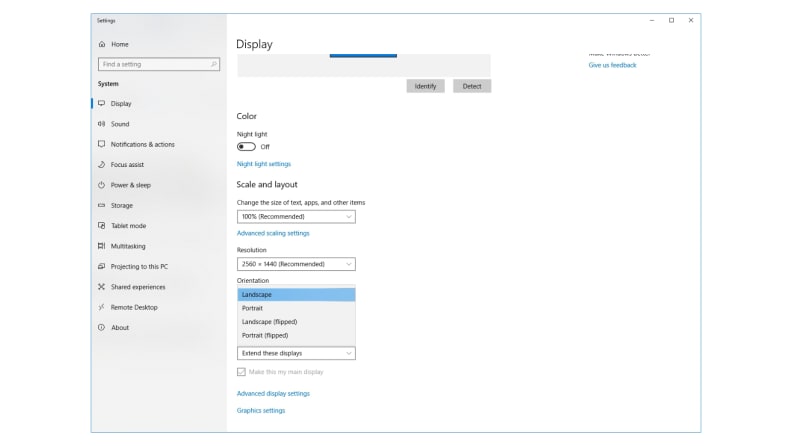
The option to change your Windows 10 laptop's display orientation can be found under 'Display Settings'.
There are two ways to change the screen orientation on a Windows laptop. These will both work for any supported version of Windows.
Option 1: Using a shortcut
The quickest and easiest way is by using a keyboard shortcut, but its ability to work is dependent on your video card.
- While holding down CRTL and ALT, press the arrow keys (the UP arrow returns it to regular landscape).
Option 2: Using the display menus
- Open your display settings by right-clicking on the desktop and choosing ‘Display settings’ or open the start menu by clicking the Windows icon in the lower left corner and type ‘Display.’
- Under the ‘Scale and layout’ heading is a drop-down menu for Orientation. Select Landscape and you’re back to normal.
Rotate your screen on a Macbook
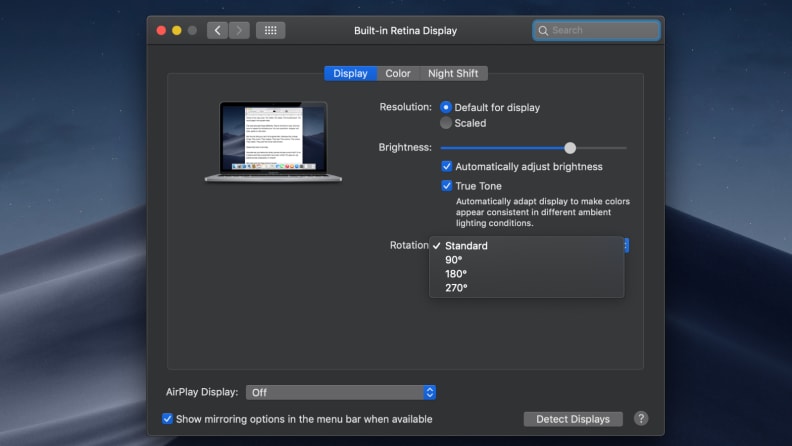
Hold down the Option and Command keys to access the display rotation drop-down menu.
The option to rotate your screen on a MacBook is hidden and requires some know-how to find.
- You can find System Preferences by clicking on the Apple icon in the top left-hand corner of your Mac's display. from the drop down menu, select System Preferences.
- When opening your System Preferences, hold down the Option and Command keys and then select display (if it’s already open, close it and re-open while holding the keys).
- Select Standard, 90 degrees, 180 degrees, or 270 degrees from the Rotation drop-down menu. If you don’t hold down Command and Option while opening System Preferences, the Rotation drop-down menu will not appear.



