Introduction
Setup / Drivers and Software
Out of the Box (7.00)
The Pro9500 is a single-function photo printer, so it doesn't come with many bells and whistles. You get the ten ink tanks, the print head (packed separately and needs to be installed), power cord, paper manual and Easy Setup Guide, and driver/software installation CD.
Setup (5.00)
Total setup for the Pro9500 took some time, about 24 minutes. About ten minutes of that time consisted of software installation, and the rest involved unpacking the printer and installing the print head and cartridges. All in all, an easy process.
Manual / Quick Start Guide (7.50)
Canon's Easy Setup instructions for the Pro9500 and most of its inkjet printers consist of a large, folding sheet that describes the initial setup process. The descriptions and graphics are fairly simple, although the whole thing is a bit text-heavy for "easy" instructions.
The manual, called the Quick Start Guide (a 98-page, black-and-white booklet), gives very easy to follow instructions of the most common tasks. Users seeking more detailed instructions and help topics need to look at the Pro9500's most useful accompanying documents, the OnScreen User's manual. This bright, well laid-out and illustrated guide explains tasks simply, and users can follow links for more detailed information.
Drivers and Administration (8.00)
Controls for the Pro9500 are contained within the Canon My Printer driver utility. This utility is the same for most Canon inkjet printers, from the $50 iP1800 up to this model. Settings for multiple Canon printers can be managed here, if you have more than one, which, as a testing lab, we do. The driver contains many controls, more than are found in many other manufacturers’ printer drivers.
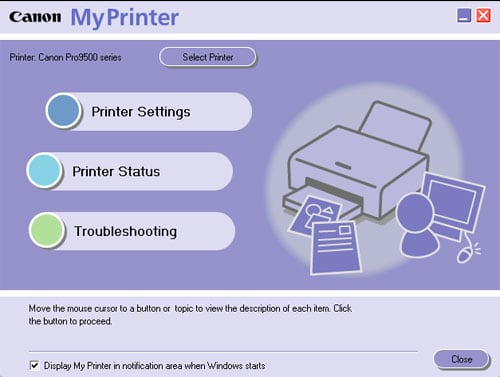
The main screen is organized into three main menu items: Printer Settings, Printer Status, and Troubleshooting. Printer Status brings up a small dialogue window that displays the current status of the printer (online or offline, printing), ink levels (in a simple graphic displaying a crude level for each cartridge), document name, and current status of the job (i.e., number of pages printed). Troubleshooting displays a simple window with only the most common problems encountered.

The Printer Settings dialogue windows are the same as are accessed through the printer properties button in the print dialogue of most software programs. This tool is organized into five tabs.
The main tab includes the paper type and print quality settings, color settings, and grayscale option. A graphic on the left side of the window shows the current status of the printer settings.

The Page Setup page gives options to set paper size and page layout.
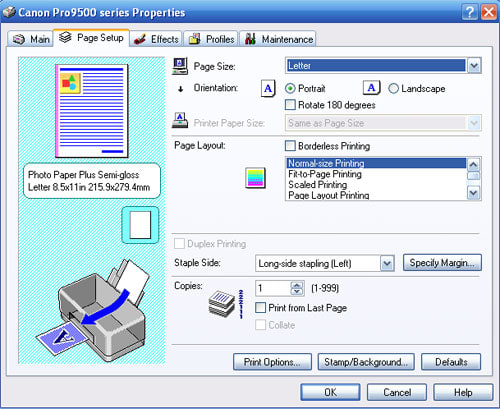
Canon's image correction tools and monochrome settings can be found on the Effects tab. These are discussed in detail in the Image Editing section of the Print Settings / Options page (link).

The Profiles tab allows users to store settings they've made for particular documents or images into a profile list. This can be selected when printing to avoid having to remember settings made for previous prints.

Various cleaning, monitoring, and maintenance tools can be found in the Maintenance tab, including head cleaning, head alignment, and nozzle check.

Each driver tab provides a link to Help (help page) and Instructions (driver guide) pages, so assistance is never far away. Most of the items in these guides are explained well, and the relevant page of the Help menu pops up for each tab.

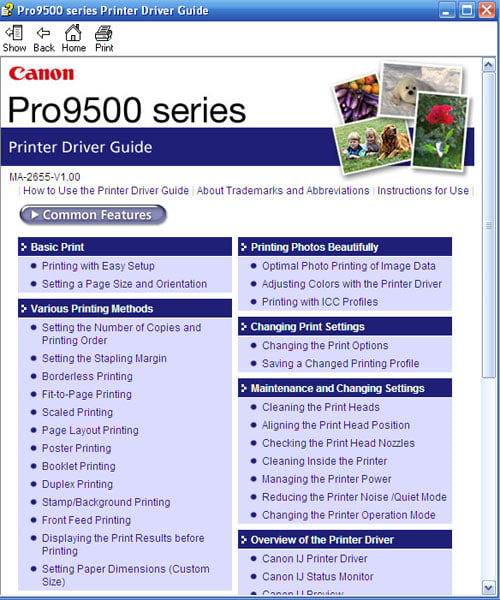
Software (8.00)
Easy-PhotoPrint Pro is the main software that comes with the Pro9500 printer. This is a very intuitive way to print photos, with all the most pertinent settings confined to one window, unlike the basic Easy-PhotoPrint software that ships with this and other Canon inkjet printers. The simpler version is a three-tabbed system for printing, but we find the Pro version even simpler and more useful.

A list of drop-down menus on the left guides the user through the process. If a print settings profile has been previously created, the first box allows the user to choose that. The printer can be chosen, as well as the paper type, size, layout, and source, and the quality can be set. The Color Adjustment button brings up a window similar to the custom color correction window in the driver, with settings for color, brightness, and contrast. An additional tab in this window provides color management options, where users can choose an ICC profile and a rendering intent.

Document Performance
General Performance
Given that we have not worked out the details of our sound test yet, we thought it important to note here that the Canon Pro9500 is one of the quietest printers we’ve heard to date. We had to keep checking to make sure it was actually printing.
Warm-up (4.64)
Warm-up time on this Canon printer was 31 seconds, slightly longer but still right in the ballpark of the other pro-photo printers. The other Canon, the Pro9000, came to ready status in 27 seconds, while the Epson R2400 was a bit quicker, at 24 seconds.
Power Usage (7.91)
Of the three pro photo printers tested so far, the Pro 9500 used the least amount of power overall in our power tests, thus achieving the highest score in this class. We use a watt meter for measuring power usage throughout our testing. The Pro9500 prints using 12 watts, the lowest of the three pro photo printers tested, even the less expensive, dye-ink version—the Pixma Pro9000. While the Pro9500 does use two more watts than the Epson R2400 when in ready, or standby, mode, the Pro9500 will shift into an idle mode, using only one watt, when not used for several minutes. The R2400 stays in the three-watt ready mode whenever it's on and not in use.
Document Speed/Timing (2.87)
Pro-photo inkjet printers tend to be slow when it comes to printing of any kind, be it document or photo printing. In a world of slowpokes, the Pro9500 brings up the rear. It printed at the rate of about half of a document page per minute, or, in real terms, it took 1 one minute, 47 seconds to print a single document page at the highest quality settings. This was almost double the rate it took for the Epson R2400 to print a page—56 seconds, and about 35 seconds longer than it took the Pro9000 to print the same page.
Document Quality
Text (7.00)
Text clarity was much better than we could achieve with the Epson R2400. The Pro9500's document page showed much deeper blacks and more defined edges. While the black of the character printed with the Pro9000 was richer, the Pro9500 did a better job of defining the character with sharper edges and less bleeding of ink into the paper. Pigment inks are known for sitting on top of the paper as opposed to dyes, which become absorbed into the fibers.
Shown below are the same character printed with the three printers mentioned. The Pro9000 text is on the left, the Pro9500 in the center, and the Epson R2400 on the right.
Graphics (6.50)
Color graphic documents printed very well, with crisp black text. Color text appeared more vibrant than the same document printed with the Epson Stylus Photo R2400. However, the dye inks of the Pro9000 printed with even greater vibrancy and punch.
Photo Performance
Photo Speed/Timing (1.65)
Photo printing almost always takes longer than document printing, even 4-by-6-inch prints, largely because the print head is covering the entire sheet of paper with ink, as opposed to approximately five percent when printing a document. Our test times are usually longer than the manufacturers' reported speeds because we print on the highest quality settings.
Just as the Pro9500 was the slowest document printer of the three pro-photo printers, it was also the slowest at printing photos, taking 4 minutes to print a 4-by-6-inch photo. This compares with just 30 seconds on the Pro9000 and just over 2.5 minutes on the R2400. Letter-sized (8.5-by-11-inch) images printed on the Pro9500 at twice the rate of the smaller prints, over 8 minutes. A3+-sized (13-by-19-inch) prints doubled the time again, to over 16 minutes each. The Pro9000 quintupled its own 4-by-6-inch print time when printing letter-sized images, but this still clocked in at just under 2.5 minutes. The R2400 doubled its 4-by-6-inch print time to just over 5.5 minutes.
Color Accuracy (5.89)
The Pro9500 scored very well on our color accuracy test. This test is conducted using a digital version of Gretag Macbeth's Colorchecker chart, created for our test labs by Bror Hultgren of Image Integration, Inc.. This 24-square chart is composed of colors that are commonly seen in photographs, including blue sky, foliage, dark and light skin colors, reds, oranges, cyan, yellow, and magenta. The chart also contains a gray scale, with 6 tones from white to black. A representation of this chart appears below.

Each of these squares was created using Lab values, which are basically a coordinate system to locate the color in an imaginary color space. L corresponds to the lightness or saturation of the color, while the a value locates the color along the x axis (from cyan to magenta) and b locates it along the y axis (cyan to green).
After the chart was printed on the Pro9500, we measured the color values for each of the 24 squares using the EyeOne Pro spectrophotometer. We then calculated the difference between these values and the ideal values from the original chart. The average value, know as the Delta E mean color error, is what our score is based upon.
We tested the Pro9500 using Canon's stock profile for their Photo Paper Plus Semi-Gloss paper, resulting in a mean error of 3.65. This was a very good score—the lowest error achieved by any printer except the Epson Stylus Photo R2400. This printer achieved a lower mean error of 1.42 using a profile for the company’s premium Photo Paper Glossy downloaded from Epson’s website.
The Pro9500 reproduced skin tones very closely to ideal values. Dark grays and black had exceptionally low error values, which bodes well for good neutral black-and-white prints. The highest errors, which were still low compared to some other printers, were in the blue range of the spectrum.
It's worth noting that we also tested the custom profile that we created for this printer using Gretag Macbeth's EyeOne Match software and their EyeOne Pro spectrophotometer, and the Pro9500 achieved an even lower mean color error, 1.79. However, we base our score on the printer manufacturer's own profiles provided for the printer.
Color Gamut (6.69)
The Pro9500 displayed a very wide color gamut, which is the range of colors that a printer can reproduce. It scored the highest of all printers we’ve tested, just slightly ahead of the Epson Stylus Photo R2400.
We measure a printer’s color gamut by viewing the ICC profile within Gamutvision, a software program designed for viewing profiles. We compare the gamut of a printer with the gamut of the Adobe RGB color space, which is the common color space that many professional photographers and designers work within. No printer will be able to achieve the ideal color gamut of the Adobe space, which encompasses 1, 225,088 colors. Many printers we've tested have scored in the 40th to 50th percentiles, with some scoring even lower.
The Canon Pro9500 was able to reproduce 62 percent of the Adobe RGB space, for a total of 755,583 colors. The Epson R2400 achieved 60 percent, or 740,825 colors. The chart below illustrates the profile as a three-dimensional color space nested within the Adobe RGB space. Noticeable is a limited range in the green and yellow part of the spectrum.

Dmax (7.53)
Dmax is a measure of the density of the blackest black that a printer can produce. The ideal value for a printer is 2.50, and most high-end printers will be able to print a black around 2.30.
The Pro9500 scored very well, achieving a dmax of 2.36, the third highest dmax value we’ve seen so far. This value was achieved using Canon’s Photo Paper Plus, semi-gloss surface. The Pro9500 scored higher in this category than the Epson Stylus Photo R2400, which only achieved a dmax value of 2.26. The Pro9500’s dye-ink equivalent by Canon, the Pro9000, scored just below the Epson, at 2.25.
A high dmax value bodes well for a printer's black-and-white printing performance. A value of 2.36 indicates that the Pro9500 can produce a very deep black in shadows and other dark tones. It is not necessarily an indication of the entire tonal range that a printer can produce. We cover that in the next test.
Monochrome (6.50)
Indeed, the Pro9500 produced very rich blacks in our test print. The shadows were definitely darker than those in the same print from the Epson Stylus Photo R2400, both on the Photo Paper Plus Semi-Gloss and the Fine Art Museum Etching paper provided by Canon. However, the tonal range was not as rich as the Epson. The print from the Canon Pro9500 showed more contrast (richer blacks, whiter whites), but it lacked the exceptionally subtle shades of gray produced by the R2400. This was not entirely surprising, since Epson dedicates three inks—black, light black, and light light black—solely for the printing of black-and-white images. This accounts for a very smooth gradation between gray tones.
That said, the Pro9500 produces very nice black-and-white prints. We detected a slightly warm cast to the prints, especially when placed against the more neutral Epson prints, both from the R2400 and the amazing little PictureMate printers.
Tour / Components
Tour
Front
The Pro9500 is two-toned dark gray, made of mostly plastic with a metal facing to the print trays. This is an improvement over the Pro9000, the $500 dye-ink printer, which is all plastic.
The rectangular front of the printer consists of a dark gray plastic chassis surrounding the sides and bottom with the darker gray metal paper tray door in the center. Three raised dots sit at the center top of the front tray, used for pressing to release the spring-loaded catch to release the door. Below this in the center of the door is the Canon logo. The three control panel buttons are arrayed vertically on the right side panel. The large, chrome Power button sits at the top of the stack, with the same-size Resume / Cancel button resting below it. Both of these buttons have a narrow strip to the left in which sits an LED lamp to indicate the status of the control. Below these two buttons sits the Front Feed button, which is pressed when feeding from the front tray.

Back
The back of the printer is all dark gray plastic, with an indentation on the left that houses the USB B port. Most of the center is taken up by the featureless rear support, which opens via a button on the printer’s top. This tray is for larger paper that is fed through the front paper path. At the bottom right, also inset, is the AC power port for the plug. Also at the bottom are the two plastic wheels that allows for easy movement of the printer by tilting the front up and rolling it to its desired location.

Left Side
Dark gray plastic makes up the left side, with no controls or features.

Right Side
The right side is similarly featureless, except for the USB port visible at the back.

Top
The Pixma Pro 9500 logo is the only prominent feature on the top of the printer. When closed, the top is a series of dark gray panels. The center two panels are the input paper support at the top and the larger top cover in front of that. Each of these is plastic faced with aluminum. The paper support tray is opened via two finger-holds on the right and left side toward the front of the tray. The top cover is lifted from the front after opening the front paper tray.

Interior
Access to the interior of the Pro9500 is gained via the top cover. A large cavity in the center shows the paper rollers and the printer carriage rails. With the power on, the ink cartridge carriage moves from its hidden dock on the far left out into the opening in the center.

Components
Display (0)
The Pro9500 features no display. Aside from status indications from the solid or blinking LED lights adjacent to the Power/Resume buttons, all printer information is monitored through the drivers. (See Setup / Drivers and Software page for more info on drivers.) Among the competition, only the HP Photosmart B9180 has an LCD screen, and this is just a two-line text readout display.
Paper Trays (8.00)
Media handling is well thought out on this printer. The setup is the typical inkjet printer design of the input tray on top and output tray in the front. The front tray opens by pressing on the three raised dots in the top center of the door. This releases a spring-loaded catch, allowing the door to lower slowly to its open position.

The innovation with this printer and the Pro9000 is that the front output tray doubles as an input tray for thicker media (up to 1.2 millimeters). The user just needs to tilt the tray up at an angle and lift straight up to engage it to input mode. A rear door on the printer should be opened to allow the paper to be passed back through the rollers and forward again for printing. Two wings can be released from the front edge to serve as paper supports. This rear door is closed and hidden until needed. A simple button on the top right of the printer releases the door.

Power Supply
The Pro9500 has a power plug that attaches to the internal power adapter at the back right of the printer. The port is recessed and protected.
Internal Memory (4.00)
This printer, like the Pro9000, has just enough RAM, 42 kb, to do its job.This is slightly less than the Epson R2400's 64 kb and immensely less than the HP B9180's 64 mb.
Multi-Tasking (2.00)
Multiple jobs can be queued in the Pro9500's spool, but that is the extent of the multi-tasking.
Hard Drive (0)
No internal hard rive comes with this printer or any of its direct competition.
CD Burner (0)
As is the case with most pro-photo printers, there is no CD burner or reader on the Pro9500.
Accessories (7.00)
This and most other pro photo printers are about printing, so accessorizing means buying more ink and more paper. And this is precisely what Canon offers for this printer. Replacement PGI-9 ink cartridges cost $14.99 apiece, with a Value pack (all ten inks) available for $139.99. Various papers are available on the Canon website as well, from 4-by-6-inch size up to the printer’s maximum size of 13-by-19 inches. Not all Canon papers are compatible with this pigment ink printer, so purchase only those that are listed either in the Pro9500 manual or on the Accessories tab of the printer's page on the Canon website. A list of appropriate papers can be found in the Media Types section of the Print Settings/Options page.
Design / Interface
Controls/Buttons/Dials (6.00)

Just a few controls highlight the otherwise austere look of the Pixma Pro9500's chassis. All three buttons occur in a vertical stack on the right front side—Power, Resume/Cancel, and Front Feed buttons. The Power and Resume buttons are large (7/8-inch diameter), concave, silver, chrome discs, with narrow blue-lit LED slits alongside them on the left to indicate control status. The Front Feed button is smaller and itself contains an LED light to indicate status. This button is used to feed specialty media through the front paper feed. Below the Front Feed button sits the PictBridge camera connection. Each of these controls has an appropriate icon in white to the right.
Menus (0)
Since the Pro9500 does not have an LCD screen, it does not contain any menus.
Size / Footprint (3.09)
The Pixma Pro9500's size and heft is right in line with the other pro photo printers. It has to be a certain size to accommodate the A3+ (13-by-19-inch) paper. We measure a printer’s footprint with all the unit's trays open to better approximate the amount of desk or tabletop space the printer will actually be taking up.

With this in mind, the Pro9500 measures 26 inches wide by 34 inches deep by 13.75 inches tall, and it weighs 33.9 pounds. This was essentially the same size as Canon’s Pixma Pro9000 since they have the same chassis design, with a few extra pounds for the heavier metal used to face the paper trays and access door. The Pro95000 scored just a little better than the Epson R2400, since the R2400 is 4 inches taller and 2 pounds heavier.
Inks
Configuration (7.00)
The Canon Pixma Pro9500's pigment-ink set is made up ten ink cartridges: matte black, black, cyan, magenta, yellow, photo magenta, photo cyan, red, green, and gray. This differs from the Pro9000, which offers a dye-ink set comprising eight of the same colors, minus the Matte black and gray. The Epson R2400 features more gray inks, light light black and light black, in addition to the black and matte black inks, which are user-interchangeable, in contrast to the automatically changing black cartridges in the Pro9500.

The Pro9500's print heads spray 3-picoliter droplets though 7,680 nozzles (768 per cartridge) in a thermal inkjet system (in which heat is used to expand the ink and eject the droplets). The Epson R2400 uses 1,440 nozzles (180 nozzles per active ink cartridge) sprayed in 3.5-picoliter droplets in a piezoelectric ink system (in which an electric charge causes the ink to expand and eject ink). The quality of droplet size is difficult to see at this size, but in general, smaller droplets allow more color and therefore, more information to be placed on the page. The HP B9180 uses eight pigment-ink cartridges, one less light gray than the Epson model, sprayed in a thermal system through four printheads (one each for Photo Black/Light Gray, Matte Black/Cyan, Magenta/Yellow, Light Cyan/ Light Magenta).
The advantage of these separate ink systems is that individual colors can be replaced when they run out. In multicolor cartridges, a single color may run out quickly depending upon the images printed, forcing the user to replace the entire cartridge while there still may be ink remaining in the other chambers.
Value (7.50)
Canon's cartridges for the Pro9500 hold 14 milliliters (ml) of inks for $14.99. Epson's inks for the R2400 cost $14.24, with no information available on cartridge volume. The cartridges are roughly equivalent in size, so we may assume that inks are comparable. HP's pigment-ink printer, the B9180, features inks that hold 27 ml for $33.99.
Ink Management (7.00)
In keeping with Canon's helpful drivers and software, their ink management system is helpful, visible, and easy to locate and use. The driver brings up the print status window (shown below) whenever the printer is in use. The window shows a simple graphic of a cylinder representing each ink color and an approximate level within that cylinder. If the ink levels are low, a message appears to check ink status, which is accessed via the Ink Status button at the bottom of the Printer Status window. This new window apprises the user of which cartridges are low, and a separate window displays the cartridges and their appropriate part numbers.
When the user opens the Pro9500's access door, the cartridge carriage moves into the open access area in the center. The cartridges themselves have LED lights that burn solid red when the ink level is full and blinking when the cartridge needs to be replaced.
Print Settings / Options
Print Quality Settings (7.00)
Users can access the print quality settings through the main tab of the driver or properties window. The quality choices are High, Standard, and Custom.

Clicking Custom enables the Set button to the right, which opens up the window below. Users can fine-tune their quality setting by adding one level of quality higher (Fine) than is possible in the Main tab. The choice of dither or diffuse pattern for images is also possible, depending upon whether users want to employ a half-tone or random look to their dots.

Internal Editing (6.50)
The Pro9500 printer driver provides a decent amount and kinds of editing options. These are accessed through the Custom Color option on the driver’s Main tab. The window below displays several options. Within the first, Color Correction, users can choose to allow the printer driver to select the color management system—driver matching, Windows ICM, or none. The input profile can also be set to Adobe RGB when Windows ICM is selected. Color balance can be adjusted as well, suing the slide bars for each of the three process colors—cyan, magenta, and yellow. Users can adjust the Intensity, Brightness, and Contrast here as well.

The one downside to these otherwise handy tools is the lack of a live preview. Users can only preview the effect within the driver on a tiny stock portrait of a child at the beach. A thumbnail of the actual image being adjusted would be more helpful. The Effects tab gives the user further options for image correction and adjustment. Images can be converted to monochrome colors, such as Sepia, Blue, Pink, and Green, as well as a Custom slider bar for fine-tuning colors. Also included here are Canon’s one-button correction tools. These include Vivid Photo, for enhancing background colors while leaving faces untouched; Image Optimizer, which smoothes out jagged edges of low-resolution images; Photo Optimizer PRO, an automatic correction of brightness and contrast; and Photo Noise Reduction, for reducing digital noise or artifacts.

Dedicated B&W Settings / Effects (4.00)
A grayscale checkbox in the Main tab gives users the option to remove the color form the image for black-and-white printing, if they are unable or choose not to do this in Photoshop or other editing software.
Media Types (7.00)
Not all Canon papers can be used in the Pixma Pro9500. However, there is still a wide variety of media available. Standard Canon papers that can be used include Photo Paper Glossy (GP-502), Photo Paper Plus Glossy (PP-101) and Semi-Gloss (SG-201), and Matte Photo Paper (MP-101). There is also a selection of Fine Art papers available, including Premium Matte (FA-PM1), Photo Rag (FA-PR1), and Museum Etching (FA-ME1). The Pro9500 can accommodate media up to 1.2 mm in thickness.
We printed on the both the Photo Paper Plus Semi-Gloss and the Museum Etching surfaces. The Semi-Gloss paper had good blacks and decent tones, but we did notice a gloss differential to the paper. The Museum Etching is a beautiful, heavyweight, matte surface paper, the tooth of which did not interfere with crisp images. It reproduced very strong blacks and crisp tonal separation.
Connectivity
Formats/Compatibility (8.00)

The Pro9500 is PictBridge-enabled, with a port for the camera’s plug set prominently and easily accessible in the front.
Media Slots (0)
The Pro9500 features no media slots, consistent with the Epson R2400 and the HP B9180. The latter does not feature direct printing from cameras.
Wireless Interface (0)
The Canon Pro9500 does not come with any wireless capabilities, and neither does the Epson R2400 nor the HP B9180.
Network (0)
Neither this printer nor the 2400 can be networked, but the B9180 comes with standard Ethernet capabilities. This would be a helpful feature on these high-end printers for design offices that use multiple computers for page proofing.
Overall Impressions / Ease of Use
Ease of Use (8.00)
Simple printer control buttons and well designed drivers and software make the Canon Pixma Pro 9500 an easy printer to use. There is a small learning curve when printing on nonstandard media, as the front-loading paper tray takes a minute to get the hang of. Ink cartridges can be monitored without effort, and replacement of cartridges is just a plug-and-play action.
Value (7.00)
The Canon Pixma Pro9500 is comparably priced with the Epson Stylus Pro R2400. Even though the HP B9180 offers larger volume ink tanks, the price per milliliter is more expensive than the Canon printer.
Comparisons

The Epson Stylus Photo R2400 is the Pro9500's nearest competitor in price, for $849.99 each. Both use pigment inks, with different ink combinations. The Epson is know more for high quality black-and-white printing, which is aided by the extra gray inks—light black and light light black. (How can black be light??). The Pro9500 has only one gray tank. The two black inks, matte and photo, have to be manually switched on the Epson R2400, while the Pro9500 employs an automatic system for this change.

The HP Photosmart B9180 sells for $699.99 and also utilizes pigment inks, but it employs one less cartridge than the Epson. In this way, its ink configuration is more similar to the Pro9500, except that it lacks the red and green inks. Inks are available in 33-milliliter cartridges, more than twice the size of the Canon cartridges (and who knows about the Epson cartridges?). The B9180 also has network connectivity, a feature the other three printers on this list lack.

For users who may not be able to swing the $850 price tag, the Canon Pixma Pro9000 offers eight-color, dye-ink printing for $499.99. Being dye ink, the colors are more vivid and punchy, and users will have to accept the attendant increase in contrast that comes with that. Otherwise, this printer produces very good quality prints.
Conclusion
The Canon Pixma Pro9500 is a simple printer for the professional photographer and designer. With ten pigment inks, it produces high quality prints in either color or black and white up to 13-by-19 inches. Setup takes about 20 minutes and just involves following simple instructions.
Drivers make printing an easy process, with various selections in easy to navigate tabbed windows, which cover basic printing, editing, and maintenance tasks. Users can perform some editing functions through the drivers, such as color adjustments, brightness and contrast settings, and monochrome effects.
Minimal color management can be performed through the driver by selecting the driver or Windows ICM. Specific paper profiles can be set in Photoshop or in the useful Easy-PhotoPrint Pro software that ships with the printer.
Ink tanks are easily installed and replaced. The printer drivers keep the user apprised of the ink levels, and the cartridges themselves have small lights to indicate their status as well. Individual tanks allow the replacement of single colors.
Canon provides several paper choices for the Pro9500, including their Photo Paper Plus glossy and semi-gloss surfaces as well as fine art papers. We found the Museum Etching paper, their thickest media, to be an exceptionally nice paper, rendering very deep black tones and detail without interference from the paper tooth, despite the very nice, smooth, fiber texture.
The Canon Pro95000 scored very well in our quality tests, earning the highest score for color gamut (the range of reproducible colors) of any printer yet tested, just slightly better than the Epson R2400. Color accuracy was also quite good, with skin tones and dark gray tones reproducing very well. Tonal range of black-and-white prints was good, with an excellent dmax value (densest black), but the Epson R2400 reproduced a wider tonal range. We also noticed a slight warm cast on the Pro9500 black-and-white prints.
The Pro9500's sleek black design will appeal to its target audience. It has very few controls and well designed paper trays. A separate input path for thicker media (up to 1.2 mm) adds to the printer’s versatility. (See the Paper Trays section on the Tour/Components page for more details.)
This printer is designed to print from either a computer or PictBridge-enabled device. There is a noticeable lack of media card slots, and no options for wireless or network connectivity.
The Pro9500 can be compared to two other pigment-ink printers on the market from the other two major manufacturers. The Epson R2400 sells for the same price as the Pro9500 and has four black/gray inks dedicated for black-and-white printing, but the matte black has to be manually switched, while the Pro9500 switches automatically. The HP Photosmart B9180 uses eight colors, the same number of black/gray inks as the Pro9500, but it lacks the red and green inks of the Canon. More info on these other printers can be found in the Comparisons section of the Overall Impressions/Ease of Use page
Pro-photo printer preference usually comes down to individual tastes, as photographers and designers are a picky lot, and many are dedicated to their brand of printer or camera. Although we have to hand it to the Epson Stylus Photo R2400 for its rich black-and-white printing capabilities, the Pro9500 presents an excellent alternative for those interested in printing color. Black-and-white prints are very rich, but they do have more contrast than the R2400. Color printing is exceptionally vivid and punchy, with excellent color accuracy. Users wanting more subtle prints will want to steer toward the R2400, while those wanting strong colors and increased contrast will be more interested in the Canon Pro9500.

Specs / Ratings
Specs/Ratings**{{manufacturer_specs_table}}{{raw_scores_table}}** *(5.89)*
Meet the tester

Tom Warhol
Editor
Tom Warhol is a valued contributor to the Reviewed.com family of sites.
Checking our work.
Our team is here for one purpose: to help you buy the best stuff and love what you own. Our writers, editors, and lab technicians obsess over the products we cover to make sure you're confident and satisfied. Have a different opinion about something we recommend? Email us and we'll compare notes.
Shoot us an email