Pros
Cons
Testing / Performance
Physical Tour

**Right Side ***(7.5)*Much of the right side is simply smooth plastic where the right hand grips the camera. At the top is a neck strap eyelet which matches that on the left side. Below this feature, on the rear, are two doors. The top "door" is actually a rubber cover that protects the USB and DC-in jacks. The bottom is made of plastic and has a hinge that opens to reveal the memory card slot.

**Top ***(8.5)*The top shows the SLR-like shape of the Canon PowerShot S3 IS. A protruding lens barrel and viewfinder sit on the left side, while the right side has a protruding hand grip. To the left of the viewfinder is a circular button that switches flash modes while recording and adds voice memos while playing pictures back. A large mode dial, silver with white icons except for the green Auto position, is to its right. To the right of the dial is the power switch, which has an Off button in its center and a surrounding switch that moves left to recording modes and left to playback mode. Above this feature, on the tip of the hand grip’s peninsula, is the enormous shutter release button with its surrounding zoom switch. Below it is a much smaller circular button that can activate the self-timer or burst mode. **

****Bottom ***(6.5)*A battery compartment occupies the bottom of the hand grip and holds four AA batteries. Sliding a switch to the left while pushing upward toward the camera’s front opens the compartment. To the right, almost centered on the camera body, is the quarter-inch tripod mount. Below it is all the required legal information, along with the serial number and such. From the bottom, users can also see that the rear LCD monitor is disjointed from the rest of the body.
Components
Design / Layout
**Model Design / Appearance***(8.25)*The Canon PowerShot S3 IS has the same dimensions and body shape as its predecessor, but comes in a more professional looking black color. The shape of the camera is meant to mimic that of a single lens reflex model, providing a large hand grip and a wide lens barrel. This model also flaunts its hybrid functionality by incorporating some elements more common on camcorders, specifically its rotating and tilting LCD monitor. It also has a button next to the viewfinder that records movies from any mode. The body color shows that Canon wants this model to look more professional, while its components highlight its dual functionality. **Size / Portability***(5.5)*As stated previously, this camera has the same dimensions as the S2. Measuring 4.46 x 3.07 x 2.97 inches and weighing in at 14.5 oz (not counting the memory card nor the hefty four AA batteries), the Canon PowerShot S3 IS is one of the larger ultra-zoom cameras. It still doesn’t even approach the size of a DSLR, though: it falls somewhere in between. The design certainly doesn’t aim to be compact like the ultra-zoom Panasonic Lumix DMC-TZ1. Instead, this chunky digital camera goes for hybrid functionality in a sturdy plastic shell. Its protrusions will keep it from conveniently sliding into a pocket, and users should look into purchasing a small camera bag for transporting it. When it is out and on the ready, the Canon PowerShot S3 IS has a neck strap that attaches to an eyelet on each side. This camera isn’t for the weak of wrist, but it shouldn’t cause a production when snapping a shot at a birthday party. **Handling Ability***(8.0)*This model has weight issues, but its handling helps keep things steady. The base is nice and wide, so the left hand can support it from beneath. The S3’s weight is also evenly distributed; while a little heavier in the battery compartment, it can sit on a flat surface and not tip forward. Its right side has a large hand grip that is textured on the inner portion where the fingers rest. The buttons are within reach of the right thumb, with the exception of the focus and flash buttons on the left side. The power switch at the top of the right side is a bit tough to turn with just the thumb, and users will be twisting and turning the LCD screen a lot to keep it from catching the sun’s glare. Other than those issues, handling is pretty comfortable.
**Control Button / Dial Positioning / Size ***(8.25)*The multitude of buttons on the back, top, and left side of the S3 are reminiscent of those on a DSLR. They are all properly sized and spaced, and, for the most part, are labeled well. Most buttons have two icons next to them because of their dual functionality in the recording and playback modes. A few exceptions exist, however, such as an AE Lock that works by pushing the shutter release halfway then pushing the ISO button, which is not labeled for such a function. The movie recording button is also not labeled; it is a chrome button marked with a red dot in its center.

The buttons on the back of the camera are within reach of the right thumb, but the Set button below the multi-selector is a little tough to get used to. Usually that button is located in the center of the multi-selector and makes pushing for selections simpler than moving the whole thumb down to select, then up again to scroll some more. The buttons on the left side of the lens barrel make quick shooting changes difficult. To activate the manual focus and macro modes, users have to turn the whole camera to push the buttons. The Canon PowerShot S3 IS’s control interface has its pros and cons. Its large mode dial, about the size of a quarter, has grooved edges which make it comfortable to turn and large, easy-to-see icons. The shutter release button is also very large and comfortable. For users who don’t want to enter the menu system often, there are plenty of designated buttons to switch shooting settings. A Function menu button also accesses more frequently used settings like white balance and image size, and a Shortcut button can also be set as one-touch button for an option of the user’s choice. Cons include the out-of-reach buttons on the lens barrel, the misplaced Set button, a few unlabeled features, and a power switch that requires too much energy to turn. **Menu *(7.0)*The menu system is split so that frequently used shooting settings are located in the Function menu, which puts all the settings on the screen at once, and the rest are crammed into a lengthy standard menu system. The Function menu shows up with settings listed vertically on the left side of the screen and options listed horizontally across the bottom. All of the icons and text are white atop a gray shadow that overlays the live view; there is still plenty of room to see the view. The Function menu has the following options. Many Canon digital cameras use this split menu setup. Pushing the Menu button brings up the regular system, which holds the bulk of the camera’s settings. In the recording menu, there are three folder-type tabs across the top of the screen: the red tab with the camera is for the shooting settings, the yellow tab with the wrench is for the setup menu, and the purple tab with the portrait icon is for custom settings. The menu below is the first red tab; because the menu options change from mode to mode, these are the options from the manual mode, which offers the most variety. The central setup menu is as follows, and can be found in recording and playback modes. The custom settings menu has a purple tab with an icon of a person on it. This menu is quite noisy if the camera isn’t muted; it offers all kinds of different sounds for different functions. The custom settings are a good fit for animal lovers who appreciate dogs howling and birds chirping, but aren’t exactly what most users have in mind. In the playback menu, there are four tabs that include the same setup and custom tabs as before. The first tab in the playback menu is light blue and has all of the standard options, shown below. Overall, the menu system is simple to navigate with the multi-selector – which is good because there is so much material. The only drawback is that the selection button is located below the multi-selector instead of centered in it, so users have to move their thumbs down to select an option and then move back up to scroll some more. The menus are organized into folders with color-coded tabs, but each tab contains a massive number of settings. Users won’t venture into the menu system often, though, especially with the Function menu that keeps frequently used settings at the ready. Ease of Use ***(6.75)*The Canon PowerShot S3 IS has so many designated buttons on the camera body that it really looks difficult to use. Looks can be deceiving, though, and subtle features make the S3 easy to use. A Shortcut button accesses a shooting setting – customized by the user, of course – with one touch. The Function menu keeps frequently used settings in easy reach. The Jump button helps to scroll through lots of pictures in playback. This camera will be easy to use for someone who has had a digital camera, but will be completely beyond someone with no previous photography experience.
Modes
Control Options
Image Parameters
**Picture Quality****/ Size Options *(8.25)*While the Canon S3 IS may attract enthusiasts, it still only shoots in JPEG format. Images sizes, available in the Function menu, are: 640 x 480 (small), 1600 x 1200 (medium 2), 2272 x 1704 (medium 1), 2816 x 2112 (large), and 2816 x 1584 (widescreen). The last choice has a new 16:9 ratio made for the big-screen televisions, but the rest of the choices are 4:3-formatted. This means that there are no image sizes for perfectly cropped 4 x 6-inch prints. When users are checking out the size options in the menu, pushing the Set button shows the compression settings: Normal, Fine, and SuperFine. The finest – or shall I say SuperFinest – resolution in the top 4:3-formatted image size can take 4 pictures on the included memory card. Because photographers will probably want to shoot around a little more, they’ll need much more memory to support different file sizes. Picture Effects Mode ***(8.0)*The Canon PowerShot digital cameras are quickly becoming known for their interesting picture effects. The S3’s scene mode selection includes two: Color Accent and Color Swap. Previous models included these in the My Colors section, but the S3 only uses them for recording in the scene modes. The Color Accent mode lets users pick a color within the frame to highlight, so Aunt Mary’s red lipstick will show up even redder. The Color Swap mode lets users change Aunt Mary’s lipstick into any other color in the frame.
**
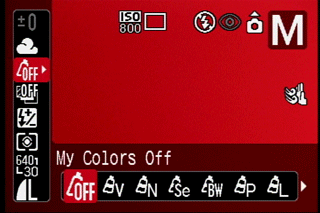
**
On Canon PowerShot cameras released prior to 2006, the My Colors mode was only available in recording, but now it can be used in playback as well. The following modes are available: Vivid, Neutral, Sepia, Black & White, Positive Film, Lighter Skin Tone, Darker Skin Tone, Vivid Blue, Vivid Green, Vivid Red, and Custom Color. The sepia looks a bit too orange and the black and white could use some more contrast, but the effects are otherwise decent and quite fun to play with. The custom color mode allows users to adjust the Contrast, Skin Tone, Blue, Green, Red, Saturation, and Sharpness parameters with +/- 2 scales in whole steps. The Canon PowerShot S3 IS has a Stitch Assist mode on the dial; this shows an overlay of the previous shot so users can easily line it up with the next shot. The camera doesn’t stitch the pictures together, though: to do this, users will need the included software.
Connectivity / Extras
**Connectivity***Software (6.75)*The Canon PowerShot S3 IS comes packaged with a CD-ROM of browsing and editing software. Canon Solution version 28.0 software has a utility program that connects directly with the camera to manage folders and allow remote capture. As usual, users can also select files to download and load them into ZoomBrowser EX, an organizational and simple editing program with three viewing modes: zoom, scroll, and preview. The zoom mode shrinks all of the images to fit on a single screen, then magnifies them when scrolled over. The scroll mode lets users scroll through thumbnails and control their size. Finally, preview mode has the scrolling view at the bottom, then shows a larger selected image at the top of the screen. There are several organizational features in the software. Users can rename files, manage folders, add comments and keywords, rate pictures with one to three stars, and search files by rating or keyword. The organization of the software is great, but its editing features are a little too basic – especially for the target enthusiast audience of the Canon S3 IS. Editing options include the following: rotation, red-eye correction, auto adjustment, color/brightness adjustment, sharpness, trimming, and text insertion. In all modes, images can be exported to home printers or online printing services. Slide shows can also be played on the fly, with more options than the setting on the camera. There are 32 different transitions and picture intervals of 1-120 seconds. *Jacks, ports, plugs (6.5)*Rubber covers hide the power adaptor and USB ports on the Canon PowerShot S3 IS’s right side and the AV-out jack on its left. The AV-out cable connects to televisions, delivering stereo audio as well as the images, and can be set to NTSC or PAL standards in the setup menu. The USB 2.0 high-speed mini-B jack connects to computers and PictBridge compatible printers, so that users can download images or use the included software to remote capture. As an incentive to use their printers, Canon offers ID Photo Print and Movie Print modes that are only available when connected to Canon CP and Selphy photo printers. The camera comes with the USB and AV cables, but does not include a power adaptor. This optional accessory will be quite necessary if users plan to use the intervalometer (time lapse) feature or the remote capture feature. *Direct Print Options (7.0)*The S3 has a designated Print/Share button, but it isn’t as prominent as it is on other PowerShot digital cameras, perhaps simply because of the number of buttons on the S3’s back. At any rate, this model has DPOF version 1.1 and is compatible with PictBridge printers. Users can scroll through pictures, select which ones to print, and choose the number of copies—from 1 to 99—that they’d like. They can also select all the pictures at once, but can only print one copy of each. A printing menu within the playback mode lets users create index prints, include the date and file number on images, and manage print orders. An ID Photo Print mode, available only on Canon CP and Selphy photo printers, creates passport-sized pictures. Also exclusive to Canon printers is a Movie Print mode that makes an index print of a movie, similar to a filmstrip. Printing directly from the camera is easy, and plenty of options ensure that users get what they want. **

**Battery*(4.5)*The Canon PowerShot S3 IS runs on four AA batteries. Canon claims that its Digic II image processor and iSAPS technology conserve battery power. That may be true with Canon-branded Ni-MH batteries, with which users can get 550 shots per charge. However, the camera comes packaged with cheap alkaline batteries that only take 110 shots before they’re toasted. When the batteries run dry, users will only get about five seconds’ warning before the camera shuts down. There are some ways to conserve power: an auto power down feature is available in the setup menu, and the display can be shut off after inactivity from 10 seconds to 3 minutes. Even with all of the battery-saving techniques, though, alkaline batteries just won’t last long. For $45, consumers can get the Canon CBK4-300 batteries and charger kit, which will last much longer. Changing batteries requires some effort, as the compartment below the hand grip is a tight one. *****Memory (3.0)*The S3 has no internal memory and only includes a 16 MB SD card. Because only 4 full-resolution pictures can fit on this tiny card, users will want to look into purchasing a larger SD or MMC card. On the cards, users can create folders manually or set up the camera to automatically create daily, weekly, or monthly folders, setting the day of the week and time for exactly when they want it. The formatting options are in the setup menu. Besides the standard Cancel and OK options, there is a Low Level Format function in case, as Canon’s user manual says, "you suspect the read/write speed of a memory card has dropped." *Other features (2.5)**Sound Recorder* – The S3 has a voice recorder, available from the playback menu, which can capture stereo audio for as long as the card can store it or the batteries last. Users can change the sampling rate and play audio back with 5 steps of volume. **Value ***(7.5)*The Canon PowerShot S3 IS is priced at $499, which puts it in the upper level of the ultra-zoom digital cameras. Its unique feature set—a folding and rotating 2-inch LCD monitor, an electronic viewfinder with a cushioned eyecup, a full range of manual and automatic control, a movie mode with plenty of clip sizes and frame rates, and options to adjust the audio sampling rate and the stereo volume level—justifies its inclusion in this range. The $499 price tag is definitely cheaper than buying separate digital camera and camcorder devices would be. Still, users will have to spend extra cash on AA batteries and more memory.
Overall Impressions
**Comparisons****[

](https://www.reviewed.com/cameras/content/Canon-PowerShot-S2-IS-Digital-Camera-Review-.htm)***Canon PowerShot S2 IS*– The predecessor of the S3, the Canon S2, has the same long 12x optical zoom lens and image stabilization system. The older model has a different image sensor, though, which only has 5.1 megapixels and supports ISO sensitivities from 50-400. The Canon S2 has the same chunky body shape and dimensions, and even the same hefty weight, but comes in a silver color with a slightly smaller LCD screen. The monitor still folds out and rotates, but the screen itself only measures 1.8 inches, as opposed to the S3’s 2-inch screen. Despite the smaller screen, both models have the same 115,000 pixels of screen resolution. The S2 has dual record buttons on its body to accentuate its hybrid functionality, but its movie mode does not have the 60 fps fast frame rate mode that the S3 includes. The older model is also missing a Sports scene mode and a widescreen-optimized image size. Though Canon PowerShot S2 IS originally retailed for $499 when it came out early last year, it can now be found for about $350. *Panasonic Lumix DMC-FZ7* – The FZ7 comes in a much more compact frame, but its shape is still reminiscent of a DSLR. It has a large hand grip on one side and a Leica 12x optical zoom lens on the other. Like the Canon S3, the Panasonic FZ7 has an optical image stabilization system. It works well in still or movie shooting, although movie mode only supports monaural audio and doesn’t allow the FZ7 to utilize its lengthy zoom lens while recording video. Still, the Lumix can record widescreen movies. The F27 also has the format for still images, along with 4:3 and 3:2. The 6-megapixel camera has full manual control along with a Simple mode, 15 scene modes, and a Panorama mode similar to the S3’s Stitch Assist. Its viewfinder is equally unimpressive, however, and its 2.5-inch LCD screen has a measly 114,000 pixels of resolution. The Panasonic has a similar feature set in a much more compact body for $349, a fraction of the S3’s price. *Sony Cyber-shot DSC-H5* – The ultra-zoom H5 has a bit more resolution, with 7.1 megapixels, but its CCD is also 1/2.5 inches. It comes with a Carl Zeiss 12x optical zoom lens and a similar image stabilization system, and has a chunky 4.5 x 3.3 x 3.7-inch body with a pop-up flash on the top. The flash has similar effectiveness, including the S3’s exposure compensation. The Sony Cyber-shot DSC-H5 has a smaller viewfinder with a hard plastic eyecup, but a much larger 3-inch LCD screen with 230,000 pixels of resolution. There is full manual functionality and several scene modes; all exposure modes are on the mode dial. Beginners will appreciate the function guide that explains what each mode does, how many images each image size can capture, and how big each can print. The Sony H5 also runs on AA batteries, but only requires two of them instead of four. This model comes with Sony-branded batteries and a charger in the package, so users won’t have to spend the extra $45 as they will with the Canon S3, and the H5’s batteries approach 340 shots per charge. Its body comes in black and silver and is compatible with conversion lenses and flash accessories. The H5 produced average colors, but kept noise very low, even with an 80-1000 ISO range. The Sony Cyber-shot DSC-H5 also retails at $499. **Who It’s For***Point-and-Shooters* – One look at the abundance of controls on the back and these shooters may be scared. Point-and-shooters who do venture into the S3’s wilderness will be pleased, though. This camera has an Auto mode, 13 scene modes, and plenty of growing room. *Budget Consumers* – A $499 price tag will make these consumers a little hesitant. Other ultra-zoom models come at cheaper prices, but the Canon S3 IS is the only one to offer optical image stabilization and a camcorder-style LCD monitor. Whether the features justify the price depends on the consumer’s budget: this model tends to be on the higher end of its price range. *Gadget Freaks* – There is nothing incredibly innovative on the S3 IS, but its combination of 12x optical zoom and image stabilization is pretty nifty. Add in bonus features like voice memos, dual record buttons to snap full-resolution pictures in movie mode, and a jump button to make navigating through lots of pictures easy, and you have a camera which may interest gadget freaks after all. *Manual Control Freaks* – With 48 shutter speed steps and 10 aperture stops, the Canon S3 offers lots of manual control. There is a Custom setting to save frequently used manual settings and priority modes for beginners venturing into manual controls for the first time. *Pros/ Serious Hobbyists* – The S3 IS could be used as a backup camera for professionals or a primary model for hobbyists. It is compatible with accessory lenses and has the feel of a single lens reflex camera, but it is much more compact.
Conclusion
**Conclusion**The Canon PowerShot S3 IS comes to the ultra-zoom digital camera market with a unique set of features. It has the 12x optical zoom lens that qualifies it as part of the ultra-zoom market and couples it with an optical image stabilization system that works incredibly well. Canon put the lens on a chunky SLR-shaped body that looks almost professional with its black finish. The S3 has lots of options in its movie mode that aren’t available on any other digital camera and includes dual recording buttons so users can snap full-resolution pictures in the middle of a video clip. The optical zoom functions in the movie mode – and even looks smooth with the image stabilization system activated. Users can adjust everything from the audio sampling rate to the microphone level and wind filter feature. The still recording features are just as extensive. Full manual control is available, although the manual focusing feature is difficult to execute with the poor viewfinder and LCD resolution. There are a few scene modes, with four of the most common located on the large mode dial. The Canon PowerShot S3 IS offers hybrid functionality for a retail price of $499. With its 6.1 megapixels, high-quality 12x optical zoom lens, and smooth image stabilization system, it takes great pictures and videos. Users just have to deal with a few physical idiosyncrasies – poor battery life, a constantly solarizing LCD screen, and poor viewfinder resolution – to get those great shots.
Specs / Ratings
**Specs / Ratings
**{{manufacturer_specs_table}}{{raw_scores_table}}
Photo Gallery
Meet the tester

Emily Raymond
Editor
Emily Raymond is a valued contributor to the Reviewed.com family of sites.
Checking our work.
Our team is here to help you buy the best stuff and love what you own. Our writers, editors, and experts obsess over the products we cover to make sure you're confident and satisfied. Have a different opinion about something we recommend? Email us and we'll compare notes.
Shoot us an email