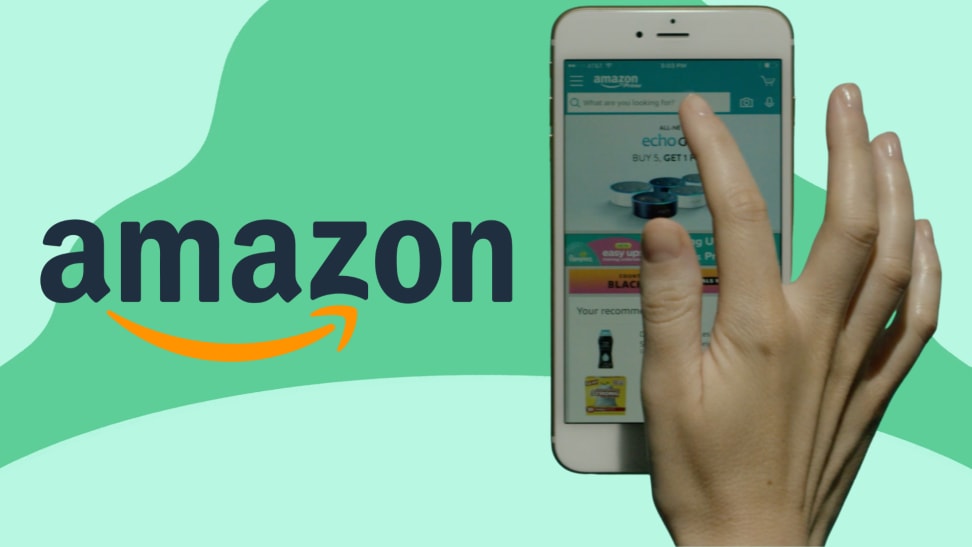 Credit:
Amazon / Reviewed
Credit:
Amazon / Reviewed
Products are chosen independently by our editors. Purchases made through our links may earn us a commission.
Living in 2022, it’s all but a given that you’re familiar with Amazon. Whether you’ve used the popular e-commerce site to shop major deals or pick up all the things you need to test out TikTok-famous beauty trends, chances are, you’ve enjoyed the ease with which Amazon makes products accessible. But the question is, have you tried the Amazon app yet? If not, there’s no time like the present to learn what you’ve been missing: Eligible customers who make an in-app purchase on the Amazon shopping app for the first time are eligible to get $5 off their next qualifying $10 order made on the Amazon shopping app. And hey, who doesn’t love a discount?
What is the Amazon app?
Like the Amazon website, the Amazon app lets you shop thousands of items that can be delivered straight to your home (or office, or anywhere else). The main difference is, instead of having to log onto a computer or pull up the website on your phone or tablet, the Amazon app allows users get right to the browsing. It’s also makes the overall shopping experience more user-friendly—the Amazon app keeps a record of everything you’ve searched and bought in the past in order to provide suggestions as soon as you open the app.
Additionally, the Amazon app makes keeping track of all orders—past and present—less of a stress. Within the User Account tab, users can peruse their orders to check on tracking, delays, and any other notifications relating to items they’ve bought. What’s more, the Amazon app makes it easy to re-up on items that you’ve bought and fell in love with—simply click on the Buy Again button and you’ll be led to a list of all your purchases with convenient ‘Add to Cart’ buttons on each item.
Lastly, within the Amazon app, users can create categorized lists and add items to them to ensure that they have everything they need. Best of all, if you live in a home with Alexa devices, you can actually tell your Alexa to add items to a designated list, which you’ll then be able to sort through within the app. Like we said, the Amazon app is all about convenience.
How to navigate the Amazon app
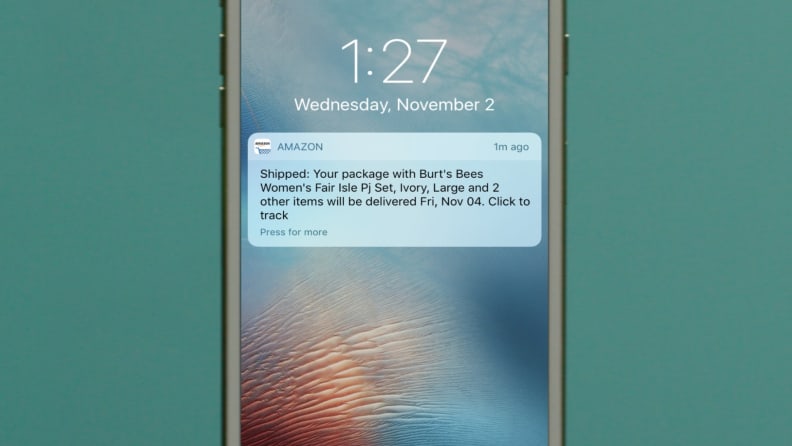
Stay up to date on an order with tracking notifications through the Amazon app.
The Amazon app is easy to navigate. When you open it up on your phone, you’ll automatically be on the home page, which is tailored to each user and customized by past searches and purchases. As you scroll through the home page, you’ll be given the option to keep browsing past searches, offered recommendations based on past searches, invited to rate past purchases, get quick access to restock past purchases, and more. You’ll also be able to quickly access main category hubs from this page, including Groceries and Pharmacy; see your in-store code for shopping at Amazon Fresh, Amazon Books and Whole Foods locations; and access Alexa Lists, Amazon Video, and Amazon Music.
Next to the home page, you’ll find the Account tab, which is illustrated with a person silhouette emoji. Within the Account tab, users can view past and present orders (where you can check in on tracking, delays, etc.), personal lists, a Buy Again section, and Your Account (which shows any subscriptions, saved payment types and more).
To the right of the account tab, users will find their Cart. That’s where all items selected for purchase are placed, but it’s also another spot where users can access their Buy Again list, in-store code, and Amazon Go.
The last tab on the navigation bar of the Amazon app features more options and is illustrated by a stack of three horizontal lines. Within this section is where you’ll find all the different categories of shopping that the Amazon app offers, including Prime-specific Products, Gifting & Charity, Deals & Savings, Groceries & Stores, Pets, Fashion & Beauty, and more. That’s also where you can scroll to the bottom to adjust your settings, notifications, and permissions, as well as where you can switch accounts or sign out.
How to find the best deals on the Amazon app

Get must-have deals delivered to your door.
Hunting for a bargain? Take advantage of the Deals & Savings tab within the Amazon app. To access it, go to the More Options tab on the Navigation bar (the stack of three lines on the far right) and click on the category. Doing so will unveil Today’s Deals and deals you can enjoy by subscribing and saving, as well as give users access to the Treasure Truck, Amazon Warehouse, and Amazon Outlet, all of which tout their own discounts. Of course, if you’re looking for deals in a specific category, you can simply scroll down to select from more than a dozen options to check out the best discounts on everything from Home & DIY to Devices & Electronics to Books & Reading and Outdoors & Travel.
The product experts at Reviewed have all your shopping needs covered. Follow Reviewed on Facebook, Twitter, Instagram, TikTok, or Flipboard for the latest deals, product reviews, and more.
Prices were accurate at the time this article was published but may change over time.


