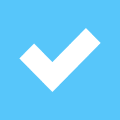Credit:
Credit:
Products are chosen independently by our editors. Purchases made through our links may earn us a commission.
Introduction
Video editors want a monitor that offers two things: space and accurate color. They want space so they can have as many controls and as much timeline as possible on the screen, and they want accurate color so they can accurately judge how the final video is going to look on the viewers screen.
The higher the resolution of the screen, the larger the timeline it can show and the more of the overall video the editor can see. This is why many video editors use multiple monitors: two side by side 24-inch Dell U2412 monitors offer a total horizontal resolution of 3840 pixels.
The color gamut of monitors is not usually a large concern for video editors, as the sRGB gamut that most monitors use is the same size as the Rec.709 gamut that HDTV signals have to comply with. This means that an accurately calibrated monitor should produce the same colors as a standard. However, the gamma of computer monitors is very different to most HDTVs, with the monitor gamma at 1.9 and the HDTV gamma at around 2.1 to 2.2. This can produce a considerable difference in the way the image looks, so you should always preview the final video on a HDTV to see how the final image looks.
One layout that many video editors use to deal with this issue is to use a computer monitor for their editing program, and a standard HDTV that shows a preview of the final result. That way, they can have the best of both worlds, with space for the tools and controls that make for an efficient workflow, and an accurate preview of the final product on the HDTV. If you are interested in creating a setup like this, you should read the HDTV reviews on our sister site TelevisionInfo.com.
If you buy a monitor that does not include a calibrator, you should invest in one. We use the $250 iDisplay Pro to calibrate all of the displays that we test, but alternatives are available, such as the $200 DataColor Spyder4.