Pros
Cons
Introduction
Setup / Drivers and Software
Out of the Box (6.00)
The Canon Pixma mini320’s simple operation is mirrored by its simple packaging, containing only the printer, the CLI-36 integrated ink cartridge, AC adapter and power cord, manual, driver and software CD, and two 5x7-inch sheets of paper for printer alignment.

Setup (6.00)
Getting the mini320 ready for printing was a simple process, starting with plugging it in and pressing the power button. If the correct language is not already selected for the menu, uses can do that. After opening the access door, users install the single print cartridge, clicking it into place and making sure that the red LED lights solid to indicate proper installation. The printer then prompts the user to align the print head by loading one of the two 5x7-inch paper sheets into the rear tray and pressing Ok at the screen prompt. Total setup time takes about 17 minutes, with 4 minutes for alignment, and about 5 minutes for software installation.
Manual / Quick Start Guide (7.00)
Both the Easy Setup Instructions and the Direct Photo Guide paper user’s manual are well organized and easy to follow. Illustrated descriptions of paper loading, cartridge installation, and menu navigation are included, as well as a helpful troubleshooting section.
Drivers and Administration (8.00)
The mini320's drivers are much the same as all other printers in the Canon family, which is a good thing. Canon drivers are very user friendly and full of options. All functions are accessed through software programs, or users can access control over the mini320 through the Canon My Printer utility. This main window provides three options—Printer Settings, Printer Status, and Troubleshooting.
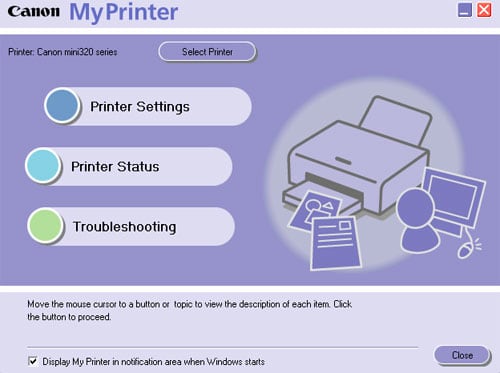
The Printer Settings menu is the meat of the printer controls. This is divided into a five tabbed-window. The Main tab provides the basic print quality, paper choice, and color settings. Users can click through to access these latter controls, shown in the example below. A stock image of a child at the beach shows users a preview of any changes to the color, brightness, intensity, and contrast. Users can also select whether to allow the printer driver or Windows ICM to control color, or have no driver control so color management can be handled by third-party software programs, such as Photoshop.
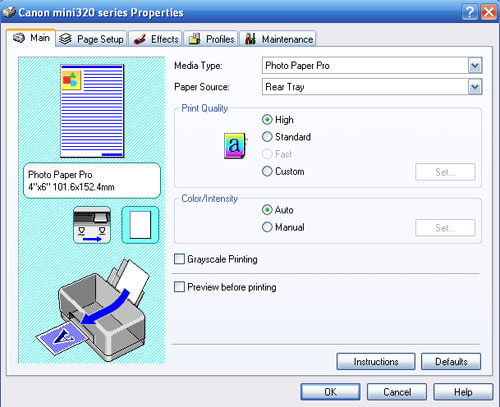
The Page Setup tab gives users the tools to control the nuts and bolts of paper handling, including paper size, orientation, and number of copies.
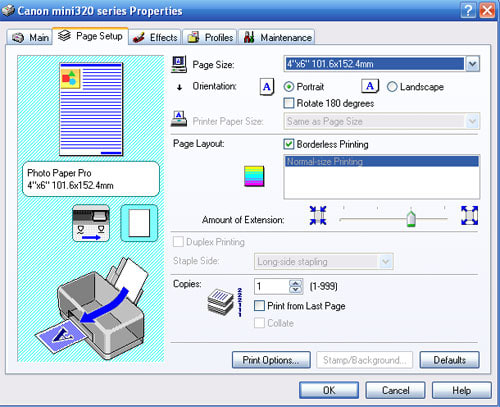
Stock, one-click image effects can be chosen in the Effects tab. The Monochrome effects may be the most useful, with four standard colors to choose from. A custom slide bar that allows users to fine-tune their monochrome selection is a nice feature not found in any other printer manufacturer’s driver settings. Other options include a checkbox for Simulate Illustration, which jacks up the contrast and the color, and a few, one-click, image optimization and noise reduction tools. (More info on print driver and printer menu editing options can be found in the Internal Editing and Dedicated Black-and-White Settings sections on the Print Settings / Options page.)
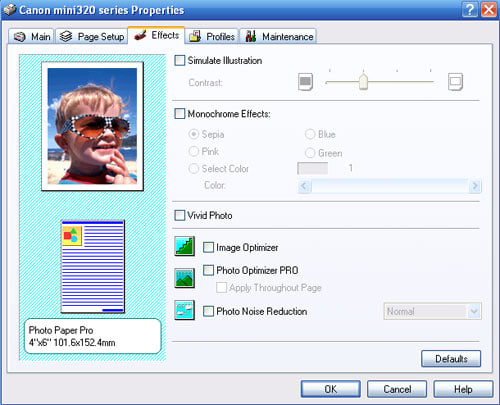
Users can save any settings that want to keep for future use with the Profiles tab. These can be called up again when printing photos with similar size, orientation, and quality.

The Maintenance tab gives users the tools to perform many of the same maintenance tasks as can be accessed in the printer’s menu, such as head cleaning, printing nozzle check patterns, head alignment, and roller cleaning.

Software (8.00)
Canon has introduced a new software interface for this and its other new printers. The Canon Solution Menu, named remarkably similar to HP’s Solution Center, is the portal to access the My Printer utility, onscreen user’s guide, a link to Canon website for product information, and the included software editing program Easy-PhotoPrint EX. This is Canon's most stripped-down version of its Easy-PhotoPrint programs, and it does the job for this compact printer, especially considering the variety of editing options contained in the driver.
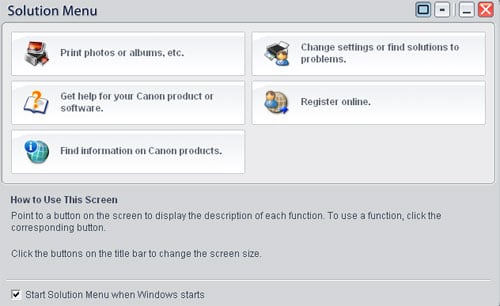
Users are presented with five printing options on the program’s main screen. Each of these leads you through a three-to-four-step process to set up and print your images, either through single image printing, album printing, calendar printing, stickers, or multiple images printing (Layout). This program is similar to their EasyLayout program bundled with other printers, and we find it easy and intuitive to use.



Photo Performance
General Performance
Warm-Up (8.02)
We're going to be seeing a lot more of these high scores for warm-up time on Canon inkjet printers. This latest generation, of which the mini320 is a part, all feature Canon’s new quick start feature, which reduces start-up times from at least 25 seconds (with the MP600) to a few seconds. In the mini320's case, this is only 5 seconds. This makes it competitive with HP's compact photo printers and the HiTi 731PS.
Power Usage (8.65)
Canon printers usually do very well in our power tests. We use a watt meter to measure the power used in various printing modes, including off, idle, ready, and printing. The mini320 only scored lower than the HP Photosmart A440 compact photo inkjet printer. However, it used the same amount of power in ready mode (3 watts), and it was able to drop that by one watt in idle/power save mode, which is nonexistent on the A440. It used just a few more watts in printing and self-cleaning modes—11 watts and 14 watts, respectively. (Inkjets always score better than dye sublimation printers on power usage because dye subs need to warm up the heating element to transfer the dry ink to the paper, and they use a lot of energy to maintain that and power the roller.)
Photo Speed / Timing (4.60)
The mini320 printed pretty quickly, scoring near the top of the rapidly growing group of compact photo printers that have graced our labs. We base our score on printing speeds from a PC and from a memory card. Of the nine printers we’ve tested, only three achieved an overall speed score greater than the mini320, as can be seen in the table below.
We test printing speeds with two file sizes—one 6-megabyte (mb) jpeg and one 19-mb jpeg. Four-by-six-inch photos printed from these two file sizes via a PC took 70 seconds and 75 seconds, respectively. Prints from a CompactFlash memory card took slightly longer, at 81 seconds for both file sizes. The difference between file sizes was exaggerated when printing in the 5x7-inch size, with the smaller jpegs taking 91 seconds to print and the larger jpegs taking 135 seconds from a PC. Memory card times were 10 seconds longer and a few seconds shorter for small and large files, respectively.
The Sony FP90, a dye sublimation printer, was much faster overall. Prints from a PC took 51 seconds and 56 seconds from small and large files, respectively. Prints from memory cards were even faster, at 44 seconds for small files and 53 seconds for large files.
The Epson PictureMate Snap was the fastest compact inkjet printer we’ve found so far, when it comes to prints from PCs—just 43 seconds for small and large files. Printing small files from memory cards took the same amount of time, but large files were problematic, taking several minutes, which dragged the printer’s score down.
Color Accuracy (3.06)
The Canon mini320 did pretty well for itself in our color accuracy test, garnering a Delta E mean error of only 7.02. This was better than all other compact photo printers except for the high-scoring Epson PM 240 (Snap), which, outside of the two high-end wide-format printers we’ve tested, scored the best of any printer tested, at 5.04 error. The new HP Photosmart A626 compact inkjet printer scored slightly worse, with an error value of 8.07.
We derive these scores by comparing the printer’s reproduction of a standard chart, the X-Rite Colorchecker chart, which is composed of 24 squares of oft-photographed colors. We then compare the color values used to create the idealized chart with the values we read from the printed version using X-Rite’s EyeOne spectrophotometer. The average error is then computed into a score.
The greatest errors occurred on the blue and green side of the spectrum, with cyan straying furthest of any color from the ideal value. We’ve seen this same pattern of error in other Canon printers as well as those from other manufacturers. Blue and green colors are often manipulated in cameras and printers to give a more subjective view of what the manufacturers think people like to see in their skies and foliage. Skin values had moderately low error values, meaning these colors would reproduce reasonably well. We’d like to see better performance with these tones especially.
Reproduction of all colors was improved markedly by custom profiling the mini320, even bringing the blues and greens down to very low error values between 1 and 3. However, we base our score on the average error calculated using the stock profile included with the printer. It’s encouraging that this small, single-cartridge printer can perform so well when custom profiled.
Color Gamut (4.72)
All printers have a range of colors that they can produce, and it's this spectrum of colors that partially determines the resulting quality of the prints. We test a printer's color gamut by viewing the gamut using Gamutvision, a software program developed by Norman Koren. The program outputs a 3-D visualization of the printer’s profile as it compares to known color spaces, such as sRGB and Adobe RGB. This chart is show below.
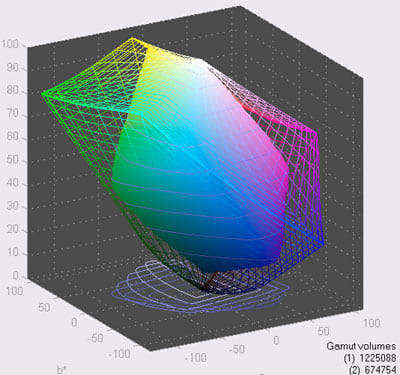
We used Canon’s Photo Paper Pro profile (the paper we performed all of our tests on) with the highest quality setting and compared it with the Adobe RGB color space. The Canon mini320 was able to reproduce 55 percent of the Adobe color space, for a total of 674,754 colors. This was far better than any of the other compact photo printers tested in Printerinfo’s labs. Those that came closest, the Epson PictureMate Snap inkjet printer and the two recently reviewed Hi-Touch Imaging dye sub printers, the S400 Dazzle and the 731PS, didn't even break the 50th percentile.
The mini320 also reproduces a wider color gamut than all of the AIO photo printers we've tested, and scored just slightly less than the $500 Canon Pro9000 and similarly to the $50 Canon iP1800.
Dmax (6.04)
One of the ways commercial printers measure the quality of a print and a printer is by measuring the density of the inks laid on the paper. The resulting density values fall within a range starting at dmin, usually paper white, and dmax, the densest printable black. Dmax is a good benchmark for determining the richness of the tones and the print itself. It's not a guarantee of the overall quality of black-and-white tone reproduction, but it's a good start.
The mini320 offered up a surprisingly dense black, with a value of 2.23. Once again, the Sony FP90 and the Epson PM240 were the only two compact printers to beat it out, with a 2.30 and 2.44 dmax value, respectively. Values this high are usually only attained by high-end, pro photo printers with large ink sets of 8, 9, 10, or more inks.
That's what makes the mini320's dmax score so incredible. This printer uses only a single cartridge, which often means reduced ink quality. For example, the HP Photosmart A440, a single-cartridge compact printer, was only able to print a pathetic 1.72 dmax value. This truly showed in the A440's prints, which were washed-out looking and generally unimpressive.
Monochrome (6.50)
Our test black-and-white print came out very nicely from the mini320. It indeed does show very rich shadows and black tones, but it also retained a good dynamic range, or range of gray tones. Light tones showed good detail and were not blown out. As is usually the case with Canon inks, contrast was greater than with Epson’s inksets, even the compact PictureMate series printers. That said, the mini320 produced a very nice black-and-white print from a single-cartridge printer.
Tour / Components
Tour
Like the Epson PictureMate series, the mini320's design incorporates a cover for the control panel, which also serves as a paper support. The mini320's cover folds in half when it’s open, making it less obtrusive than the Epson PM printers.
Front
When closed, the narrow front of the printer shows simply a gray panel edged with white plastic. This panel is actually a combination door/paper tray that covers the output paper path when closed and holds the prints (sort of) when opened. The paper path is visible at the bottom of the front, while a spring-loaded release switch sits at the upper right for opening the top of the printer to gain access to the cartridge.
Back
The rear of the mini320 simply contains two features. The most prominent is the handle, which sits flush against the printer when not in use and can be slid out when needed to carry the unit. The handle is made of stiff, strong, white plastic.
Two small plastic covers, one inch by one-and-a-half inches in size, can be removed to reveal the connections for the optional battery.
Left Side
The panel that dominates the left side of the mini320 is the same silver-gray color as the front panel. This side does not open and features only the power connector socket at the bottom left, toward the back.

Right Side
All the important ports are clustered on the right side of the printer, surrounded by the silver-gray panel. The top center features the memory card slots, with the CompactFlash slot on the bottom and the SD/MMC/MS slot on top. The LED to the left indicates memory card status. The plastic square to the right of the cardslots serves as an IrDA port for wireless printing from phones and PDAs. Below this at the bottom sits the PictBridge port for connecting compatible cameras, and to the right of this sits the USB port for connecting to a PC.

Top
With the cover closed, the top of the mini320 is a simple white rectangle just long of a square. The edges of the door are visible around all four sides of the top, as is the central hinge running through the middle. A window just slightly larger than the LCD screen sits in the center just over the screen, enabling the user to see the screen when the printer is on and the cover is closed. The Canon logo is emblazoned at the top center of the cover, and the Pixma logo at the bottom center. The door release button sits at the front left corner, and the indicator lights shine in the front right corner. Two lights, one indicating power on and the other indicating error messages both shine blue.

Interior
Opening the printer requires using the release switch behind the front door / tray. Once open, a blue arm to the left locks the door in the open position, like a car’s hood. Closing the door requires lifting the door and pulling the bottom of the arm forward to release the lock.

The inside of the mini320 features a wide opening for accessing the CLI-36 printer cartridge. Simplified installation and removal instructions are printed on a sticker to the right of the opening.
Components
Display (7.00)
LCD displays are one of Canon’s strong suits. They've included a 2.5-inch, high-definition, TFT LCD display with the mini320, which provides good image viewing quality with a nearly 180-degree viewing angle. The screen tilts to afford the best angle for the viewer.
The size of the screen is adequate to get the job done, but the printer is large enough to accommodate a larger screen, which would make this printer a lot more competitive and appealing.

Paper Trays (6.50)
Compact printers call for compact paper trays, and the mini320 delivers. Most of the company's other compact photo printers—the Selphy CP line making up most of them—have external paper trays that are difficult to use. In addition, they are in addition to the printer, which means that it’s another thing to carry around and fiddle with when traveling with the printer or moving it around.
The mini320's input tray is just a well at the top rear of the printer, and the Paper Guide can be slid in to snug up against the paper. As mentioned previously, the printer cover serves as a paper support when open and folded back in place. The printer can accommodate up to 5x7-inch paper (a size not accommodated by most of the competition) and a maximum of 20 sheets.

The output tray leaves a lot to be desired, but this is the case with nearly every compact photo printer we’ve tested, except for the Hi-Touch Imaging S400 and 731PS. Although the trays on these printers are additional components, they’re better designed and provide secure slots for both input and output. The mini320 just uses the front door as its output tray. It does partially keep the print off the table surface, but its long narrow shape perpendicular to the exiting dimension of the paper doesn’t fit or hold the paper very well. Perhaps a folding tray akin to the folding top would provide better print-catching and -holding abilities.

Power supply
The mini320 uses a standard external AC adapter and power cord, both included with the printer.
Battery (5.00)
Canon does offer an optional battery for the mini320, available on the company's website.
Internal Memory (4.00)
The mini320's buffer only features 42 kilobytes of RAM, a piddling amount compared to other manufacturers' offerings, such as the HP Photomsart A626, which features 64 megabytes of RAM.
Multi-Tasking (2.00)
Not much multi-tasking is to be done with the mini320, other than queuing jobs from a PC.
Hard drive (0)
No hard drive is available with the mini320.
CD Burner (0)
The mini320 does not have the capability to read images from or write image files to a CD. At this point, just a few compact printers can do that; this includes the new Epson PictureMate Zoom.
Accessories (6.50)
The majority of accessories available on Canon’s website for the mini320 include paper. Twenty sheets of 4x6-inch Photo Paper Pro are available for $8.95, twenty sheets of Photo Paper Plus Glossy are available for $5.99, fifty sheets of Photo Paper Plus Semi-gloss are available for $12.49, and 120 sheets of matte paper for $12.99. Credit-card-sized paper and photo stickers are also available.
Users can also expand wireless printing with a Bluetooth adapter available for $79.99 on the Canon website ($49.99 with a rebate as of 9/20/07).
Design / Interface
Controls/Buttons/Dials (8.00)
The Canon mini320's controls are simple and can be taken in at a glance. The dominant feature is the 2.5-inch LCD screen, which sits in the center toward the top, just in front of the rear paper tray. The screen rests flush against the panel's surface for storage and traveling, and it can be tilted nearly 90 degrees up to adjust for best viewing angle. Two buttons on the panel below the screen correspond to the items that appear at the bottom of the main menu and other screens.
The controls are arrayed in a symmetrical pattern directly in front of the LCD screen. Each button is labeled with an icon and the name of its function. The Easy-Scroll Wheel, Canon’s handy device for menu navigation, sits in the center of the buttons and recessed below the surface of the panel. It consists of a central spinning circular dial that allows scrolling through menus. The main menu screen shows six main items in an oval design, which spins when the scroll wheel is spun; the desired item is chosen with the OK button in the center. Like an mp3 player, the wheel can be used to scroll through menu lists, and so can the directional arrow buttons arrayed around the wheel.

A small, white Back button immediately to the left of the wheel allows users to escape backward out of the menu one step at a time. The large, silver Home button sits just to the left of the Back button for easy access to the main menu. The Navi button brings up a guided menu of select functions. The Power button sits to the left of this.
Three buttons sit to the right of the Easy-Scroll Wheel, with the silver Print button as the symmetrical companion to the Home button on the left. In between the Print button and the Easy-Scroll Wheel lies the Copies buttons, which allow users to set the number of copies by increasing or decreasing the amount with the individual plus and minus buttons. Directly above the Print button sits the Stop/Reset button for canceling print jobs.
The Open button in the front left corner releases a latch that opens the top cover and front tray. The Power lamp sits in the opposite corner at the front, lit blue when power is on and all is well.
Menus (7.00)
The mini320's menu design makes for easy navigation, aided by the bright, clear, display screen. Common selections for calendar printing, frames, photo index printing, multiple images per sheet, and others are included.
The Navi button is a shortcut button for commonly used functions. Create your own item provides three options, including Create stickers with selected photos, Create framed photo, and Create 5x7 size photo calendar. Print photo from memory card gives several layout options for performing this function. Special photo print provides easier access to the setup for printing directly from a camera or wireless device than the option under the Settings menu item. How to load paper is a filler item, except for first-time users. Canon might have done better to include a commonly used maintenance task in this menu, such as nozzle check pattern or cleaning the print head.
Size / Footprint (6.64)
The Pixma mini320 compact photo printer is indeed small, lightweight, and portable, but certainly not the smallest in this category. It's actually on the heavier side, at 5.4 pounds, similar to the Epson PictureMate Snap and the HiTi S400. Its overall score in this test was actually most similar to these two printers, although the other two are more vertically oriented. Dye sublimation printers are generally more compact and score higher, despite the larger paper trays. The HP Photosmart A440 printer dock and others in this series is one of the smallest, lightweight inkjet printers on the market.

The mini320 is a very portable printer, with a sturdy carrying handle and the option to purchase a rechargeable battery. Only some compact printers have this option, and no compact photo printers come with a battery as standard equipment.
Inks
Configuration (8.00)
The Canon mini320 compact inkjet photo printer features just a single integrated ink cartridge composed of four colors—cyan, magenta, yellow, and black. The small cartridge is easily installed and replaced, with a simple latch holding it in place.

The print head contains 1,536 nozzles, with 512 each for the cyan and magenta colors and 256 each for yellow and black. The ink sprays through one-picoliter-sized droplets, the smallest in the industry. Smaller droplets usually mean greater ability to produce finer detail.
Value (7.00)
Each manufacturer measures print yield differently, and all of them say they're working with the International Organization for Standardization (ISO) to develop fair standards so printers can be compared across brands. Until then, they shy away from comparison.
That said, we'll report what the manufacturers list as the page yields based on their own tests. Canon estimates a page yield of 109 4x6-inch prints from the mini320's CLI-36 cartridge, while HP estimates only 55 4x6-inch prints from the HP110 cartridge. A single CLI-36 cartridge for the mini320 costs the consumer $16.99 at the Canon website. A standard HP110 cartridge for its A626 compact photo printer costs $19.99. This seems a significant enough difference despite potentially different testing methods.
HP also sells a photo value pack for $34.99 that includes 120 sheets of paper and enough ink to print on them. This makes their ink and paper more competitive only with Canon's higher-end paper for this printer, since 120-sheet paper packs of Canon paper can cost anywhere between $11.99 and $18.99, depending upon the paper surface.
Ink Management (7.50)
Canon provides good tools with most of its printers for gauging ink levels. No manufacturer is yet able to give precise assessments, but at least Canon makes the information they do provide accessible and up-front.
The printer's main menu screen features a dedicated ink volume item accessed by the left button beneath the screen. This brings up a graphic of the cartridge displaying four coarse level markers. When the ink does get low, the printer advises that the ink "may be low" and the user should replace the cartridge. We were able to continue printing for several more prints before there was any noticeable change in print quality. Eventually, the printer displayed a screen indicating that the ink cartridge was out, and we could not continue to print.
The printer driver displays a status window showing ink levels when printing is engaged in any program. Users can plum a little deeper by clicking on the Ink Details menu item to view ink status and a window showing the model number of the replacement cartridge.


Print Settings / Options
Print Quality Settings (6.00)
The printer's menu provides just two quality settings, standard and high (quality-priority), for all paper types. The printer driver extends this a little to provide three quality settings for Canon Photo Paper Pro by adding a quality level greater than high quality.

Internal Editing (6.00)
The mini320's Auto Image Fix tools can be set to automatic, or users can take manual control, allowing some coarse fine tuning. Many of the options, like red eye correction, photo image optimization and vivid photo can just be turned on or off. The Vivid Photo tool accentuates bright colors while leaving skin tones natural. Image Optimizer smoothes out pixilation common in low resolution images or pictures that have been expanded by software or cameras. Color and brightness can be corrected using Photo Optimizer PRO, which allegedly can correct color shifts and exposure problems. Image artifacts found in dark areas or broad single-color fields could be helped by clicking on the Photo Noise Reduction tool. Other options, like brightness and contrast settings, are altered using a slider tool graduated in five steps. Users can also crop images with the trimming tool.
The driver also contains these same editing tools.
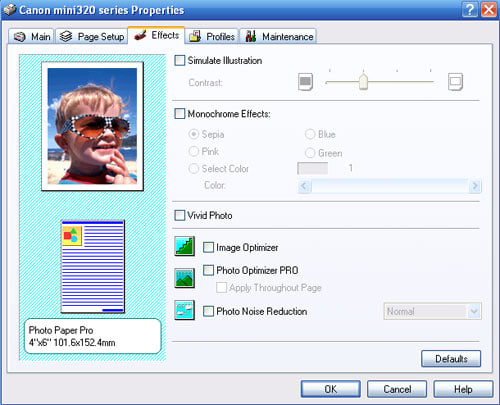

Dedicated B&W Settings / Effects (5.00)
No black-and-white options are available on the printer’s menu, but a sepia option is available in the Advanced printing menu under Effects. Grayscale printing, as well as a variety of monochrome options can be chosen within the printer driver. (See the Drivers & Administration section on the Drivers and Software page for more information.)

Media Types (6.50)
Canon provides several paper surfaces for the mini320. These papers can be purchased in 4x6-inch size: Photo Paper Glossy, Photo Paper Plus Glossy and Semi-Gloss, Photo Paper Pro, and Photo Stickers. The only paper available in 5x7-inch size is Photo Paper Plus Glossy (regular and double-sided). Photo Cards are available in 4x8-inch size.
Connectivity
Formats / Compatibility (8.00)
The mini320 is compatible with PictBridge –enabled cameras. Users can connect via the port on the printer’s side. DPOF is supported, with a menu item dedicated to it. A USB port is loacted adjacent to this for connection to a computer.
Media Slots (7.50)
Compact Flash type I and II, Microdrive, Secure Digital (SD), SDHC, MultimediaCard (MMC), Memory Stick, and Memory Stick Pro are all supported formats on the mini320. Other card types are supported with the use of an optional adapter.

Wireless Interface (8.00)
Cell phones and PDAs with IrDA capability can make a direct connection to print using the IrDA port on the mini320 (shown to the right in the image above). Other devices will need to interface with the optional Bluetooth adapter, which plugs into the USB port.
**Network ** (0)
Networking is not common with compact photo printers, and the mini320 falls within the majority in this case.
Overall Impressions / Ease of Use
Ease of Use (8.00)
We like the mini320 for its simple design and operation. The Easy-Scroll Wheel provides the simplest interface of any competing models. The combination of a single, easily replaced cartridge with good print quality makes for easy, carefree operation. Canon’s new fast on and off feature reduces waiting time and, therefore, speeds up printing.
Value (7.50)
If the mini320 only printed a maximum of 4-inch wide prints, we would give it a much lower value score. However, since few printers in this price range provide this option, it's reflected in our score. The HiTi 731PS dye sublimation printer allows printing up to 6x8 inches, but the unit costs $400. The only other compact printer to offer the 5x7-inch option is the HP Photosmart A626, which sells for the same $179 price. The addition of IrDA support on the mini320, a feature few, if any, compact printers share, definitely bolsters its value.
Comparisons

Selling for the same price as the mini320, the HP Photosmart A626 can also print 4x6-inch and 5x7-inch photos. It features the same digital camera and media slot connectivity options and optional Bluetooth compatibility, but the mini320 features IrDa device (cell phone and PDA cameras) support. The A626's big draw is the comparatively immense 4.8-inch LCD touchscreen (actual image-viewing area is 3.5 inches). Users can navigate menus and choose images for printing via the screen, not control panel buttons. A stylus is also provided which allows users to write on the images on-screen to create customized messages on their prints. The A626 also uses a single ink cartridge. Like the mini320, the A626 can be powered by an optional rechargeable battery.

Epson sells two compact inkjet photo printers that should be considered alongside the mini320. The Epson PictureMate Dash (PM240) sells for only $99 ($80 less than the mini320) and, if the print quality of its predecessor, the Snap, is any measure, produces excellent quality prints. The Dash also features a 3.6-inch LCD screen (an improvement over the previous models’ 2.5-inch display), compared to the mini320's 2.5-inch screen. Both models feature optional, rechargeable battery power and media card compatibility, but the only wireless connections the Dash is capable of are via an optional Bluetooth adapter. Canon also wins in the media size category, since the Dash can only print up to 4x6-inch size.

The Epson PictureMate Zoom (PM290), at $199, is twenty dollars more than the mini320, but it adds a CD writer/reader to the Dash's features, useful for archiving images from media cards or cameras without the need for a computer. This is a great option for the non-pro who wants to be able to empty their camera's memory card and keep on shooting while also having the ability to print on the go. The write feature allows saving of images to CD to share with family and friends.

A couple of dye sublimation printers are in the same price range as the mini320 and offer good quality prints. (Dye sublimation achieves continuous tone prints, as opposed to inkjet prints, which are composed of millions of tiny dots.) The Sony PictureStation DPP-FP90 ($199) has an LCD screen comparable in size (3.6 inches) to the Epson printers, but it doesn't have any features that are above and beyond the other models on this list. Media card slots and PictBridge support are standard, while Bluetooth connectivity is optional. The FP90 has no option for a battery, making it limited to the reach of its plug. Price per print costs more than most inkjet printers. Print quality definitely outstripped all other dye sub printers we've tested, so consumers wedded to the dye sub look should consider this one.

The HiTi S400 Dazzle is another dye sub printer that produces good quality prints, but for an additional $70 above the price of the mini320. What consumers get for the price is one of the sturdiest compact printers on the market, with probably the most well designed paper tray. Print resolution, at 403 dpi, is higher than any other dye sub on the market. Media cards are supported, and users print and browse menus with a corded remote control device. Print quality is very good, but there are no wireless printing capabilities. Another downside is the lack of a handle or optional carrying case. Cost per print exceeded most other printers, even the Sony FP90.
Conclusion
Canon's latest compact photo inkjet printer, the Pixma mini320, brings with it some new innovations for the electronics company. Chief among these is that this little printer can print 5x7-inch photos, the first of Canon's compacts to boast this ability. The new Quick Start feature allows the printer to come to ready status in just a few seconds. Auto Image Fix automatically analyzes and corrects images for lighting and color. Most manufacturers have a version of this type of correction feature.
The mini320's menu makes it easy for users to print directly from memory cards and digital cameras, as well as IrDA-enabled cell phone cameras and PDAs. This last feature is one not found on many competing models. The Easy-Scroll Wheel takes advantage of the increasingly common technology employed by music players to make menu navigation easier. A 2.5-inch LCD is the minimum standard screen size for the industry. Manufacturers are starting to put larger screens on compact printers, notably the 3.6-inch screen on the Sony FP90 dye sublimation printer and the 4.8-inch touchscreen (3.6-inch image size) on the new HP Photosmart A626 compact inkjet photo printer. (See the Comparisons section of the Overall Impressions / Ease of Use page for more information on competing models.)
The mini 320 replaces the mini260, so the design is similar to its predecessor—all white, slim, carried upright, but lays horizontally when in use. The folding, hinged top cover has a window for viewing the screen when the door is closed. A sturdy handle affords portability, which can be enhanced by the purchase of the optional battery. A battery option is spotty among this printer's competition, so the fact that the mini320 offers it is a definite plus.
Standard media cards like CF, SD, and MS can be used with the mini320; others, like xD, miniSd, and microSD will need a card adapter for use. A port is included for direct printing from PictBridge digital cameras, as well as one for printing from computer. As mentioned, the IrDA port is a feature not found on Epson, HP, and other manufacturers' models. All of these ports can be found on the printer's right side, unfortunately exposed to any dirt, dust, bubble gum, and soda that might find their way there.
The mini320 utilizes a single integrated cartridge (4 inks: cyan, magenta, yellow, black), which makes for easy installation and replacement. The downside of this cartridge design is usually a decrease in ink and thus, print quality. While the mini320's prints won't stack up to those from a pro photo printer, we found surprisingly good print quality, with better color range and accuracy than is found on most competing models. Blacks were strongly printed, and a good tonal range was represented in our black-and-white test prints. For more details on print quality, check out the Photo Performance page.
The Canon Pixma mini320 is a welcome addition to the compact photo printer market. While we would like to see a larger LCD screen and protected memory card slots, the simplified control panel, handy Easy-Scroll Wheel, 5x7-inch print size, and, most importantly, very good print quality make this printer a good buy, especially for Canon fans. More discriminating consumers may want to compare the features of the Epson PictureMate series to the mini320. The Zoom and Dash are the new models that have replaced the Snap, Pal, and Flash. For twenty dollars more than the mini320, consumers can have equivalent or better print quality (Based on our review of the Snap. Our review of the Zoom is forthcoming. Stay tuned.) plus a CD reader/writer in the bargain.
Specs / Ratings
Specs/Ratings
{{manufacturer_specs_table}}{{raw_scores_table}}
Meet the tester

Tom Warhol
Editor
Tom Warhol is a valued contributor to the Reviewed.com family of sites.
Checking our work.
Our team is here to help you buy the best stuff and love what you own. Our writers, editors, and experts obsess over the products we cover to make sure you're confident and satisfied. Have a different opinion about something we recommend? Email us and we'll compare notes.
Shoot us an email