Pros
Cons
Introduction
Setup / Drivers and Software
Manual/Quick Start Guide (7)
The Selphy CP730 comes with a simple, 19-page English manual and a separate manual that includes instructions in French and Spanish. These print guides provide the very basics for setting up and getting started printing. For more detailed instructions and better descriptions of various tools and functions, the On-screen User’s Guide installed from the CD is the more helpful resource. This is a more complete guide and provides everything the user should need to use the printer. The instructions are clear, well organized, and include helpful graphics. Putting together the paper cassette may require the more detailed instructions in the on-screen user’s guide. Although a simple device, getting it together and hooked up requires a gentle touch so the plastic tabs don’t break. It certainly pays to install the software on a computer to at least have the manual as a reference.
Out of the Box (7.5)
Canon packs a basic set of components in the box with the Canon Selphy CP730. It comes with a power cable and adapter, a trial ink cassette, a cassette for 4x6-inch paper, and a pack of 4x6-inch trial postcard paper. There is also a cleaner stick in the box and a Canon Solution Disk CD-ROM with software for viewing, editing, and printing pictures. The following programs come on the disk: ZoomBrowser EX for Windows, Easy-PhotoPrint for Windows, ImageBrowser for Macintosh, PhotoStitch for Windows and Macintosh, EOS Utility for both, and CP printer drivers for both operating systems. There is enough included with the printer for users to start making prints a few minutes after taking it out of the box.
Setup (7.75)
The Selphy CP730 is easy to setup. The only part to assemble is the paper cassette, which comes in two pieces. The top simply clicks into the bottom tray at the hinge point, but putting it together and making it work is a little awkward. After loading paper, which slides in underneath two tabs, the cassette attaches to the printer slot behind the door on the front of the unit. There are no tricks here; the cassette just slides in and locks in place with no finagling.
The Installation CD provides options to install the printer drivers. The disc contains the drivers for two models, the CP720 and CP730. Installing the CP730 drivers took about two minutes; the software asks you to connect the printer to your computer and turn the printer on.
The main menu window also provides options for Easy and Custom installation of the User’s Guide and Software. The Easy option automatically installs five programs: Zoom Browser EX, EOS Utility, Easy PhotoPrint, PhotoStitch, and the Photo User Guide; all these take up 285 MB of space on your hard drive. Installing these programs takes about two minutes as well, after which the user is prompted to restart their system.
Total time from box to print is less than ten minutes, just what you need from a simple compact photo printer.
Drivers & Administration (6.5)
The CP730 is a simple compact printer with limited functionality, and therefore, there are not many tools within the driver. Three main tabs comprise the whole utility: Print Settings, Image Adjustment, and Utilities. The Print Settings tools include a selection for Output paper size, which includes Postcard (4x6 inch), CP_L size, Card size, and Wide (4x8 inch). The other three options in this tab are orientation, number of copies, and border.
The Image Adjustment tab includes color adjustment and brightness and contrast tools. All of these appear as slider bars with seven possible settings. The Utilities tab only displays a checkbox where the user can indicate whether or not they wish to have notification messages displayed or not. As we said—a simple driver for a simple printer.
Software*(7.5)*
The Selphy CD-ROM installs five programs to the user’s computer by default: Zoom Browser EX, EOS Utility, Easy-PhotoPrint, PhotoStitch, and the Photo User Guide. These are the same programs that ship with Canon digital cameras.
The software programs are organized well, with simple and advanced options. The simple instructions lead the user through the various processes easily with the default settings. However, the advanced options are certainly not daunting.
ZoomBrowser EX is a file browsing program, with the general design of task menu and file selection panes on the left and viewing window on the right. Users can create slide shows and view image properties, such as EXIF data and histograms. The View pane has three modes: Zoom, Scroll, and Preview. The Zoom mode can take several minutes to bring up files, even on a fast system, as this mode previews everything in a particular folder. We found it to be a helpful mode in theory, but in practice, its performance was sluggish. Users will be more satisfied with the Scroll or Preview modes.
Tasks include Acquire & Camera Settings, View & Classify, Edit, Export, Print, and Internet. Acquire has options to retrieve images from general cameras, from EOS cameras, or from memory cards. The View options are to set up a slide show, rename files or classify them into a folder, and search for files. In Edit images, users can make edits to photos or stitch panoramas together using the PhotoStitch program. Export options include exporting stills, shooting properties, as screen saver, as wallpaper, or backup to a CD.
Print options include the options featured on the Selphy itself as well as others. These include printing one photo per page, index printing, opening Easy-PhotoPrint, or print using other software.
Internet provides a handy utility for e-mailing images. The user can choose to send full-sized images or reduce the file size and/or quality.

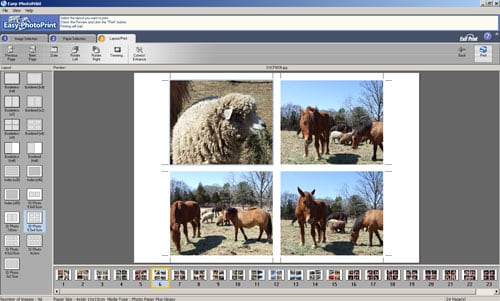
The Easy-PhotoPrint software is appropriately named. It’s set up as a 3-step process, making it easy for first-time users to navigate and simply print pictures. Its simple graphic layout allows users to browse and select their photo in tab 1, choose paper size and type in tab 2, and choose the print layout in tab 3. A counter below each image indicates the number of prints, so users have to select this and remember to set it to zero before going back to print another image from the same folder. There are also Correct/Enhance options in the Image Selection and Layout/Print tabs: Correct has Auto and Manual settings for Red-eye correction, Face Brightener, and Face Sharpener; Enhance includes auto and manual tools for Digital Face Smoothing and a manual tool for Blemish Remover. The tools are very coarse (options 1, 2, and 3), but produce noticeable results.

Paper Selection offers the various paper size selections—L size, postcard (4x6 inch), card size, eight stickers, and wide (4x8 inch). Layout/Print gives the various selections for borderless and bordered prints, including multiple on a page and index. Rotate and trimming tools appear here, as well as the same correction tools.
The EOS utility helps users download images from their cameras and allows them to set preferences for this action.
Photo Performance
General Performance
Warm-up Time (6.33)
We measure warm up time by measuring how long it takes for the printer to go from off until it is ready to print. The Canon CP730 took 11 seconds to warm up. This is slightly slower than the Sony DPP-F90’s 7 seconds, but faster than the Epson PM240’s 19 seconds.
Power Usage (6.89)
The Canon CP730 did not draw any measurable amount of power using our wattage meter when off. This is similar to other printers in its class like the Epson PM240 and Sony DPP-F90. The Canon CP730 drew 3 watts of power when ready for printing. This is slightly lower than the closest competitors we tested, the Sony DPP-F90 and Epson PM240, which both drew 4 watts of power when ready for printing.
The Canon CP730 can only be described as a power hog when printing, using between 50 and 62 watts of power, for an average of 56 watts. This is roughly the same as the other dye sub printer in our testing lab, the Sony DPP-F90, which drew an average of 55 watts, but almost five times as much as the Epson PM240, which drew only 12 watts of power when printing.
Speed / Timing (5.10)
PrinterInfo tests photo printing speeds with two different sized color images—one 5.8 MB file and one 18 MB file—at the highest quality setting the printer can handle. These tests are The Canon Selphy CP730 printed color 5.8MB photos at the 4x6-inch size print at 0.83 pages per minute (ppm). Larger file sizes did not significantly reduce print times, producing 0.81 ppm. The CP730 performance speed ranked third among the four competitors recently tested--theother three being the Epson Picturemate Snap, the HP Photosmart A440, and the Sony PictureStation FP90.
The CP730 printed color photos from a memory card at the 4x6-inch print size at 0.98 ppm. The larger file size didn't have much of an impact on speed. The CP730 printed small prints from the memory card slower than the Epson and Sony models, which both printed at 1.36ppm. At .99ppm, the Selphy ranked in the middle of its competitors for large photos printed from a memory card
Color Accuracy (2.50)
When testing for the color reproduction of printers, we look for color accuracy, as it corresponds to an electronic Gretag Macbeth Colorchecker chart (shown below). The 24 color patches of the chart corresponds to gray tones and other often photographed colors, including sky, foliage, and skin. We printed out an electronic version of the chart on the Canon CP730 and read the color patches with an Eye-One spectrophotometer. These values were compared with the ideal lab values of the Colorchecker chart.
The CP730 didn’t do as well as we would have liked to see in terms of color accuracy, though it didn’t distort colors too extremely either. The CP730 increases saturation in most of the colors, decreasing the red and green elements in the blue colors, while removing the red completely from the green hues. This Canon printer has an 8.62 ∆E mean color error, earning an overall score of 2.50, a somewhat low score compared to the other three compact photo printers in the lab. The other dye sub printer, the Sony FP90 had a mean color error of 9.75, while the two inkjet compacts, the Epson Snap and the HP Photosmart A440, yielded error values of 5.04 and 7.99, respectively.
Color Gamut (2.62)
Our color gamut test illustrates how well a printer can reproduce colors within the standard Adobe RGB color space. The more of this color space a printer can cover, the richer and wider the range of colors printed photos can contain. Most compact photo printers are only designed to print within the smaller sRGB color space, but for consistency, we test all printers within the Adobe space. On the graph below, produced using Gamutvision software, the solid color represents the color space that the printer is capable of rendering, while the grid represents the Adobe RGB boundaries. The wider the printer's tones extend within the Adobe color space, the higher the score.
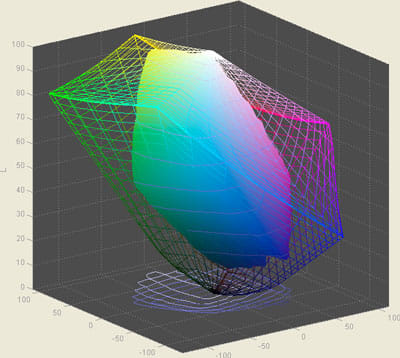
The Selphy CP730 had a rather disappointing score for this test: it managed to cover only 41.28 percent of the Adobe RGB color range. It was particularly weak in the violet and red areas of the color space: the color it reproduces is far removed from the limits of the Adobe RGB space. This was just below the FP90's score of 44.68 percent and the A440's 43.91percent, but well below the Epson Snap's 48.66 percent.
Dmax (4.57)
A very important print quality factor is the number of separate tones a printer can create. This is determined by the blackest black, since the whitest white is set by the paper tone. To evaluate this blackest black on prints, we measure the density, or the amount of light reflected off the paper, which corresponds to a value called Dmax. The less light reflected, the higher the Dmax, and thus the darker the black. Dmax is a value that corresponds in significance to dynamic range in cameras, as both evaluate a device's tonal range.
The Canon CP730 turned in a mediocre performance with Dmax. Its Dmax value of 2.01 is still a respectable black density value, but is also easily trumped by the 2.30 density value of another small dye sublimation printer, the Sony FP90. Tonal transitions, such as those in faces, will not be as smooth with this Canon. This Dmax value came from a test print made using the stock color profile.
Black and White (5)
The black-and-white test image printed on the Canon Selphy CP730 looked surprisingly good. With such a low Dmax value, we expected lackluster performance. While the tonal range was obviously compressed, with blocked up shadows evident, the overall contrast and look of the print was acceptable, with plenty of detail in highlights. Some muddiness was noticeable in the mid-tones as well.
Tour & Components
Tour
The Canon Selphy CP730 is a small compact photo printer weighing about 2 pounds, 2 ounces and measuring 7.01 x 5.16 x 2.48 inches. The rectangular box sits with its longest axis on the table.
Front
The front of the Canon Selphy CP730 is labeled with the product name near the upper left corner. Also in this area is a rubber tab in a spoon-shaped divot in the printer body. The tab is connected to the plug end of a retractable camera connection cord that plugs directly into the camera’s port. This is a nice feature as it will never be lost and users won’t ever forget to pack it when on the run. In the upper right corner of the squat front is a long oblong black panel with three slots for memory cards. Memory Stick cards can fit into the upper left slot, and Secure Digital cards slide into the upper right slot. Larger CompactFlash cards fit into the slot below those two. There isn’t a slot for xD-Picture cards, so photographers with those cameras will have to use the USB cable. At the bottom of the front, shifted right of center, is the paper cassette slot cover, which opens with a snap to show the printer’s rollers. This is where paper cassette trays are inserted.

Back
The back of the CP730 has a port for the power cable in the upper right corner and a large plastic cover in its center. The cover has the Selphy label printed on it and a latch on the left side to open the cover. The long skinny optional battery fits into the opening so the printer can be taken anywhere. At the bottom of the battery niche is a slit where the paper exits and return for additional ink layers so you have to make sure this isn't blocked by anything behind the printer; the paper sticks out several inches during the printing process.

Left Side
This side is gray with an ivory trim above, like the rest of the printer, and it has two ports in the upper right center. The port on the left is fitted for Canon Direct Print plugs, and the one on the right is a standard USB B port.

Right Side
From this side, the battery lock is visible in the back. The main feature is the ink cassette door, opened from the lip at the top. The ribbon cassette fits into a perfectly sized slot and an orange clip snaps over it to lock it into place.

Top
The top contains the control panel for the Selphy CP730. The printer's ivory shell has a dark gray inlay in the center that groups most of the controls together. On the left side is the Canon logo and the Selphy logo sits directly across the top on the right. Below the Selphy label are four buttons that blend with the white printer body and act as a navigational control in the menus. In the center of the dark gray inlay is the 2-inch LCD screen that is set within the printer body and tilted slightly to be better seen from the front. On the left of the LCD are PictBridge and Direct Print logos. To the right of the LCD are three square-shaped buttons that are the same gray color as the background: Disp, Trim, and Effect. The lighter gray power button lies to the upper right of the screen, in an island of dark gray connected to the main control panel. Below the LCD are three buttons: Mode, Layout, and Date from left to right. Below these is a larger and more distinguished oblong button labeled Print/Stop.

Interior
There is a small door on the front of the printer that opens to reveal the printer heads and rollers. Everything looks miniature sized. The ink cassette is loaded via the door on the left side of the printer. The spindles that turn the cassette, the circuit board on the underside of the control panel, and the heating element are visible.

Components
Display (4)

In the middle of the Canon Selphy CP730’s top is a 2-inch LCD monitor that is set below clear plastic and tilted so it is better seen from the front of the printer. There is a dark gray frame that surrounds the LCD and many of the control buttons. The plastic covering this dark gray panel and the LCD reflects light, so don’t place this printer under strong lighting or by a window. The CP730’s LCD does not have a wide view: it can’t be seen well from side to side or above and below as it solarizes easily. Despite the forward-tilted angle, the screen is best viewed from directly above, which can be awkward with the paper cassette installed and the user in a seated position. We found that we had to lean well over the printer, carefully avoiding bumping the paper cassette, to get a good view of the image. The LCD screen’s image is bright and contrasted, but the resolution isn’t very good. The specs weren’t available on this, but it’s likely that the resolution is less than 100,000 pixels. Overall, the CP730’s LCD is poor and not suited for easy image review, especially considering the portable nature of this compact photo printer.
Paper Trays (6)
The printer comes with a paper cassette for 4x6-inch postcard prints. The actual paper size is 3-15/16" x 7". When the perforated edges are taken off, the long dimension is 5-7/8." The tray itself is made up of two parts. The bottom white tray holds 30 sheets of paper. The frosted plastic top hinges at the rear of the tray and closes to create a closed box with about 1/2" of the paper exposed for the printer to take up. The tray is inserted into the paper cassette slot of the printer and locks in place. Removing it involves just a tug. If users often print 4x8-inch panoramas, they will have to purchase a separate longer paper cassette. The tray was a bit awkward to put together and remains awkward to open and close. Coupled with the plastic construction, the trays feel flimsy and could easily be broken by an overzealous insertion or overenthusiastic removal.
CD Burner (0)
Like the rest of the Selphy line, the CP730 compact photo printer does not have a CD burner. Not many compact printers have them at this point, but the Epson PictureMate Flash, a compact inkjet printer which retails for $50 more, does.
Battery (7)
The Canon CP730 doesn’t come with a battery, but has a space for it on the back of the printer. A plastic shield covers the battery port, and pops off after a lock is released on the left side. Users can purchase the long skinny NB-CP2L battery pack from Canon for a retail price of $79.99, which allows users to tote the printer on vacation or to events for a few instant pictures for guests. Canon claims that this battery should be good for TK images; we weren't able to test this.
Power Supply
The 24-volt CP730 comes with a power cable and power adapter that attach to provide plenty of length to an outlet. The power adapter is about a third of the size of the printer.
Internal Memory (0)
The CP730 doesn’t have internal memory. It does provide trimming and editing effects, but those are saved on the inserted memory card or attached digital camera.
Hard Drive (0)
The CP730, as with all Selphy printers, does not come with a hard drive.
Accessories (7.5)
The Canon Selphy CP730 has quite a few accessories, but most involve paper and ink. Paper and ink sets can be bought in packs of 24, 36, and 108 sheets. The 36- and 108-sheet print packs contain 4x6-inch paper. The only one available on the Canon website at press time was the 108-sheet pack, which sells for $29.99. Mini-labels can be purchased as well as a greeting card kit with the 4x8-inch paper cassette, 24 sheets of paper, and 24 envelopes for $32.99. Wide 4x8-inch paper can be bought separately with the ink cartridge included in a pack of 24 sheets for $19.99. The wide paper cassette tray can be purchased separately for $19, so the best deal is to buy it with the greeting card kit. There is also a credit card size paper cassette for $13. Canon sells two carrying cases ($20 and $35) specifically for toting around this printer with a PowerShot digital camera. A Bluetooth adapter can be purchased for $49.99 (normally $79.99). The optional battery pack is expensive at $79.99, but it’s rechargeable and allows users to print anywhere.
Design & Interface
Controls/Buttons/Dials (6)
The control buttons on the Canon Selphy CP730 blend with the background because they are constructed from the same color of plastic. The labels are in text, so they are simple to understand but hard to distinguish from each other quickly.

The controls are grouped around the LCD screen. The Print/Stop and the Power buttons are the most distinguishable buttons on the printer and are self-explanatory. To the right of the display are, from top to bottom, the Display, Trimming, and Effect buttons. The Display button controls the view; the image can be viewed full-screen or inset with the menu options surrounding it. The Trim button allows the user to select a portion of the image to crop. Pressing Display while within Trim changes the functions of the 4-way; the right and left arrows rotate the frame, while the plus and minus change the frame size. The Effect button applies the Canon My Color effects to the image; these include vivid, black and white, neutral, and sepia.
From left to right below the display are the Mode, Layout, and Date buttons. The Mode button allows to user to select number of prints: single, multiple copies, one copy of all images, or DPOF settings. The Layout button lets the user select borderless, bordered, and multiple images to a page, with options for two, four, and eight images. The Index setting can print eight images with the file number printed below. The Date button can insert a date on to the print, in three different formats.
The retractable camera connection, while a handy thing to include, given that the cords are easy to forget, seems destined to break.
Menus (3)
The Canon Selphy CP730’s functions and displays are limited. There is no on-unit menu. The available functions are all displayed via the control buttons. The LCD displays the type of card in use and the image file number along the top; the number of prints and ink cassette type along the side; and the printing mode, print layout, date, and color effects along the bottom.
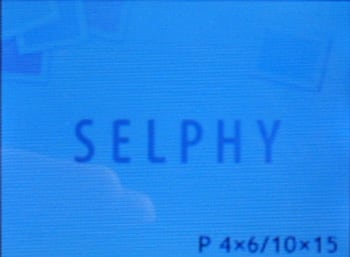


There are no Help or Troubleshooting menus on the printer. Help must be found in the abbreviated print manual or the onscreen software manual. A suite of error messages can be displayed when there is a problem, such as low battery, no paper, and cannot read image, and no ink, but there are no links to instructions to solve the problems within the printer itself.
Size / Portability (9.65)
The Canon Selphy CP730's tiny size and power flexibility make it very portable. It measures 7.01' wide x 12.5' deep x 2.48' high with the paper cartridge attached. It weighs 33.7 oz, so it won’t be a strain to carry in a book bag. Canon sells a few carrying cases and bags specifically for the CP730: they range in price from $20 to $35. If you don’t have a dedicated bag for it, it could be a problem to carry as there are no handles to grasp it with. Also, the memory card slots and the USB and PictBridge ports are exposed, so they are able and likely to collect dust and other small objects. That said, this little Canon printer can go anywhere you can go—especially if you purchase the optional rechargeable battery.
Inks / Toner
Configuration (7)
The Selphy CP730, like all of the Selphy range, is a dye sublimation printer. This technology uses a color ribbon to transfer inks via heat from the ribbon to the paper. The inks are laid down in a 4-stage process, with the yellow layer first, the magenta layer second, the blue layer third, and a clear overcoat layer last. The ink cassette is composed of two plastic tubes spaced about an inch apart and connected by plastic supports. The tubes contain the 4.25-inch-wide (10.75-cm) color ribbon for ink transfer. The yellow part of the ribbon is visible when the cassette is unused.
Ink cartridges are available as part of a print pack that includes paper with the Canon CP730. Materials for dye sublimation printers in general are all proprietary. The manufacturers’ design their printers so that only their ink cassettes and paper can be used. Information on print packs and prices can be found in Accessories within the Components section and also in our Ink and Driver Finder.
Value (7.5)
Reported price per print is competitive with inkjet printers, at 28 cents per print when purchasing the larger, 108-sheet print pack. Prices are greater when buying smaller print packs. The 36-sheet printer pack brings the cost up to 39 cents per print, well above the price of other dye sub printers. With the new Sony PictureStation FP90, you can get more than twice as many sheets of paper for virtually the same price—80 sheets at 38 cents a print. Even some compact inkjet printers, such as the Epson PictureMate PM240, are competitively priced with the CP730. The PM240 also requires ink cartridge/paper pack combinations: the 150-sheet print pack, at $37.99, costs 25 cents per print.
Ink management tool (5)
The Selphy CP730 does not have a tool to monitor ink, or in this case, ribbon levels, either on the unit or in the driver software on your computer. When the cassette is depleted, a No Ink error message is displayed on the printer’s LCD. Dye sublimation printers are somewhat easier to manage, as they produce a set number of prints. In the case of the Selphy CP730, which produces 4x6- and 4x8-inch prints, each time a 6-inch or 8-inch section of ribbon is used to lay an ink layer down, then that section is used up, until the entire length of ribbon is used.
Print Settings / Options
Print Quality (2)
The print quality of the pictures always remains at 300 x 300 dpi. Color, brightness, and contrast can only be adjusted within the printer driver via the computer. The tab for Image Adjustment includes color settings (saturation and hue levels can be set, with the latter split into red, green, and blue values), brightness, and contrast. From most PowerShot digital cameras, an index print can be made that shows tiny thumbnails of the pictures: this is the closest thing to a rough draft on the Canon Selphy CP730.
Internal Editing (4)
There are trimming and effect buttons on the CP730’s control panel. These change the image files and save them onto the digital camera or memory card. The effects are the same technology as Canon includes in PowerShot digital cameras, called My Colors modes, with selections for Vivid, Neutral, Black & White, and Sepia. This is only about half of what is available on the cameras though, so users with PowerShot digital cameras may as well edit pictures in the camera before transferring them to the printer. There are no live previews when scrolling through the Effects menu; users have to wait until they print the image to see how the effect will look.
Dedicated B&W Settings/Effects (6.5)
As mentioned in the Internal Editing section above, black-and-white and sepia settings are possible using the Effects button on the CP730’s control panel. The sepia setting printed out our stock landscape image with more of a yellow cast than we would expect with a sepia look.
Media Types (7)
The compact Selphy CP730 isn’t very versatile in terms of compatible papers, but most compact photo printers aren’t. This printer uses a dye sublimation process that works best on glossy photo paper. Enlargements aren’t possible on this tiny printer: the cartridge only reaches 4 inches across. Thus, paper must be sized 4 inches or less. The Canon CP730 can print 4x6-inch photos, credit-card-sized photos, and pages of eight mini labels each. All of these can be printed with or without borders. Users can also print 4x8-inch panoramas. All of this is done on Canon glossy or matte photo paper.
Connectivity
Formats / Compatibility (7)
The CP730 is PictBridge and DPOF compatible and supports Canon Direct Print from Canon PowerShot digital cameras that have Digic II image processors.
Media Slots (6)
The Canon Selphy CP730 has three memory card slots on its front for Memory Stick, Secure Digital, and CompactFlash media. There isn’t a slot for xD-Picture cards, which are used on Olympus and most Fujifilm digital cameras. The slots themselves are exposed, leaving them vulnerable to dust, dirt, debris, chewing gum, and Play-Doh.

Wireless interface (6)
This photo printer comes equipped with an infrared sensor to receive signals from an IrDA-enabled camera phone. The sensor lies behind a black, glossy, plastic window to the left of the media card slots. The CP730 can also receive photos wirelessly from a Bluetooth-enabled device with the purchase of the optional Bluetooth unit (BU-20).
The printer can also print over a wireless LAN (local area network) from the Canon PowerShot SD430 Digital ELPH Wireless/Digital IXUS WIRELESS camera using a wireless print adapter.
Network (6)
As with most compact photo printers, the CP730 is not equipped for general network printing, although as stated above in the Wireless Interface section, it can print via a wireless LAN from the Digital ELPH.
Overall Impressions / Ease
Ease of Use (5)
All in all, the Canon Selphy CP730 is a very user-friendly device. Changing ink cartridges couldn’t be easier, and the paper cassette, while somewhat difficult to assemble, installs into the printer without fuss. The printer’s buttons all respond well, and the functions of these buttons are mostly intuitive, but it certainly would be more helpful to have at least a rudimentary help menu on the unit to explain the printing and layout modes. True, the information is in the paper and software manual, but if these are not accessible, as sometimes may occur when the user is traveling with the unit, those unfamiliar with the controls may need to take more time and expend paper and ribbon figuring it out. For the retail price, one would expect this level of functionality.
Value (4)
Print quality on this tiny printer was quite good, and speeds were respectable for a dye sub (which has to run the paper through the paper path four times). However, the limited menu functions of the Selphy CP730 (both in the printer and the driver), the tiny LCD screen, and the exposed card slots and ports make this an unappealing buy even at the competitive retail price of $149.
Comparisons
The CP730’s sells for the same price as Sony’s new DPP-FP70, another dye sub printer, which has many of the same features, but it also includes a much larger and adjustable LCD, many more editing functions, a carrying handle, and an equivalent price per print--about 29 cents. Several small inkjet photo printers, such as the Epson PictureMate Snap and the HP Photosmart A434, also retail for the same or less and have increased functionality. The Snap has extensive menu and editing functions, with a handle for carrying, and print quality was much better than the CP730. For the same price as the CP730, the HP A434 even comes with a small camera.
Conclusion
For the money, there are better compact photo printers than the Canon Selphy CP730. Printers such as the the Epson PictureMate Snap produce better quality images, and the Sony FP90 is faster. The CP730 does offer an optional battery; other portable photo printers, notably the Sony FP90 don't have this option. However, for most users, the drawbacks outweigh the benefit. The LCD is pitifully small and has terrible resolution. It’s set at an angle behind a plastic shield, which results in glare and poor visibility. There are virtually no on-unit editing functions, and the paper tray is very awkward and poorly designed. Those wedded to dye sub printers for their ease of use should shop around more. Those open to comapct inkjets would do well top look at the Epson PictureMate series.
Specs
**Specs/Ratings
**{{manufacturer_specs_table}}{{raw_scores_table}}
Meet the tester

Tom Warhol
Editor
Tom Warhol is a valued contributor to the Reviewed.com family of sites.
Checking our work.
Our team is here to help you buy the best stuff and love what you own. Our writers, editors, and experts obsess over the products we cover to make sure you're confident and satisfied. Have a different opinion about something we recommend? Email us and we'll compare notes.
Shoot us an email