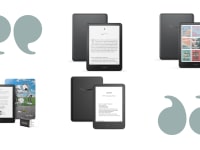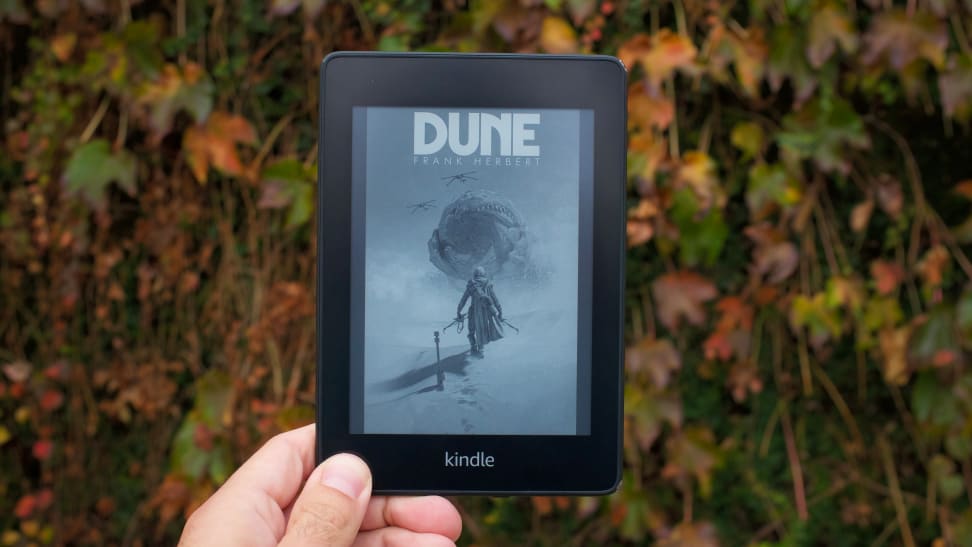 Credit:
Reviewed / Jordan McMahon
Credit:
Reviewed / Jordan McMahon
Products are chosen independently by our editors. Purchases made through our links may earn us a commission.
From pop-up ads to push notifications, our screens are full of distractions. But few things are more frustrating than seeing the cover of one of your favorite books swapped out for its movie poster. While you can’t do much about the physical copy, you can change the cover on your Kindle — and bring a little peace to your book-loving soul.
While there’s not much you can do about the physical copy, you can change the cover on your Kindle — even on some of the best Kindles — and bring a little peace to your book-loving soul. If you buy your ebooks through Amazon's store, your book's cover art is subject to change on a whim. In cases like Dune, which has once again been turned into a movie, you might find your nicely-designed sci-fi cover one day replaced with a generic collage of actor's faces that’s more of an advertisement for the movie than a reflection of the actual novel. Even if it doesn't get replaced with an entirely new image, you might still prefer your copy of The Green Knight not have a big "Now a Major Motion Picture" badge slapped over the cover.
If you want to change your ebook cover, you’ll have to get your hands dirty with a few 3rd-party programs, but it’s a fairly simple process, and we’ve covered all of those steps below.
Which Kindle models support custom covers?
As of 2025, Amazon's latest Kindle models continue to support sideloading ebooks and customizing cover art using third-party tools like Calibre. However, there have been some changes in how these devices handle sideloaded content, particularly concerning cover art display.
The following Kindle models released up to 2025 support sideloading and custom cover art:
- Kindle (2024) – Entry-level model with USB-C and 300 ppi display.
- Kindle Paperwhite (2025) – 7-inch screen, waterproof, great value.
- Kindle Paperwhite Signature Edition (2025) – Includes wireless charging and auto-adjusting light.
- Kindle Scribe (2025) – Large screen with note-taking support, ideal for PDFs and manga.
Use your cover as a screensaver
Back in 2021, Amazon updated the Kindle software to allow using book covers as your reader's screensaver. If enabled, the setting will display the cover of the last ebook you opened whenever you put the screen to sleep, so it looks more like a book resting on your coffee table than another slab of plastic with a stock wallpaper. It's a nice way to personalize your device without much effort, but it doesn’t solve the movie poster cover problem. You'll need Calibre to do that.
Install Calibre and set up your library
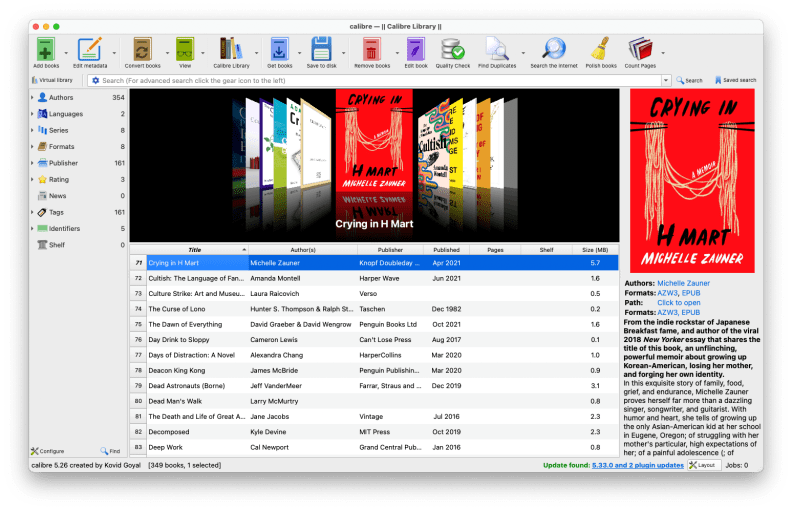
Calibre is a powerful tool that lets you organize and manage all your ebooks with ease, and has a variety of plugins that can supercharge the experience.
If you've never heard of Calibre, it's an ebook library management program that lets you import all your ebook files, whether you've gotten them from Amazon or another seller like Kobo, and organize and manage your library with ease. You can use it as a way to manage the metadata of each ebook in your library (and automate pulling in that data), create custom Kindle Collections, and even merge multiple ebooks into one file. This Reddit tutorial goes pretty in-depth on how to get things set up.
There’s a lot there, though, and you really only need to do a few things before moving forward. The rest can wait for when you’re a bit more acquainted with the software.
You’ll need to set your preferred output to AZW3 by going to Preferences > Behavior and setting AZW3 as your default. This ensures all the files you manage in Calibre are editable and compatible with your Kindle.
Also, make sure you’ve got your Kindle, a micro-USB or USB-C cable (for newer models), and a computer running macOS or Windows nearby.
Remove DRM from your ebook files
To do that, you'll need to remove any DRM (Digital Rights Management) from your ebooks.
To be clear, we do not endorse removing the DRM from your ebooks for illicit purposes. The process we explain here is a legitimate way to regain ownership of the content you've purchased, so that the company you bought it from can't later restrict or remove access, or change the cover of your ebook.
Download the DeDRM_tools plugin from GitHub (choose the ZIP file). Unzip it once (leave the inner .zip untouched). In Calibre, go to Preferences > Plugins > Load plugin from file and select DeDRM_tools_10.0.2.zip. Restart Calibre when prompted.
Configure the DeDRM plugin
Once installed:
- Go to Preferences > Plugins, search for DeDRM, and click Customize plugin.
- Under eInk Kindle ebooks, click the green plus sign to add your Kindle’s serial number.
To find your serial number:
- Visit Manage Your Content and Devices on Amazon.
- Select your Kindle from the Devices tab and copy the serial number into DeDRM’s settings.
Once this is set up, newly imported books will be stripped of DRM automatically.
Add a new ebook cover in Calibre
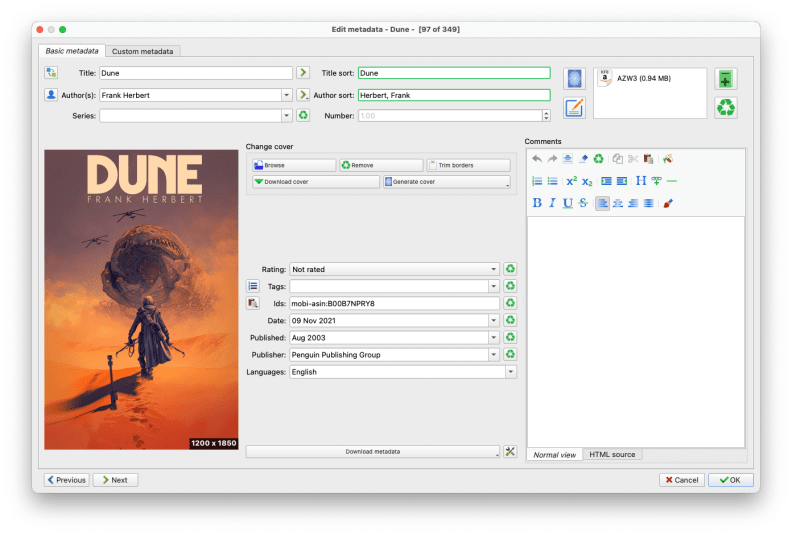
Calibre's metadata editor lets you dive into the nitty gritty details of your books data, like tags and ratings, but you can also just use it as a quick way to tidy up your cover art.
Now that everything's ready, you can fix that unwanted movie tie-in cover.
- Download the Kindle High-Res Covers plugin (optional, but helpful).
- Right-click your ebook in Calibre > Edit metadata > Edit metadata individually.
- Click Change cover and either download one, remove the existing, or upload your own.
Tip: Search Google Images for "[book title] original cover art" and use one with a resolution that meets or exceeds your Kindle’s display (e.g., 1236x1648 for 2021 Paperwhite, 1680x1264 for 2024 models).
Send the updated ebook to your Kindle
- Plug in your Kindle.
- In Calibre, delete the old version from the Device tab.
- In the Library tab, right-click the edited book > Send to device > Send to main memory.
This will transfer your updated, cover-corrected book.
Make sure the new cover displays correctly
Sometimes, Kindle doesn't immediately show the new cover on sideloaded books. To fix:
- Eject the Kindle from Calibre and unplug it.
- Plug it back in, let it sync, then eject again.
- Open the book, then put the Kindle to sleep to check the screensaver.
If the custom cover doesn’t display, repeat the eject/sync process. It usually fixes the issue.
It's a lot of work to get the right image on your e-reader, but if you're particular about what goes on your screens, or if you just like things to look as nice as possible, it's worth the extra bit of effort.

Kindle lets you carry thousands of books anywhere—with weeks of battery life on a single USB-C charge.