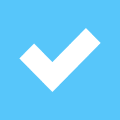Pros
Cons
Introduction
Overall Design
{{section_header}}{{section.name}}{{/section_header}}
An obviously attractive television emerges from the box of the {{product.name}}. This television is not an avante garde romp into new age design, rather an elegant and recognizable device with touches of style. A shiny thin bezel with a faint red border wraps around the 47 inches of screen. The stand is of the same plastic, yet very unobtrusive, with rounded edges that seem to disappear into its platform.
Front
{{section_header}}{{section.name}}{{/section_header}}

Back
{{section_header}}{{section.name}}{{/section_header}}

Sides
{{section_header}}{{section.name}}{{/section_header}}

Stand/Mount
{{section_header}}{{section.name}}{{/section_header}}
We liked the stand not only for its 20º of rotation in each direction, but because its smooth edges and relatively small size foreground the display. The stand is an unfortunate necessity for people unable to wall mount, LG understands and designed the stand to be subtle and tastefully inconspicuous.

Controls
{{section_header}}{{section.name}}{{/section_header}}
Ah, there's nothing like real buttons on television. You know where they are, you can tell them apart in the dark by size and bumped-out graphic indicators, and they won't leave messy fingerprints. We're not sure why touch controls are ever used for a television, other than sheer technological vanity.

Remote Control
{{section_header}}{{section.name}}{{/section_header}}
The remote controls a standard set of functions without many frills. There is a finger groove on the backside that makes the remote surprisingly comfortable in your hand. The buttons weren't too hard and the layout works just fine.
Some of the button labeling might trip you up. If you are looking for a "Menu" button, there isn't one. "Home" is essentially your menu option. There is also a button for "Q Menu" that brings up a small rotating wheel menu with a few options like different video calibrations that may be helpful for quick adjustments.
The range at which you can control this television with the remote is a tad narrow so you have to point it right at the sensor, located to the right if you are facing the display.

In the Box
{{section_header}}{{section.name}}{{/section_header}}
The box was fun, we made a fort. To do so, we had to remove all the contents which included a TV, stand, remote, batteries, cleaning cloth, a paper and cd user manual, a plastic casing attachment that fits over the hole where the stand goes in case you plan to wall mount, and various warning and warranty documents.
Black Level
{{section_header}}{{section.name}}{{/section_header}}
Not a bad black level for an LCD screen, it's just that the {{product.model}} is playing in a competitive crowd, with the Samsung leading the pack by quite a margin. More on how we test black level.
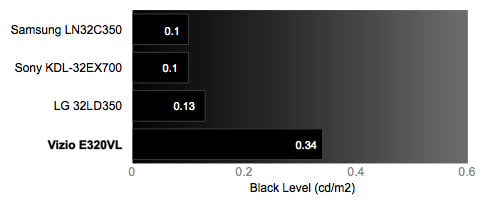
Peak Brightness
{{section_header}}{{section.name}}{{/section_header}}
The peak brightness for the {{product.name}} is strong, but again, similar models are a little bit better. The Samsung has exchanged brightness for a low black level and the advantage is in the contrast ratio. More on how we test peak brightness.
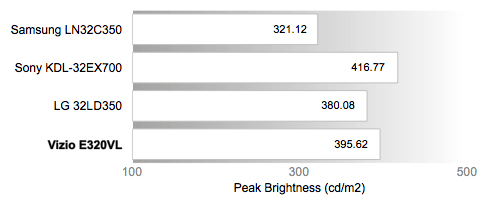
Contrast
{{section_header}}{{section.name}}{{/section_header}}
Contrast ratio lets you know the range of values a television can use to display images. A higher contrast ratio means more values, which means more detail and ultimately a more realistic looking picture.
Anything over 1000:1 is good. The {{product.model}} barely hits this mark, so there are no worries about its black/white competency. But in terms of quality, you can get better from the other televisions we've shown here. More on how we test contrast.

Tunnel Contrast
{{section_header}}{{section.name}}{{/section_header}}
We are looking for a flat line in this graph, which would indicate that the black level stays consistent with changes in areas displaying pure black. The small peaks in this graph are small enough to be ignored, so we say the {{product.name}} has a very consistent black level. More on how we test tunnel contrast.
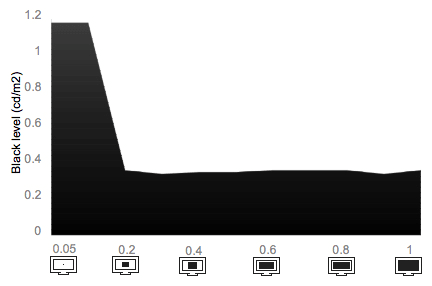
White Falloff
{{section_header}}{{section.name}}{{/section_header}}
The horizontal line in the chart below says that the peak brightness, displayed in areas of pure white, does not change depending on the size of these areas. The {{product.name}} displays white at a consistent luminance, regardless of how much white is on the screen. More on how we test white falloff.
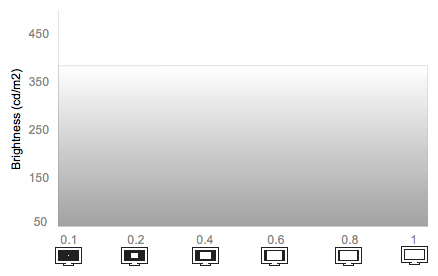
Uniformity
Greyscale Gamma
{{section_header}}{{section.name}}{{/section_header}}
This is one of the best greyscale graphs we have seen in a while. We look for a straight, smooth line with a slope between 2.1 and 2.2. The line in the chart below is scarily close to this ideal, with a straight line sloping at 2.28, that's as smooth as rocks out of a tumbler.
These points of quality mean that the {{product.model}} moves from black to white in evenly incremental steps, all of which are different than any other. Why is that a good thing and why the hell do I care? you may ask, possibly using more expletives.
It is the transition between light and dark that creates the illusion of three dimensions on a two dimensional surface. Think of a sphere, and try to describe its curvature with only three values: black, middle grey, and white. You could make a circle and shade it in the right areas, but it would not look very real. If you added several more values of grey, you could make a more realistic sphere, and more values would make for more realism. Ideally, you would use as many values possible to describe this sphere.
This wonderfully formed greyscale graph shows us that, within the range of possible dark and light (the contrast ratio), the {{product.model}} isn't skipping values, thereby using most of the values in its range. Essentially, the {{product.model}} is able to display the most amount of values it possible, given its contrast ratio, which was reasonably strong as well. More on how we test greyscale gamma.
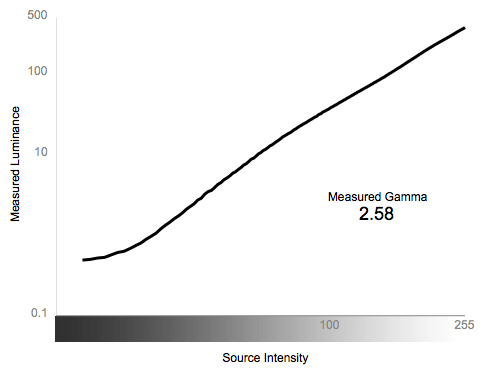
Color Temperature
{{section_header}}{{section.name}}{{/section_header}}
Keeping a consistent color temperature was difficult for the {{product.model}}. There are two major peaks that take up most of the spectrum, showing significant error. The darkest end of the spectrum will be noticeably tinted orange because the temperature of the light gets too warm at this brightness. As your picture goes from the dark end to the middle range of the spectrum, the error switches, and your picture will take on a blueish hue.
Though there is perceivable error over most of the spectrum, neither of these peaks are strong enough to ruin your watching experience, but you may notice tinting in some images. More on how we test color temperature.

RGB Curves
{{section_header}}{{section.name}}{{/section_header}}
Great curves on this model, is something you might say at a fashion runway, but it definitely applies to the {{product.name}}. All three graphs of the primary colors are in line with each other, fairly smooth and reach from 0 to 100% luminance with only a little bit of a flat line near the brightest end of the spectrum.
This shows us that the colors are consistent, not one brighter than the other, that the entire range is being used to produce pictures due to the smoothness of the line, and that there is very little peaking where colors cannot be any brighter. More on how we test RGB curves.
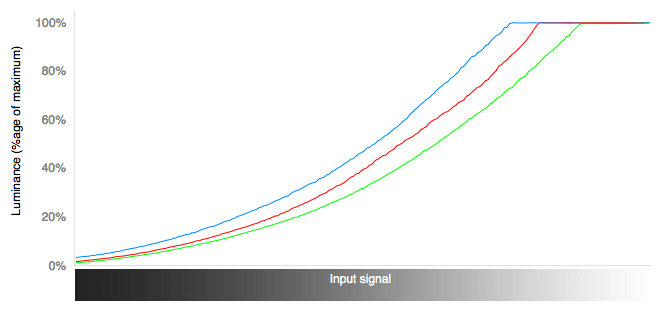
Below are graphical representations of the color curves above, matched against the ideal response.
Motion Performance
{{section_header}}{{section.name}}{{/section_header}}
To better display moving objects, the {{product.name}} comes equipped with a great overdrive processing feature called TruMotion. This setting is fully customizable with four levels: off, low, high, and user controlled. High puts both the judder and blur up to 7, in user you can put it all the way up to 10 which is what we did to score this test.
Fully engaged, TruMotion mode helped a lot with our tests. The {{product.model}} displayed great detail in motion, faces were very recognizable and fine detail was retained. The biggest problem we saw was some stair stepping, jagged offset parts of an image that occur when the processor cannot move two areas simultaneously. These jaggies were not just at the edges, as we usually see, but intermittently all over the moving object. This is probably due to the interpolating of the TruMotion mode not quite making perfect middle frames, thereby resulting in some jagged flicker. High frequency, high contrast patterns were a problem, appearing to be unaffected by the TruMotion mode, displaying warping and very jagged edges through the whole object.
We liked the user control aspect of the TruMotion Effect. Being able to control the intensity of the interpolation is a great response to the Soap Opera Effect we see with many similar functions. You can get smoother motion without it looking cheap by controlling the extremity to which this function is switched on. You can get your picture smooth up to the point where you do not like it, and then back it off one or two points for an optimized picture in every way. Good job LG. More on how we test motion performance.
3:2 Pulldown & 24fps
{{section_header}}{{section.name}}{{/section_header}}
This LG has a true 24fps mode that works as advertised, detecting content recorded at 24 frames per second and adjusting accordingly. We watched it take a second to detect the content and then switch over with our STMPE patterns, flickering at first and then becoming smooth and even, like well buttered toast. There was some flicker every time the pattern hit an edge and changed direction, but it was slight. We look at a pan of a football stadium in 24fps, inspecting the scene for mosquito crawl among the seats, something hard to eliminate entirely. The {{product.name}} showed some serious processing power here by showing hundreds of individual seats in a pan at 24fps without any noise, or mosquito crawl. More on how we test 3:2 pulldown and 24fps.
Resolution Scaling
{{section_header}}{{section.name}}{{/section_header}}
In its native 1080p resolution, the {{product.model}} showed some color artifacts when displaying moire patterns that were otherwise displayed very well, with no other resolution problems. More on how we test resolution scaling.
480p
At 480p, a few of our moire patterns banded together, probably because of the 2% all around overscan at this resolution. Overscan will force the display to map a picture to an incorrect matrix of pixels, and mapping problems will occur.
Fonts were about the same as 720p, but it managed all of our high frequency high contrast patterns with no problem. There is less information to display at 480p, so this test should be easy.
720p
There was no overscan at this resolution and not a single problem in the moire patters. Most fonts were legible and only the most high frequency, high contrast pattern banded, and only slightly at that.
Formats
{{section_header}}{{section.name}}{{/section_header}}
The {{product.name}} displays 1080p natively and can handle all standard NTSC formats.
Viewing Angle
{{section_header}}{{section.name}}{{/section_header}}
The viewing angle on this LG is unimpressive, an expected reaction when testing LCD displays. Still, it falls towards the bottom of our comparison models making it less than average for an LCD display.

Reflectance
{{section_header}}{{section.name}}{{/section_header}}
We shined some bright LED lights at the {{product.model}}'s screen to see how annoying electric lights would be when you are watching actual content. Turns out, it's not that bad. The lights were diffracted into a tight little rainbow pattern. This tells us the screen uses material that can break light into smaller components, thus dissipating the brightness of that light. Adding angle to the lights helped eliminate the reflection even more. Overall, electric lights in the same room as the {{product.model}} should not disturb you while you watch.
Video Processing
{{section_header}}{{section.name}}{{/section_header}}
We liked some of the processing features on the {{product.model}}, and if you know our website, this is very rare. TruMotion mode was great because you can control it to a level that looks perfect to you. We discuss this feature fully in our Motion Section.
The Dynamic Contrast function was stark and interesting, enhancing the contrast of edges to make objects distinctively separate. When turned on, the picture looked great, except that there was significant color loss, so then we threw on the Dynamic Color setting, and then we noticed that the whites were a little yellow, so we flipped the switch on the Clear White function, and before things got out of hand we decided to stop there. The picture looked pretty good, but we could only judge subjectively about the middle range of the spectrum.
It would be great if someone, some collection of handsome geniuses, could have gotten together to run tests on these functions to see what was actually going on. Well avid reader, we are those geniuses.
With the three settings (Dynamic Contrast, Dynamic Color, and Clear White) turned on high, we retested the color and greyscale curves for your benefit, and our amusement:
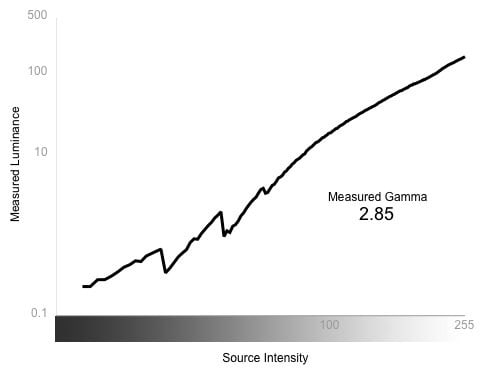
What was once a beautiful greyscale gamma curve is now jagged and too steep. Large peaks and valleys show where Dynamic Contrast is taking an input value low on the spectrum and outputting a value that is brighter than several values higher up the spectrum. You can also notice that most of the effect occurs within the middle ranges of the spectrum where most of your content will be viewed. These settings are forcing middle range grey values into brighter or darker levels to create extreme differentiation between objects, but you can see how incorrect the picture will be from the input signal.

You can see that color temperature had perceivable errors in the same place, just that these errors were more extreme, almost twice as noticeable.

Looking at the color curves you see much the same changes as the greyscale gamma curve, especially in the reds. Red takes several massive leaps in luminance along the brightness spectrum. Blue takes one right at the brightest end, peaking thereby unable to get brighter about a sixth of the way away from the brightest possible input. Compare this to the graph in our color section, and you get an idea of why you will want to leave Dynamic Color, and the rest of these funcitons, off.
Calibration
{{section_header}}{{section.name}}{{/section_header}}
We calibrated this TV using our subjective judgment and a dash of black magik. Actually, we used standardized tests and industry leading calibration software. If you follow the adjustments we made using DisplayMate software listed in the table below, the {{product.model}} isn't hard to calibrate.

All of our calibration is done in conjunction with the DisplayMate software.
](http://www.displaymate.com/)
Video Modes
{{section_header}}{{section.name}}{{/section_header}}
Be wary of the video modes which are far from the correct settings for an optimal range of luminance and color values. Give them a try anyway, you may like them for certain situations, just know they are wrong.
Connectivity
{{section_header}}{{section.name}}{{/section_header}}
The {{product.name}} offers connections to older devices with a two component and composite connections each. There is also space for three HDMI connections for new devices. If you plan to skirt the Smart TV market by connecting a computer directly to your TV (definitely do this to save money and have more control over how your television connects to the internet), you have options for a VGA connection, or complete control with an RS-232C port. Audio options are also numerous, with standard 3.5mm analog jacks for in and out, as well as a digital audio out via the SPDIF port.

Most of the ports are located on the back of the panel, one composite, one HDMI and a USB media port are positioned on a side cutout for quick access.
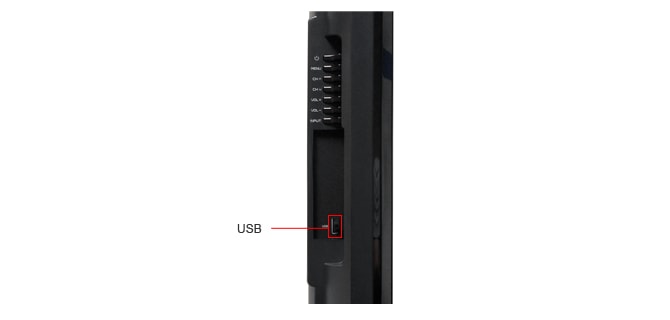
Placement
{{section_header}}{{section.name}}{{/section_header}}
No complaints in the placement department, all ports are to the left and on the back, easy to access because of a swiveling stand.
Audio Quality
{{section_header}}{{section.name}}{{/section_header}}
10W speakers are okay, they are enough to be adequate, but they are not the quality you get from external speakers, obviously.
Within the sound menu, there is a surround sound setting called Infinite Surround. Infinite Surround is a pretty audacious claim, considering first that there are only a possible of 360º with which to surround something, second that the speakers do not surround you at all, and third that the function doesn't even work that well. This setting makes for a more immersive sound yes, but it's also a little echoic. We felt more involved, but it was definitely too reverberant to be the soundscape we were intended to hear.
Menu Interface
{{section_header}}{{section.name}}{{/section_header}}
There are two menu systems on the {{product.name}}: Home and the Quick Menu.
The main menu system is called Home on the remote. Home proves to be an extensive look at the settings you can change, but it is not organized as well as we hoped. Finding certain settings, like the TruMotion mode, can be difficult only because they are not where you would expect them to be. Menus within menus are out of the way and take up quite a bit of screen space when roaming through them.
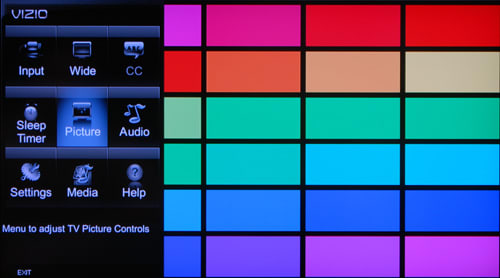
Conversely, the Quick Menu is a bit easier, but does not give you access to as many settings. The Quick Menu is a small wheel that appears on your screen when you press the Q-Menu button on the remote. Many of the items are greyed out because they require certain signal inputs. These greyed out sections take up space that could be used for video processing modes or audio settings. Some users may find the Quick Menu to be useful for changing between video modes, but you will need to use both less-than-intuitive menu systems to fully control this TV.
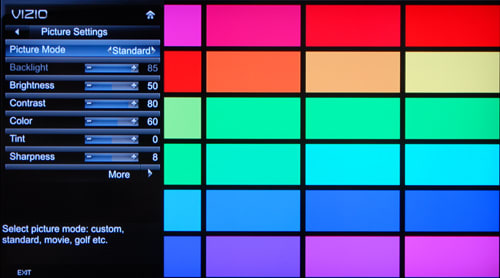
Instruction Manual
{{section_header}}{{section.name}}{{/section_header}}
We gave the manual for the {{product.name}} the usual points for having a table of contents, and font sizes that didn't blind us. That being said, we also took away a couple of points because the manual is supposed to be a catch-all for LG's entire cadre of LCD TVs, LED LCD TVs, and their plasma sets also; 37 different televisions in all.
This is just straight laziness. So many of the features described in the manual come with parenthetical disclaimers like: (this feature is only available on some of the televisions listed). That's right, the 26-inch featureless LCD model is probably so similar to the 50-inch plasma with 3D and networking capabilities that one manual for these two and all models in between should work. Thanks LG, that was helpful.
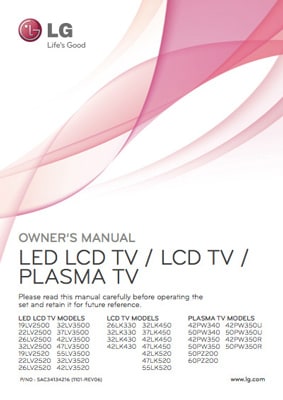
A manual for so many TV models, they have to be further categorized by type.
Local Media Playback
{{section_header}}{{section.name}}{{/section_header}}
We were impressed with the media port on the {{product.name}}. So many televisions we test throw in a media port to be able to advertise that there is this great extra feature that comes with a mediocre TV, when really the media port can show only pictures, or will not display most types of video, or the interface is too complicated to be worth your time.
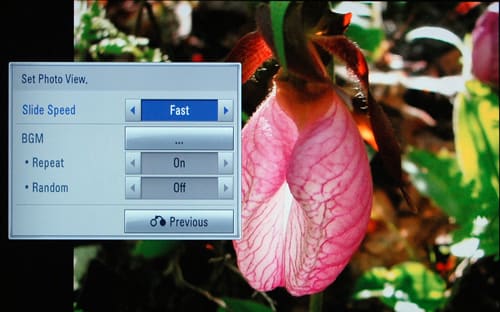
With the {{product.model}}, you plug in a USB port and the television asks you if you are looking for movies, pictures, or music. The three are separated into individual interfaces, all of them easy to use, with the option to switch to another easily. There are many options for slide shows, including the ability to play your own music with your photos and controlling transitions.

We were most impressed by the list of supported video formats, as follows: MPG, MPEG, DAT, TS, TRP, TP, VOD, MP4, MOV, MKV, DivX, AVI, Motion JPEG (AVI, MP4, MKV), ASF, WMV, FLV. This is really going the extra mile. LG did not have to do this to say you can play video from the USB port, but this means you can play just about any type of movie you download from the internet, right on your TV, a huge bonus for people contracting the video virus.
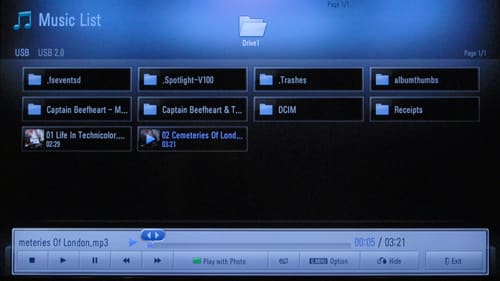
Power Consumption
{{section_header}}{{section.name}}{{/section_header}}
The power draw on the {{product.name}} is a little high for what it does. No internet or 3D features mean it does not need as strong of a processor, yet it's pulling $36.96 out of the wall yearly with our calibration settings. Knocking the backlight down a little until it's outputting at 200 cd/m2, the {{product.model}} is more of a guzzler than any of the models in the comparison below. Realistically, less than $40 a year to operate is not a limiting cost, but relatively, it's not great.
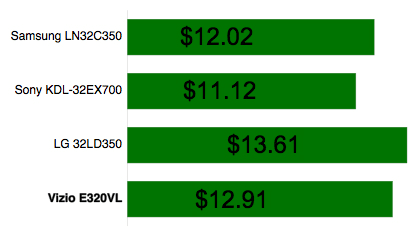
Value Comparison
{{section_header}}{{section.name}}{{/section_header}}
These two televisions produced very similar results when we tested them. With the same amount of screen, similar features and remarkably close matches in our scoring rubric, we can say that the significantly cheaper VIZIO is the way to go.
Blacks & Whites
{{section_header}}{{section.name}}{{/section_header}}
The contrast ratios are so close that it's hard to say one is definitely better than the other. The VIZIO has a higher peak brightness, the LG has a deeper black level. Black level is harder to achieve on an LCD screen so the quality is in the LG's favor, but brightness may be more important for you, specifically for gamers.

Color Accuracy
{{section_header}}{{section.name}}{{/section_header}}
Color temperature was a difficulty for the {{product.name}}, and much more consistent on this comparable VIZIO. The primary color charts and the color gamut on these two sets are nearly identical, but the computer tells us that the VIZIO is slightly more accurate in this area.
Motion
{{section_header}}{{section.name}}{{/section_header}}
TruMotion mode is fantastic, and only available on the LG here. The VIZIO had great motion processing capabilities, but it couldn't match the smoothness of the LG, and did not allow for customization of motion processing.
Viewing Effects
{{section_header}}{{section.name}}{{/section_header}}
The VIZIO has a wider viewing angle than the LG, but they are not so different.
Connectivity
{{section_header}}{{section.name}}{{/section_header}}
This LG loaded itself with a assortment of ports. The variety is really what we look for, but they also double up on the analog connections as well as giving you three HDMI ports. The VIZIO here gives you enough to connect to a few devices, but it's not a connection powerhouse like the LG.
Other Comparisons
{{section_header}}{{section.name}}{{/section_header}}
The USB media port on this VIZIO is exactly the type of shoddy design and misleading marketing that has soured us to media ports. There are very few supported formats (some of which, when tested, proved to not work anyway) and the interface left us hollow and disillusioned, in a world of angst and fear. No, that was too much, the interface was just plain crappy.
Conversely, the USB port on the LG is certainly useful with a magnificent list of supported formats that will actually play. The interface is easy and there are many options you can control. If playing alternative content on your television is a deal-breaker, then go with the LG.
Value Comparison
{{section_header}}{{section.name}}{{/section_header}}
Samsung produces excellent televisions, the UN46D6000 besting the {{product.name}} in performance categories of black-and-white, color, and motion. Internet features on this Samsung separate these two into different categories. In terms of price, for $300 more, you get quality and Smart TV functions on the Samsung that are not a part of the LG.
Blacks & Whites
{{section_header}}{{section.name}}{{/section_header}}
This Samsung has a contrast ratio that will display a noticeably more realistic and striking picture than the LG here.

Color Accuracy
{{section_header}}{{section.name}}{{/section_header}}
The color temperature of the Samsung only varied slightly into perceivable error at the darkest end of the spectrum. The LG was all over the place and you will see some tinting of either orange or blue from mid-range greys to the darkest blacks.
The color curves were almost exactly the same, the Samsung showing smoother graphs that were too dark. The LG was not as smooth but increased in brightness more evenly.
Motion
{{section_header}}{{section.name}}{{/section_header}}
This Samsung had one of the best motion scores we have seen for a television. On the other hand, the LG did very well, and lets you control the extremity to which you are artificially enhancing the motion processing capabilities, which makes for a moving picture that suits your personal taste.
Viewing Effects
{{section_header}}{{section.name}}{{/section_header}}
Many of the Samsung LCDs that we test have poor viewing angles. The 46D6000 is no exception, the LG having a wider viewing angle by a couple of degrees.
Connectivity
{{section_header}}{{section.name}}{{/section_header}}
The Samsung has one more HDMI port, but fewer analog connections. Weigh the number of your HDMI devices against your component/composite ones to see which TV is a better fit for you.
Other Comparisons
{{section_header}}{{section.name}}{{/section_header}}
The Samsung comes equipped with internet capabilities that you will not find on this LG.
Value Comparison
{{section_header}}{{section.name}}{{/section_header}}
The LG LV5500 series is a more elite series in the LG cadre than the LK520, but they are comparable. For less money, you can get a larger screen with the LK520 series, but you will sacrifice a small amount of performance in color, contrast, and viewing angle. The LV5500 will give you a top-of-the-line picture, excellent especially in color production. The LK520 series is a strong performer for a little bit less money.
Blacks & Whites
{{section_header}}{{section.name}}{{/section_header}}
Similar contrast ratios, but the LV5500 is better, with a deeper black level and a higher peak brightness.

Color Accuracy
{{section_header}}{{section.name}}{{/section_header}}
Color was a real strong point for the LV5500, showing near perfectly even color temperature and producing primary color graphs with smoothness and minimal peaking. The LK520 was good at displaying color, but not with the kind of quality you see on the LV5500.
Motion
{{section_header}}{{section.name}}{{/section_header}}
Using the same interpolation overdrive processing function, the TruMotion mode, these two televisions scored exactly the same.
Viewing Effects
{{section_header}}{{section.name}}{{/section_header}}
The LV5500 has a significantly wider viewing angle than the LK520, a quality that LG makes you pay for.
Connectivity
{{section_header}}{{section.name}}{{/section_header}}
These two have identical port layouts, with the exception of the LV5500 having one more HDMI port than the LK520.
Other Comparisons
{{section_header}}{{section.name}}{{/section_header}}
The LV5500 comes with an extra "wand" remote that we liked, but also found tiresome. It is an extra feature that you will probably stop using after a while and should not factor in to the value comparison.
Conclusion
The {{product.name}} ($899 MSRP) is a large 1080p television with excellent motion processing for its class. The price is a little burdensome, considering the lack of 3D or internet features, but you can find it for about $700 than the MSRP on several websites.
Particular points of quality include a set of accurate colors, the TruMotion mode, and a very functional USB media port. Color performance was strong, particularly in matching the standard gamut and the transition of color from dark to light. But the color temperature was a little disturbing in that several spots along the brightness spectrum will show tinting of either blue or orange. The TruMotion feature is great, allowing you to completely customize the judder and blur processing features of this interpolation overdrive function, which is also available on other LG models. We loved the USB port and all the different types of video it could play, but again, this is a feature available on other LGs as well.
A less than superb contrast ratio, and a poor viewing angle piled on to overall mediocrity, make this LG a little disappointing. The range of blacks and whites is not narrow per se, but at this price and size, it could be much better. Even for an LCD screen, which typically have narrow viewing angles, the {{product.name}} could only show images 28º off center without losing a significant amount of contrast.
All together, this TV is very average with an uninteresting set of features. The price is high for what you get, and considering the best functions, like the USB port and the TruMotion mode, are available on other LGs, we recommend that you spend your money on different television.
Model Series Comparison
{{section_header}}{{section.name}}{{/section_header}}
The xxLK520 series is a set of three televisions with large screens and few features. A 1080p screen is complemented by a great TruMotion mode, with the addition of a singular USB port for photo, music and movie playback. All three screens have that subtly chic red border.
Photo Gallery
{{photo_gallery "Front Tour Image", "Back Tour Image", "Sides Tour Image", "Stand Photo", "Controls Photo", "Remote Control Photo", "Connectivity Tour Image 1", "Connectivity Tour Image 2", "Connectivity Extra Photo", "Menu Main Photo", "Menu 2 Photo", "Internet Features 1 Photo", "Internet Features 2 Photo", "Internet Features 3 Photo", "Local Media Playback 1 Photo", "Local Media Playback 2 Photo"}}
Ratings & Specs
{{manufacturer_specs_table}}
Meet the tester
Christian Sherden is a valued contributor to the Reviewed.com family of sites.
Checking our work.
Our team is here to help you buy the best stuff and love what you own. Our writers, editors, and experts obsess over the products we cover to make sure you're confident and satisfied. Have a different opinion about something we recommend? Email us and we'll compare notes.
Shoot us an email