Why won't your phone connect to your Bluetooth speaker?
Isn't Bluetooth supposed to be easy?
Products are chosen independently by our editors. Purchases made through our links may earn us a commission.
Bluetooth technology is both incredible to behold and often infuriating to use—even the most consistent Bluetooth-enabled devices will let you down sooner or later, and it's not always clear which part of the connection is failing when the handshake fails.
Take speakers, for instance: As much as I love my portable Bluetooth speaker, getting my smartphone to connect to establish a connection with it isn't always automatic. Here's a quick-and-easy troubleshooting strategy that I deploy whenever my phone and speaker aren't getting along.
1. Is Bluetooth is enabled on your phone?
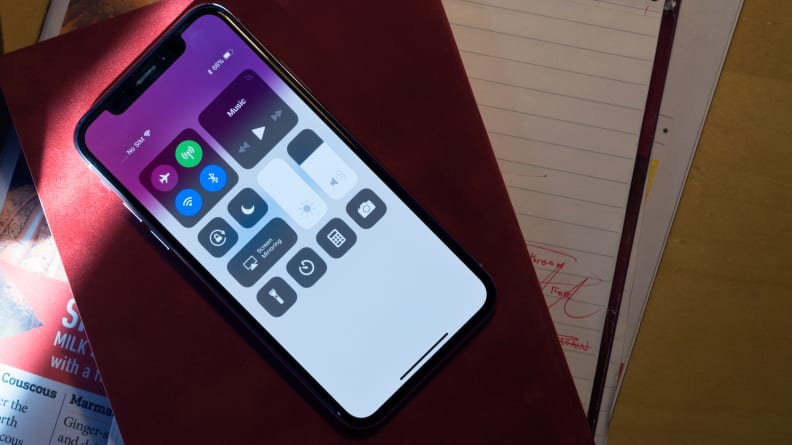
Make sure that your smartphone's Bluetooth functionality is enabled—the option can be found in your phone's quick settings tray/control center or its settings menu.
It may seem obvious, but a smartphone with its Bluetooth radio disabled is often the culprit of a failed connection. It's especially easy to accidentally flip the ol' Bluetooth switch on iPhones and Android phones whose control centers and quick settings menus appear with simple swipes.
Alternatively, your phone's Bluetooth and WiFi radios may technically be activated, but the phone itself could be set to airplane mode, which automatically disables the phone's wireless signals.
In order to rule out any potentially broader issues, the first thing you should do is check your smartphone's Bluetooth status.
2. Cycle the power on both devices
"Did you try turning it off and turning it back on?"
It's arguably the most popular comedic depiction of tech-related troubleshooting, but I'm gonna feed you the line regardless. Resetting both your speaker and smartphone is a great way to clean the proverbial slate, especially for your phone, which might be acting up as a result of some unwanted programs and processes hanging around in the background.
If this doesn't fix the issue, your phone might be having trouble finding the speaker's Bluetooth signal.
3. Is your speaker discoverable?

Most Bluetooth speakers have a button like this that puts the speaker in discoverable mode.
Somewhere on your Bluetooth speaker (I hope) is a button that broadcasts a message to Bluetooth compatible devices that says, essentially, "here I am!"
This button is usually marked with the Bluetooth symbol and is frequently accompanied by a tone or a jingle that lets you know it's searching for a pairing partner. It helps to have your smartphone's Bluetooth settings window open and searching for devices before you press the discoverable button.
With any luck, your device of choice will appear on the list of available Bluetooth pairing partners. If not, carry on to the next step. Note that a huge majority of Bluetooth speakers use a flashing blue LED to show that they're in discoverable mode.
4. Delete the speaker from your saved devices list
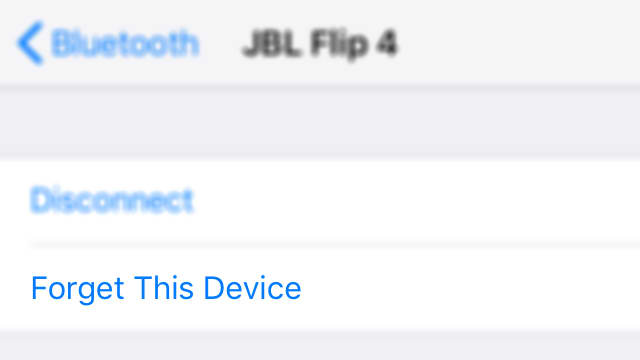
This is how the "Forget Device" prompt appears on iOS. Most Android phones feature a similar menu option.
If you've successfully connected to your Bluetooth speaker in the past, there's a very good chance that speaker has been added to your smartphone's list of saved devices. When the system works, a connection between your phone and your speaker is automatically initiated when the speaker is powered on (provided your phone isn't connected to another device). When the system fails, however, so does the connection.
One way to remedy this is to open your iPhone or Android phone's Bluetooth settings menu and to navigate to the list of saved devices. Once you've found it, remove your speaker from the list and head back to step #3 and use the speaker's Bluetooth button to make it discoverable again.
If all else fails...

We've yet to have any hardware issues with the Anker Soundcore 2, but it's not unusual for portable Bluetooth speakers to encounter connectivity issues. If none of these troubleshooting steps work, you may need to get in touch with the manufacturer.
If you've reached the end of this troubleshooting session and still don't have a working connection between your smartphone and Bluetooth speaker, you might be looking at a bigger problem—perhaps on a hardware level. In other words, your smartphone or your speaker might be on the fritz, and your next step might need to involve getting in touch with the manufacturer of one or both.
An easy way to test this would be to see if a different Bluetooth-enabled smartphone or laptop is capable of connecting to the speaker. If so, you can probably pin the problem on your smartphone.


