TV Aspect Ratios: Explained
What's an aspect ratio, and why does it matter? If you play older content on a new HDTV, you should know.
 Credit:
Credit:
Products are chosen independently by our editors. Purchases made through our links may earn us a commission.
Greetings, dear reader. Today we're going to go on a wonderful and magical journey through the blinkered history of the television box!
Well, okay, maybe it's not that exciting. We are, however, going to unravel the mystery behind aspect ratios: what they are, what they mean, and most importantly, how they affect your experience with a TV.
What Is Aspect Ratio?
First and foremost, it would probably behoove us to explain just what an aspect ratio is. "Aspect ratio," when referring to an image, describes the width of the image in terms of its height. For example, a rectangle that was two feet wide and one foot high would have a two to one aspect ratio, written as 2:1. There are 2 feet of width for every one foot of height. Televisions use similar, standard measurements when determining their picture size.
Standard Definition: 4:3
For example, 4:3 is the aspect ratio used when describing an SD, or standard definition, television. 4:3 describes the television's resolution, or how many pixels per inch (ppi) it can display. In the case of standard definition televisions, you have 4 pixel "units" across, and 3 pixel "units" down, like so:

Resolution and Pixel Size
Nowadays, most people have HD or high definition TVs. The reason HD TVs can display a better looking picture than SD TVs is simple: they have a higher resolution. Standard Definition TVs have what is referred to as either 480i or 480p resolution: 640 pixels across, and 480 down. It's likely that the monitor you're reading this on has a much higher resolution than that, and in fact, you can likely display all of those pixels, to scale.
You may find yourself thinking, "Wait a minute, I've had old TVs that were much bigger than my monitor screen. That doesn't make sense." The reason that a 13-inch monitor and a 40-inch TV can both still have a resolution of 640x480 (the same amount of pixels) has a lot less to do with screen size, and a lot more to do with pixel size. Any screen with a 480i/480p resolution will have the same amount of pixels, no matter the size. Larger screens have larger pixels--that's why, sometimes, very large screens will look "pixelated." You can see individual pixels, and it usually looks bad.
High Definition: 16:9
High definition televisions are considered high definition because they have many more pixels than standard definition televisions. Modern HD TVs have a resolution of 1920x1080, or 16 pixel units by 9 pixel units (16:9), like so:

There are many more pixels (image to scale) in HD than in SD; even a 32-inch HDTV has many more, smaller pixels than a 60-inch SDTV. The reason a 4:3 (standard definition) picture leaves black or gray bars on the sides of a modern HDTV is because 4:3 does not scale to fit a 16:9 resolution's full display: it is not a "widescreen" display, and does not have a high enough resolution to fill the screen.
If you were to scale both sets of pixels the same way, and compare them, the difference looks like this:
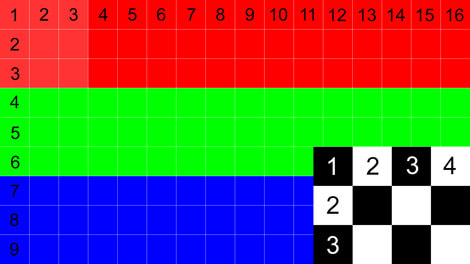
Black Bars and Scaling
Because of the difference in "box" size, 4:3 images on a 16:9 display are stretched (vertically) and leave columns 1-3 and 14-16 as blank, unused space. A 4:3 image on a 16:9 screen will appear as it does in the picture below. Notice that the vertical boxes (1-3) on the 4:3 display are just slightly stretched. This isn't always very noticeable during content, but is always happening whenever you're watching non-HD content on an HD TV.
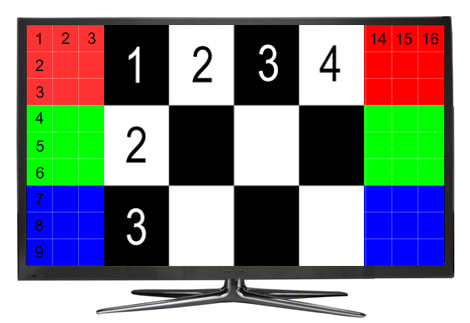
If you've got an HDTV, certain electronics will display as 4:3. Anything using a composite connection (the yellow, red, and white AV input), like older game consoles and DVD players, will display in standard definition, and will leave black boxes on the sides of your display.
A component connection will display at full screen on an HDTV. Component connections involve the more complicated AV inputs--green, blue, red, and red/white for audio. HDMI cables will also display in HD. HDMI cables—the most common high-def connection standard—also display a widescreen image.
Depending on your cable or satellite provider, you probably have a selection of HD and non-HD channels. If you try to display HD channels on a standard definition TV, it's going to try to cram all of those 16:9 pixels into a 4:3 display, and your TV will explode. Just kidding, but it won't look HD, and in fact, will look worse than SD on most TVs. Most people have HDTVs these days, though, and cable/satellite providers often supply HD channels for taking full advantage of all that pixel real estate.
Hopefully, you've now got a better idea of what TVs are referring to when they give you the option to display in 4:3 or 16:9, and how to get the most out of whatever you feel like watching.
