Pros
Cons
Introduction
The GZ-GX1 lacks any kind of internal memory, so you need to purchase an SD-type memory card before you can go out and shoot with the camcorder. JVC currently lists the GX1 with an $899 MSRP, which is a bit lower than the flagship models from Canon, Panasonic, and Sony—but all come with some amount of internal memory to offset their higher price tags.
Design
Most Everio camcorders from JVC have traditional, horizontal body designs that look like your everyday consumer camcorders. The GZ-GX1 fits this description for the most part, although its large 3.5-inch LCD panel gives the camcorder a bit of a strange look on the left side. Instead of a round shape on the left, the GX1 is almost perfectly flat, and the LCD panel extends a tad higher than the rest of the camcorder body. It's not so strange that the camcorder looks unusual, but the appearance is slightly off. Don't get us wrong, we are always fans of large LCD screens—we just wish the shape and position of the panel melded better with the body of the GX1.
Front
{{section_header}}{{section.name}}{{/section_header}}

Back
{{section_header}}{{section.name}}{{/section_header}}

Left
{{section_header}}{{section.name}}{{/section_header}}
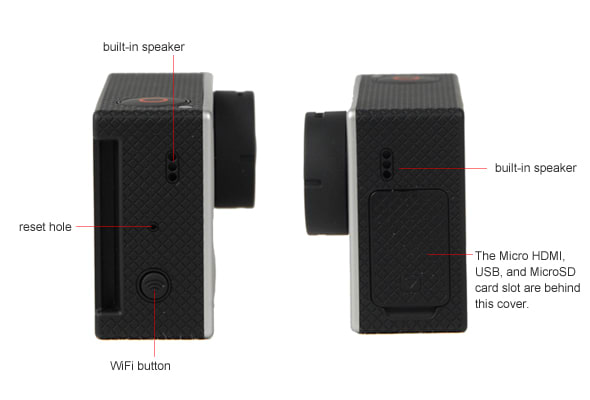
Right
{{section_header}}{{section.name}}{{/section_header}}

Top
{{section_header}}{{section.name}}{{/section_header}}

Bottom
{{section_header}}{{section.name}}{{/section_header}}

In the Box
{{section_header}}{{section.name}}{{/section_header}}

Performance
Like numerous Everio models that came before it, the JVC GX1 did an impeccable job in our bright light testing. Colors were accurate and vivid, motion looked smooth and crisp, and noise simply wasn't an issue. In low light, the GZ-GX1 had some trouble, despite the camcorder's fast f/1.2 lens. Colors were still strong and accurate, but the camcorder had some trouble with sensitivity and noise in low light shooting. If these scores were just a bit better, the GZ-GX1 would be a top performer across the board.
Color
{{section_header}}{{section.name}}{{/section_header}}
The color error on the JVC GZ-GX1 measured at 3.72, which is a solid score that is on par with the competition. Impressively, the saturation level in bright light topped out at 96%, which is also a very good showing for the camcorder. The colors are bright, vibrant, and strong in bright light, but we urge you to look at the sample images below to get an idea of what the colors look like to your own eyes. More on how we test color.
The GX1 has no color modes, so if you were hoping to give your image a saturation boost or reduction, you won't be able to do that in-camera. You can, of course, manipulate colors after recording using a basic editing program (like iMovie), but that requires an extra step of work.
The GZ-GX1's color rendering compares favorably with the competition, as you can see by looking at the crops below. The GX1 produced an image that is slightly dimmer than the JVC PX10 in our bright light test, but that has more to do with the camcorder's auto exposure system than its color reproduction.
{{comparison_bars title="Color Score Comparison", attribute="Color Score", xLabel="Color Score"}}
Low Light Color
{{section_header}}{{section.name}}{{/section_header}}
The GX1 maintained accurate, vibrant color reproduction even in low light situations. It's numbers in our color test for low light weren't much different than that of our bright light test—and its color accuracy score was actually better in low light. Here's the results: a 3.31 color error and a 94% saturation level. That saturation in particular is very impressive for the GX1, as we often see a huge drop-off in vividness in our low light test. Not so with the GZ-GX1. More on how we test low light color.
Noise
{{section_header}}{{section.name}}{{/section_header}}
Noise levels were very low in our bright light testing with the GX1. We measured the noise percentage at just 0.44% in this test, and anything lower than 0.5% is considered excellent. Before you get all giddy with this noise performance, however, we should warn you that the GZ-GX1 didn't do nearly as well with noise in low light. So, if you're concerned about noise in darker shooting situations, you may want to skip over to that section right now. More on how we test noise.
We urge you to take a close look at the crops shown above, as they give you an excellent view of the GX1's sharpness capabilities in bright light. The camcorder did quite well in this realm, and its sharpness numbers were strong for a model in the sub-$1000 price range. In the comparison images, it's difficult to see a difference in sharpness and detail between the GX1 and the camcorders we compared it to. In our actual sharpness test we saw more of a discrepancy, as that test takes a closer look at the overall sharpness capabilities of a camcorder.
{{comparison_bars title="Noise Score Comparison", attribute="Noise Score", xLabel="Noise Score"}}
Low Light Sensitivity
{{section_header}}{{section.name}}{{/section_header}}
The JVC GX1 has a fast f/1.2 lens that, in theory, should give the camcorder an advantage in low light. The wide angle of the lens, however, means that the aperture closes up very quickly whenever you use a bit of zoom on the camcorder. As a result, the GX1 starts to produce some crummy video in low light whenever you use zoom. Without zoom, the camcorder is far better in low light situations. More on how we test low light sensitivity.
Here are the actual numbers from our low light sensitivity test: without using any zoom, taking full advantage of the f/1.2 lens on the GX1, the camcorder needed 8 lux of light to illuminate our test chart properly. That's a pretty good score for a consumer camcorder that is shooting at 60 frames per second. Using enough zoom to frame our chart properly, the camcorder ended up needing three times as much light (25 lux). That's not a terrible score, but it's nothing to cheer about.
{{comparison_bars title="Low Light Sensitivity Comparison", attribute="Low Light Sensitivity Score", xLabel="Low Light Sensitivity Score"}}
Low Light Noise
{{section_header}}{{section.name}}{{/section_header}}
While putting up good numbers in our bright light noise test, the GZ-GX1 was not able to match that stellar performance in darker shooting environments. Our low light test really brought out the noise on the camcorder, and our image testing software measured around 2.0% noise in the GX1's low light footage (shot at 60 lux). That's not an outrageously terrible score, but it is a good deal higher than the competition. In fact, it's more than double the noise we saw from the Panasonic HC-X900 and Canon HF M52, as well as the JVC GC-PX10 camcorder. More on how we test low light noise.
{{comparison_bars title="Low Light Noise Score Comparison", attribute="Low Light Noise Score", xLabel="Low Light Noise Score"}}
Low Light Color
{{section_header}}{{section.name}}{{/section_header}}
The GX1 maintained accurate, vibrant color reproduction even in low light situations. It's numbers in our color test for low light weren't much different than that of our bright light test—and its color accuracy score was actually better in low light. Here's the results: a 3.31 color error and a 94% saturation level. That saturation in particular is very impressive for the GX1, as we often see a huge drop-off in vividness in our low light test. Not so with the GZ-GX1. More on how we test low light color.
Motion
{{section_header}}{{section.name}}{{/section_header}}
The GZ-GX1 captures motion extremely well, with very little artifacting and only minor amounts of blur and color bleeding noticeable in our test. The camcorder offers two frame rates for recording video—60p or 60i—with the 60i setting being the more versatile option (60i clips are more likely to work with video editing software). The 60p mode, however, produces better results, although not by a huge margin. We found the 60p footage looked a bit crisper and a bit smoother than the 60i motion sample, but, again, the two modes weren't significantly different to the naked eye. More on how we test motion.
See below for a full discussion of the available resolution and frame rate options for the {{product.model}}
Resolution & Frame Rates
The single 1080/60p record mode on the camcorder is the GX1’s highest-quality mode, recording at a bitrate of 28Mbps. For 60i recording, the camcorder offers four quality settings, which are detailed in the table below. There are no standard definition recording options on the camcorder, other than the low-quality high-speed record mode.
Slow Motion Modes
The high speed record mode captures a 960 × 480 video image using a 300fps frame rate, which ends up making video that is five times slower than the camcorder’s regular record modes. This is the only standard definition recording option on the camcorder, which is strange considering the ability to record regular SD video is a feature found on JVC’s lower-end Everio camcorders (like the VX700).
There’s also a time lapse record mode on the GX1 that lets you capture one frame of video at a selected interval of time (from 1 – 80 seconds).
Video Sharpness
{{section_header}}{{section.name}}{{/section_header}}
The GZ-GX1 is JVC's top-of-the-line camcorder for 2012, so we expected to see excellent performance from the model. The camcorder didn't disappoint with its sharpness results, as the model produced a horizontal sharpness of 800 lw/ph and a vertical sharpness of 750 lw/ph—both obtained using the 60p record mode. Shooting with the 60i frame rate on the camcorder produced good results as well, although the vertical sharpness was not as solid (around 600 lw/ph). More on how we test video sharpness.
{{comparison_bars title="Video Sharpness Score Comparison", attribute="Video Sharpness Score", xLabel="Video Sharpness Score"}}
Stabilization
{{section_header}}{{section.name}}{{/section_header}}
The JVC GZ-GX1 is equipped with Optical Image Stabilization (OIS) and two extra powerful IS settings that use a combination of optical and digital stabilization technology. While we did find the system worked to reduce minor shake in our hand held shooting, our test results showed all of the GZ-GX1's IS systems were useless against more violent shaking. So, if you're shooting video from a moving car or running wit the camcorder, you shouldn't expect the image stabilization to provide much of an improvement. More on how we test stabilization.
Testing Samples
{{section_header}}{{section.name}}{{/section_header}}
JVC GZ-GX1 Motion Test
JVC GZ-GX1 Slow Motion Video
Real World Samples
Low Light Indoor Sample
Bright Light Outdoor Sample
Digital Stamp Effects Sample Video
Usability
The GZ-GX1 has a good mix of automatic features and manual controls, but the camcorder's overall usability gets bogged down by the sluggish performance of its processor. The menus are slow to load and open, which makes accessing any control—be it manual or automatic—a frustrating process (especially during recording). The touchscreen interface is equally at fault here, as it often refused to respond to the selections of our tapping fingers. If the GX1 didn't have these faults, it would be a great camcorder for beginners, but we found the interface too frustrating to work with.
Auto Mode
{{section_header}}{{section.name}}{{/section_header}}
When you first turn on the JVC GZ-GX1, the camcorder will likely start up in Intelligent Auto mode (the camcorder's dedicated auto mode). This mode is a fantastic feature for beginners, but we have a problem with the way JVC hides this function on the camcorder. There's no dedicated button with an "auto" or "easy mode" label, so it will probably take you a good reading of the manual before you will figure out how to switch between the auto and manual modes on the camcorder.
Here's how you switch between the two modes: there's a tiny little icon in the top right of the LCD when the camcorder is on and in recording mode. If you tap it with your finger, two large icons will appear on the screen, one of which puts the camcorder in auto mode and the other that puts it in manual mode. We don't like the miniscule size of this hard-to-find icon, and we'd much prefer if the GX1 had a dedicated auto mode button.
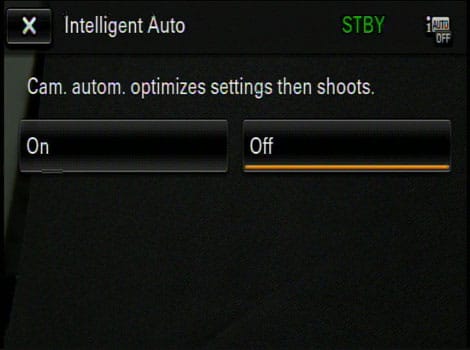
The iAuto mode button is difficult to find, but when you do find it the option for turning on the mode looks like this.
Auto Controls
{{section_header}}{{section.name}}{{/section_header}}
When you're in auto mode, you'll soon discover that JVC equipped the GZ-GX1 with some splendid automatic controls. The camcorder handled autofocus very well, with quick adjustments between different focus planes. Auto exposure was also smooth and reliable in auto mode. The camcorder also has four different kinds of auto exposure/focus tracking features: face, pet, color, and area. The area feature is actually more of a "spot" focus/exposure control that allows you to touch the portion of the screen you want to bring into focus and expose properly. It's a simple-to-use auto mode that gives the user a bit of manual control—and it works very well with the touchscreen interface (one of the camcorder's few controls that does).
The tracking modes are also effective, although they aren't perfect. You'll likely lose "track" of the subject your tracking if they move to quickly or if you move the camcorder too much. But the tracking feature can still be fun for the most part, just don't expect it to lock onto your target with 100% accuracy.
Menus
{{section_header}}{{section.name}}{{/section_header}}
The menus on the GZ-GX1 have one thing going for them: they're easy to read. Alright, maybe we can give JVC props for including an info button as well. But besides those two things, the menus on the GX1 are terribly frustrating to navigate. The processor on the camcorder is agonizingly slow, which means the menus take far too long to sift through. We also noticed the touch interface worked poorly, as a good chunk of the time it would simply ignore our button pressings and inputs. Worst of all, the main menu is preceded by a useless quick menu that has the following options: WiFi, smile shutter, and digital effects. Are those really the three most important menu features? This unavoidable quick menu simply adds an extra step when you want to get to the camcorder's main menu, which is where you find important manual controls as well as a host of of other features and options.
Handling
{{section_header}}{{section.name}}{{/section_header}}
From the outside, the JVC GZ-GX1 looks like a decent enough camcorder for handheld shooting. But the camcorder has some serious handling flaws, most of which are due to a sluggish response time on the with the touchscreen LCD. If you hate touchscreens because they don't always register your input, then you're going to have an awful time with the GX1. We found ourselves hitting buttons repeatedly without the camcorder responding to our taps, and when the GX1 did respond the results were slow at best. Menus take longer to navigate than they should, and certain controls are horribly slow when we tried to manipulate them (especially during recording).

Worst of all was playback mode, where the onscreen VCR controls are simply tedious to operate. When we tried deleting a clip, we hit the "yes delete" button no less than six times before the camcorder responded with an action. We understand that clips often take a few seconds to delete completely, but the GX1 should let you know what is happening. Instead, the delete screen just sits there, letting tap on the yes button indefinitely while the camcorder may or may not be going to work. The start/stop record button was often equally offensive; sometimes it took a full second or two before the camcorder would start (or stop) our recording. That's not good if you're trying to capture spur of the moment action.

The way the camcorder feels in your hand offers its own set of annoyances. With its plush look and larger-than-average size, the hand strap is deceivingly uncomfortable. Its backside is rough and doesn't feel good on the back of your hand, and the GX1's body design is awkward at best. It's nearly impossible to grip the camcorder without laying your pinky over directly atop the accessory shoe port. This is both uncomfortable and obtrusive, as it means you can't grip the camcorder very well if you've got an accessory attached.

The GX1 heats up mildly during use, but it is no worse than your average consumer camcorder. There's also a built-in fan inside the camcorder that has a vent inside the LCD cavity (similar to the fan on Panasonic's consumer camcorders like the HC-X900M). The fan produces some noise that is definitely audible, but it's only something you will notice if you're recording in a very quiet environment. The fan noise was not noticeable in our sample videos shot outdoors. The ambient sounds of wind, birds, and cars in the distance were much louder.

These dedicated buttons give you quick access to aperture and shutter speed controls.
Portability
{{section_header}}{{section.name}}{{/section_header}}
Fully loaded with a memory card and JVC's provided battery pack, the GZ-GX1 weighs 395g according to our scale. That's not too shabby for a flagship model, as it is less than the weight of the Panasonic HC-X900 and only around 30g more than the mid-range Canon HF M52. Of course, the GX1 has no internal memory, which does mean you have to pack memory cards with you whenever you go on a long trip or day of video recording. But memory cards are lighter than feathers, so it's more about remembering them than the fact that they add any wight to your load.
Battery Life
{{section_header}}{{section.name}}{{/section_header}}
The GZ-GX1 lasted for a disappointing 88 minutes in our battery life test. That's ten minutes shorter than the Panasonic HC-X900M's result in this test, which was also sub par. Considering the Canon HF M52 and the JVC GC-PX10 lasted for a whopping 50 minutes longer than the JVC GZ-GX1 in this test, we can't give the GX1 a clean pass with this performance. More on how we test battery life.
The open battery compartment on the back of the GZ-GX1 not only gives you easy access to the camcorder's battery pack, but it also means you can use the camcorder with a larger, longer-lasting pack. Check out JVC's website, or just look at online retailers like Amazon or B&H to find compatible battery packs for the GX1.

{{comparison_bars title="Battery Life Comparison", attribute="Battery Life Score", xLabel="minutes"}}
LCD
{{section_header}}{{section.name}}{{/section_header}}
When extended outward from the camcorder, the GX1's LCD looks impressive with its 3.5-inch screen. Closed, however, the LCD panel appears boxy and strange, and the fact that it doesn't line up particularly well with the rest of the camcorder's body makes for an awkward appearance. The LCD panel is thick, that's for sure, but this thickness does make the panel feel more durable than some of the rotating screens we've seen on consumer camcorders.
Images displayed on the screen look pretty good, and the 3.5-inch size coupled with the 920,000-pixel resolution make for some strong LCD specs. The touchscreen interface, however, was more than frustrating at times. The response times with touch-inputs was sluggish at best, making menus a pain to sift through, and making control adjustments a tedious exercise. But based on its size and looks alone, the screen itself is worthy of praise.
Take note—the GZ-GX1 does not have an electronic viewfinder, which is something you'll only find on select high-end consumer camcorders. If you don't like using an LCD to frame your videos, then you're not going to be happy with the GX1.
Stabilization
{{section_header}}{{section.name}}{{/section_header}}
The JVC GZ-GX1 is equipped with Optical Image Stabilization (OIS) and two extra powerful IS settings that use a combination of optical and digital stabilization technology. While we did find the system worked to reduce minor shake in our hand held shooting, our test results showed all of the GZ-GX1's IS systems were useless against more violent shaking. So, if you're shooting video from a moving car or running wit the camcorder, you shouldn't expect the image stabilization to provide much of an improvement. More on how we test stabilization.
Manual Focus
{{section_header}}{{section.name}}{{/section_header}}
Manual focus is one of the few "manual" controls found on most consumer camcorders (except for cheap pocket-cams), so it is no surprise to see the feature on the GX1. Unfortunately, the method for setting focus on the camcorder isn't great. You're required to use the touchscreen interface to tap or hold buttons to set focus. It isn't as precise as using a dial or lens ring, and it isn't that easy to achieve your desired focus setting. Strangely, it appears JVC has abandoned its focus assist peaking options, which were a staple on Everio camcorders of the past. Truthfully, though, we doubt most users will miss them. Without a lens ring or an adjustment dial, setting focus manually is a feat most people will avoid on the GX1.

The adjustment dial makes accurate focus adjustments easy.
Manual Exposure
{{section_header}}{{section.name}}{{/section_header}}
There are numerous ways to set exposure manually on the GZ-GX1. There's your simple exposure adjustment option that lets you brighten or darken your video image on a -2 to +2 scale (in 1/3 EV increments). This is the easiest function to understand, and adjusting the exposure in this manner won't effect the quality of your image in many ways other than changing the brightness.
Setting the shutter speed or aperture on the GX1 will also change the brightness, but each of these controls will alter the look of your video in some manner as well. The GX1 is equipped with 34 different shutter speeds (that's a lot!) including a whipping 12 shutter speeds that are slower than 1/30 of a second. These slow shutter speeds capture motion in a choppy, blurred fashion that can look cool in the right situation, but looks awful if you're trying to catch smooth moving images.
Aperture and shutter speed cannot be adjusted independently from one another on the GX1, which means both modes are technically "priority" modes. This means you're setting something (like shutter speed) and the camcorder will pick a corresponding aperture automatically (or vice versa). To assist you with setting exposure, the GX1 does have a zebra patterns setting that will highlight the overexposed portions of the screen with black and white strips. You can set the zebra patterns to appear when exposure levels are 70-80% blown-out or over 100% overexposed. It's a cool feature, but it is only one that pros or serious users will appreciate, so it's kind of strange to see it on the GZ-GX1.
The GZ-GX1 does not have full-fledged gain or ISO control, but it does have a simple gain menu that lets you turn gain off completely (for a noise-free image), or turn gain on (where it will function automatically). A third option in this menu will activate the auto slow shutter feature, which lets the camcorder use a 1/30 of a second shutter speed to obtain a boost in brightness when shooting in a low light environment.
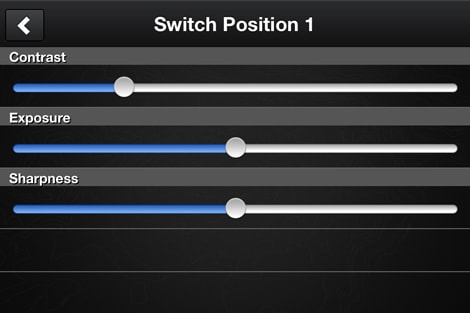
The manual exposure controls are only found on the Contour app, not on the camcorder itself.
Miscellaneous Controls
{{section_header}}{{section.name}}{{/section_header}}
In addition to the focus and exposure controls, the GX1 has a manual white balance mode along with three white balance presets: Fine, Cloud, and Halogen. There are also two Marine white balance presets that are meant to be used when shooting underwater with the GX1 (using the optional marine case).
The manual white balance system produces good results, but it has a horrible, unintuitive interface. To set white balance manually, you must press and hold the manual WB button for a few seconds while pointing the camcorder at a white card or screen. JVC has had this system on its Everio models for a few years now, and we're consistently dismayed by the fact that there is little explanation as to how the manual WB is to be set. You can tap the manual button and think you've set the white balance (the camcorder will beep), but you've actually done nothing. Why doesn't a message appear on the screen saying you've done something wrong? Why can't JVC just improve this system a tiny bit?
Backlight Compensation
Supposedly, this feature will help capture details on your subject that is lit from behind by a strong light (like a window). In practice, we found it barely made a difference, however, as the camcorder struggles with auto exposure whenever a strong light source is detected in a portion of the frame.
Tele Macro
For taking close-up shots, you can use the Tele Macro function on the camcorder to make focusing on close subjects easier. Tele Macro only makes a difference if you're using zoom, as the GX1 can always focus on subjects as little as 5cm from the lens with no zoom engaged.
Grid
To help you frame your video, JVC includes a grid overlay on the GZ-GX1. The lines that show up on the LCD when this feature is turned on won't appear in your recorded video—they're just there to help with framing.
XV Color
Allows the GZ-GX1 to record video using the expanded xvYCC color gamut. You'll only notice a difference when the videos are viewed on an xvYCC-compatible television, though.
Auto Controls
{{section_header}}{{section.name}}{{/section_header}}
When you're in auto mode, you'll soon discover that JVC equipped the GZ-GX1 with some splendid automatic controls. The camcorder handled autofocus very well, with quick adjustments between different focus planes. Auto exposure was also smooth and reliable in auto mode. The camcorder also has four different kinds of auto exposure/focus tracking features: face, pet, color, and area. The area feature is actually more of a "spot" focus/exposure control that allows you to touch the portion of the screen you want to bring into focus and expose properly. It's a simple-to-use auto mode that gives the user a bit of manual control—and it works very well with the touchscreen interface (one of the camcorder's few controls that does).
The tracking modes are also effective, although they aren't perfect. You'll likely lose "track" of the subject your tracking if they move to quickly or if you move the camcorder too much. But the tracking feature can still be fun for the most part, just don't expect it to lock onto your target with 100% accuracy.
Audio Controls
{{section_header}}{{section.name}}{{/section_header}}
The GX1 has more audio controls than you may expect to see on a camcorder of its size and price range. The built-in mic records stereo audio, has a wind cut feature, and even has a zoom mic option for focusing the audio recording on a specific subject (that you're zoomed into). In addition, there's a mic level display on the LCD so you can monitor your levels during or prior to recording, and you can set the audio levels in the menu system. The camcorder doesn't have a huge range—you can only set things from -2 to +2 in full increments—but it's a valuable feature nonetheless.
Keep in mind the GX1 also has a 3.5mm mic jack and its AV-out port can double as a headphone jack (with adjustable headphone volume). The camcorder also is equipped with K2 technology, which activates a filter during playback in order to enhance the quality of the recorded audio.
Features
The wireless capabilities on the GZ-GX1 may steal the headlines, but the camcorder is equipped with a number of other less attention-grabbing features that are just as (if not more) useful than WiFi. The camcorder has a 300fps high-speed recording option, a time-lapse function, a variety of still image modes, aperture and shutter-priority modes (but no full manual mode), auto record, scene modes, and a few different focus/exposure tracking features. It's surprising how many controls JVC loaded onto the GZ-GX1, although it is also interesting to see what features were left off. No full manual mode that lets you adjust aperture or shutter speed independently from one another exists on the camcorder, and there's also no lens ring or dial to help you adjust controls and features. This puts the GX1 on that strange island in between mid-range and high-end models. It's got a number of pro-level controls, but it's missing key features that would truly attract the camcorder to prosumers and manual control freaks.
Compression
{{section_header}}{{section.name}}{{/section_header}}
The GZ-GX1 utilizes the AVCHD 2.0 compression system to record 60p video clips using the MPEG-4 codec. The camcorder can also shoot 60i footage also using AVCHD compression (and with four different quality setting options). There's still a lot of difficulty in getting 1080/60p footage to work with most editing systems, although more workarounds are being developed every week. If you plan to edit footage you shot with the GX1 make sure you have a system that can handle 1080/60p (or plan on shooting with the 60i mode instead). Read more about the advantages and disadvantages of various high definition compression types.
Media
{{section_header}}{{section.name}}{{/section_header}}
JVC doesn't include any internal memory on the GZ-GX1, which is unusual for a flagship camcorder. This does keep the cost of the camcorder down, but it forces you to purchase an SDHC memory card if you don't already have one. Thankfully, 16GB and 32GB SDHC cards aren't that expensive these days, so you should be able to find an adequate one for anywhere between $10 - $45 bucks. A lot of people make a big deal about memory card speed classes, but we've found anything rated Class 6 or above works fine for shooting HD video. Read more about the advantages and disadvantages of various media types.

Resolution & Frame Rates
{{section_header}}{{section.name}}{{/section_header}}
The single 1080/60p record mode on the camcorder is the GX1's highest-quality mode, recording at a bitrate of 28Mbps. For 60i recording, the camcorder offers four quality settings, which are detailed in the table below. There are no standard definition recording options on the camcorder, other than the low-quality high-speed record mode.
Slow Motion Modes
{{section_header}}{{section.name}}{{/section_header}}
The high speed record mode captures a 960 x 480 video image using a 300fps frame rate, which ends up making video that is five times slower than the camcorder's regular record modes. This is the only standard definition recording option on the camcorder, which is strange considering the ability to record regular SD video is a feature found on JVC's lower-end Everio camcorders (like the VX700).
There's also a time lapse record mode on the GX1 that lets you capture one frame of video at a selected interval of time (from 1 - 80 seconds).
Still Features
{{section_header}}{{section.name}}{{/section_header}}
While other manufacturers, mainly Canon, have started to limit the amount of still image features on its consumer camcorders, JVC has gone in the opposite direction—it keeps loading more photography controls onto its Everio camcorders. Just looking at the GZ-GX1's still image specs, you may think we're talking about a point-and-shoot camera instead of a video camcorder.
The GX1 has a maximum still image size option of 3968 x 2976 (11.8 megapixels) as well four other size options in addition (going all the way down to a small of 640 x 480). Photos can be captured during video recording and stills can be pulled from recorded videos, but you get more photo options when you switch to the GX1's dedicated photo mode.
The GZ-GX1 even has a continuous shooting mode with three different speed levels (low, medium, and high), as well as a self-timer setting and a built-in flash. Finally, JVC has equipped the camcorder with a smile shot function that will snap a photo when a smile is detected within the frame. JVC must take great pride in this feature, as it is one of the few functions that appears on the first menu page when you hit the menu button on the camcorder.
Lens & Imaging System
{{section_header}}{{section.name}}{{/section_header}}

The GZ-GX1 has a big image sensor that is on par with the CMOS chips found in other high-end camcorders. The sensor is a 1/2.3-inch back-illuminated CMOS chip that is loaded with ten million pixels (10 megapixels). We're not convinced that those extra pixels help out in video performance, but they do make the GX1 capable of taking high-resolution still images.
The lens on the camcorder is also bold, with its f/1.2 aperture and fairly wide recording angle (just under 60 degrees). At 10x optical, the zoom on the GX1 isn't fantastic, but it's similar to what you'll find on most high-end HD camcorders.

LCD
{{section_header}}{{section.name}}{{/section_header}}
When extended outward from the camcorder, the GX1's LCD looks impressive with its 3.5-inch screen. Closed, however, the LCD panel appears boxy and strange, and the fact that it doesn't line up particularly well with the rest of the camcorder's body makes for an awkward appearance. The LCD panel is thick, that's for sure, but this thickness does make the panel feel more durable than some of the rotating screens we've seen on consumer camcorders.
Images displayed on the screen look pretty good, and the 3.5-inch size coupled with the 920,000-pixel resolution make for some strong LCD specs. The touchscreen interface, however, was more than frustrating at times. The response times with touch-inputs was sluggish at best, making menus a pain to sift through, and making control adjustments a tedious exercise. But based on its size and looks alone, the screen itself is worthy of praise.
Take note—the GZ-GX1 does not have an electronic viewfinder, which is something you'll only find on select high-end consumer camcorders. If you don't like using an LCD to frame your videos, then you're not going to be happy with the GX1.
Connectivity
{{section_header}}{{section.name}}{{/section_header}}
JVC groups most of the GX1's ports in a convenient little strip inside the LCD cavity. These ports aren't covered by a door or plastic housing, but are instead protected only when the LCD panel is closed. From top to bottom, the ports run like this: USB, mini HDMI, AV-out (doubles as headphone jack), and a 3.5mm mic jack.
On the right side of the camcorder a small lip of plastic flips up to reveal the DC-input port. This is where you can run the camcorder off of wall power, or you can charge the battery pack when it is connected to the camcorder (and the camcorder is off). This port works with the provided AC adapter.
the accessory shoe is on the top
The GX1 also has a cold (not powered) accessory shoe on the top of the camcorder. It is covered by a non-tethered, removable piece of plastic that you might as well toss in the garbage the moment you take it off. If you're planning on using accessories with the GX1, we dare you to try to keep track of this little plastic cover. It's not an important item to keep around, so it's not a big deal if you lose it anyway. The shoe will fit any normal-size accessory, as it is not proprietary-fit like most camcorder shoes are these days.
The GZ-GX1, like many of JVC's new Everio camcorders, has built-in WiFi functions, so that's another "connectivity" feature of the camcorder. We talk more about the ins and outs of the WiFi features on our Other Features page.
Battery
{{section_header}}{{section.name}}{{/section_header}}
The open battery compartment on the back of the GZ-GX1 not only gives you easy access to the camcorder's battery pack, but it also means you can use the camcorder with a larger, longer-lasting pack. Check out JVC's website, or just look at online retailers like Amazon or B&H to find compatible battery packs for the GX1.

Media
{{section_header}}{{section.name}}{{/section_header}}
JVC doesn't include any internal memory on the GZ-GX1, which is unusual for a flagship camcorder. This does keep the cost of the camcorder down, but it forces you to purchase an SDHC memory card if you don't already have one. Thankfully, 16GB and 32GB SDHC cards aren't that expensive these days, so you should be able to find an adequate one for anywhere between $10 - $45 bucks. A lot of people make a big deal about memory card speed classes, but we've found anything rated Class 6 or above works fine for shooting HD video. Read more about the advantages and disadvantages of various media types.

Still Features
{{section_header}}{{section.name}}{{/section_header}}
While other manufacturers, mainly Canon, have started to limit the amount of still image features on its consumer camcorders, JVC has gone in the opposite direction—it keeps loading more photography controls onto its Everio camcorders. Just looking at the GZ-GX1's still image specs, you may think we're talking about a point-and-shoot camera instead of a video camcorder.
The GX1 has a maximum still image size option of 3968 x 2976 (11.8 megapixels) as well four other size options in addition (going all the way down to a small of 640 x 480). Photos can be captured during video recording and stills can be pulled from recorded videos, but you get more photo options when you switch to the GX1's dedicated photo mode.
The GZ-GX1 even has a continuous shooting mode with three different speed levels (low, medium, and high), as well as a self-timer setting and a built-in flash. Finally, JVC has equipped the camcorder with a smile shot function that will snap a photo when a smile is detected within the frame. JVC must take great pride in this feature, as it is one of the few functions that appears on the first menu page when you hit the menu button on the camcorder.
Other Features
{{section_header}}{{section.name}}{{/section_header}}
Time Lapse Record
We've all seen time lapse videos. They can be duds or they can be really cool, especially if you plan your shot carefully. The GX1's Time Lapse Record mode lets you capture one frame of video at every specific interval of time you've selected. These intervals can be as quick as once per second, or as slow as once every 80 seconds (with a number of options in between).
Video Light
The small video light on the front of the GZ-GX1 can help you in a pinch, but don't expect it to improve your low light shooting dramatically. The light has a limited range of a few feet and it gives off a green glow that doesn't bode well for color accuracy. You can turn the light on, off, or set the camcorder to automatically power up the light when needed.
Auto Record
Auto Record is a function that JVC has featured on a bunch of Everio models in the past. With Auto Record turned on, you can set the camcorder down and it will automatically start recording when a new subject enters the frame. The GX1 uses contrast detection to notice changes in lighting that signify something new is moving in front of the camcorder.
WiFi Features
The GX1, along with a number of JVC's new Everio camcorders, has built-in WiFi. But you probably knew that already (it is, after all, branded on the side of the camcorder). The list of WiFi features on the camcorder are fairly extensive, and all of the WiFi features require at least a bit of setup and tinkering before they work properly. Expect to read the instruction manual very carefully before taking a stab at the GX1's WiFi capabilities.
Direct Monitoring via Smartphone
Direct monitoring involves using a smartphone or web browser to remotely control the GZ-GX1. We were surprised by how easy it was to setup this function, and, we must admit, it worked fairly well—especially compared to WiFi features we've seen on other cameras and camcorders. This function does not require the use of an existing WiFi access point. Instead, you are basically syncing your GZ-GX1 with your smartphone or computer via a WiFi signal that comes from the camcorder itself.
The feature still requires a bit of extra work before it can be used. If you're using an iPhone or Android phone (or iPad or iPod Touch), you'll need to download the free JVC Everio Sync App and load it onto your device. Then all you have to do is turn on the GX1, select "Direct Monitor" from the WiFi menu, and you'll see an info screen with an SSID and a password. Now you have to switch over to your smartphone, open the WiFi settings on that device, and select the GX1's WiFi network (it will match the SSID shown on the camcorder's info screen). Punch in the provided password, and, voila, your smartphone and your camcorder are synced. You can save the password and SSID settings on your phone so you don't have to plug in the password every time you want to connect to your GZ-GX1, so, in theory, the setup phase should be simpler the second time around.
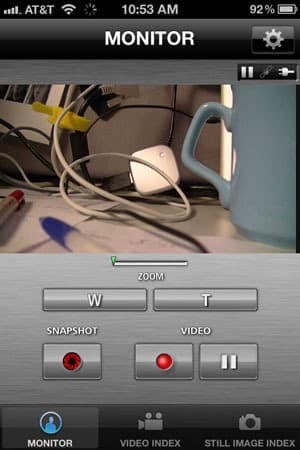
Now that you're synced, we should probably talk about how this feature actually works. If you launch the JVC app on your smartphone, a window opens that allows you to remotely control the GZ-GX1 from your phone. The camcorder's recording frame displays on your phone's screen, and there are options for zoom, start/stop record, and the ability to take still photos. You can also monitor the battery life of the camcorder as well.
These features work seamlessly if the phone is around five feet away or less from the camcorder, but we found the connection got very sluggish when we placed the camcorder in another room, or at the far end of the office (more like 10 - 20 feet from the phone we were using to control it). We did find that while the performance looked sluggish—for example, if we moved the camcorder there was roughly 5 - 10 seconds of lag before the phone's display updated correspondingly—the buttons we pushed on the phone did have an immediate impact on the camcorder. So, when we pressed the record button on our iPhone, the GX1 started recording right away... but the phone itself wouldn't "recognize" that this recording was taking place until a few seconds later.
Other useful features include the ability to transmit GPS data captured by your GPS-enabled smartphone and pass it along to videos you've recorded with the GZ-GX1 (while synced with the smartphone). You can also, strangely, change the background color on JVC's Everio iPhone app with 48 different color options. This is purely for aesthetic reasons, as changing the background color doesn't add anything to your recorded videos.
Direct Monitoring via Web Browser
You can also do this exact same monitoring and remote control of the GZ-GX1 via a computer that has the ability to join a WiFi network. You simply follow the same instructions as you would for a smartphone, except you look on the GX1's WiFi info screen for a URL. Open your web browser on your PC or Mac and go to this URL and you'll see a display that looks just like the JVC Everio remote app on your smartphone. But, on the web you have more streaming options—Motion JPEG, Full HD, or SD. According to JVC, Full HD streaming is only available on Windows 7 (no Mac).

Outside Monitoring via Internet
Ok, that's the easy part. To truly make the most of your GZ-GX1's WiFi functions, you'll want to setup the camcorder for outside monitoring. This requires you to connect the camcorder to an active WiFi hotspot (like a WiFi signal in your home). When done correctly, this allows you to monitor your GX1 over the internet from an entirely different location. For example, you can setup the GX1 in your home (connected to your home WiFi), and then view the video at your office via the internet. Obviously, this feature sounds a lot like a security camera that lets you keep tabs on your home while you're away. But JVC makes repeated claims in the GX1's instruction manual that "this function is not designed for disaster or crime prevention", so consider yourself warned. Besides being a "home monitor", this feature is also a great way to see what your pets are up to while you're out of the house.
Setting up this feature is similar to the Direct Monitoring function, but it's definitely more of a challenge. You're required to enter your WiFi password into the GZ-GX1, which can be a huge pain if your password is long and difficult. The GX1 uses a phone-style input system instead of a full keyboard, which means you have to hit certain buttons numerous times to get the letter or character you're looking for. Also, we noticed there's no input for a blank space, which means you can't enter a WiFi password on the camcorder that includes spaces. Funny, JVC seemed to include nearly everything else—including special punctuation, underscores, and parenthesis.
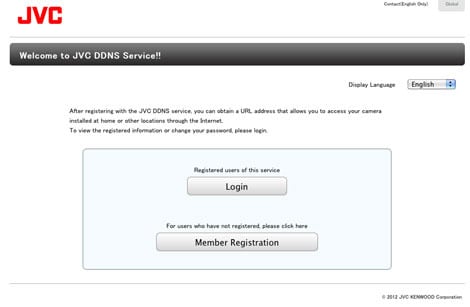
You also need to sign up for a free JVC Dynamic DNS account in order to monitor your video over the internet. To do this, you must go to JVC's website and enter the serial number on your camcorder to sign up for an account. This generates your own personal WAN URL, which is then the URL you put into your web browser to remotely monitor what your GZ-GX1 sees. We know this is confusing, and this is something that is definitely frustrating and painful to setup at first. If you can get this feature to work smoothly on your first try, consider yourself extremely lucky. If you can get it to work at all, you should still give yourself a sturdy pat on the back. It's complicated, but it can also be a really fun and useful feature in the end.
Other WiFi Features
Once you have the GZ-GX1's Outside Monitoring functions intact, there are a few other features you can implement on the camcorder. You can link the camcorder to an email account and have the GX1 automatically send you digital still images that are captured while you are away. Again, this requires a complex setup process that will be too much for most users. You can also send short, 15-second video clips recorded with the GZ-GX1 via email. We aren't crazy about this feature, as it is too limiting to be considered useful. You're better off uploading videos to YouTube and sending family and friends the link.

Transferring videos to your phone or computer over a WiFi connection is also possible, but the process is quite slow and not that useful. We tried it a few times with our iPhone while it was synced with the GX1 for Direct Monitoring (with the GX1 acting as a WiFi hotspot). Small video clips still took a few minutes to transfer to the phone and we also had the JVC Everio app crash on us once or twice during the process. You're probably best off just buying a cheap memory card reader and copying your video clips to a computer that way.

Canon Vixia HF M52 Comparison
The HC-X900M is Panasonic's flagship camcorder for 2012, and, when it was launched earlier this year, it had an initial price tag of around $1200. Since then, the camcorder has dropped in price, and you should be able to find it for around $1000 online. That still makes it more expensive than the JVC GZ-GX1, which has an MSRP of $899 and can be found for just under that price online. Keep in mind that part of the price difference between these two models stems from the GX1's lack of internal memory. The Panasonic has 32GB of built-in memory, which is enough to justify a price difference of about $100 bucks.
For the extra cash, though, the Panasonic HC-X900M gives you far better performance and more manual controls. In fact, the X900M does nearly everything better than the JVC GX1. The Panasonic was better in low light, better with stabilization, has a better adjustment interface (manual lens ring), and it handles better overall. The Panasonic even offers the ability to record 3D video, although you need to purchase a costly lens adapter first. Both camcorders record Full HD 1080p video with the option of 60p or 60i recording.
Here's what the Panasonic HC-X900M doesn't have: WiFi. That's the GZ-GX1's bread and butter, and it's really one of the few features that JVC added to set the camcorder apart. The WiFi features on the GX1 are kinda cool, and they can be useful, but they're not something that justifies spending close to $1000 for. If you want a solid camcorder for recording home movies, parties, or even amateur film-making, the Panasonic HC-X900M is a much better choice.
JVC GC-PX10 Comparison
Canon was the other major manufacturer to incorporate WiFi on its consumer camcorders this year, so the Vixia HF M52 is a very apt comparison for the JVC GZ-GX1. Based solely on the WiFi performance and capabilities of these two models, the JVC wins hands down. Yup, we're surprised about this as well, but JVC simply incorporated cooler features and a better WiFi setup interface than Canon.
Canon focused on wireless transmission of video to your smartphone or tablet, while JVC added key features like remote monitoring that allows you to turn the GZ-GX1 into what is essentially a surveillance camera. We don't care about being able to transfer video clips over WiFi (which the GX1 can also do)—that was already a possibility with Eye-Fi SD memory cards. JVC's WiFi functions certainly aren't perfect, but they're far better than what Canon has to offer.
But here's the rub: if you ignore WiFi, the Canon HF M52 is a better camcorder than the JVC GZ-GX1 in a whole slew of categories. The Canon was magnificent in low light, capturing some of the best video we've ever seen in our low light video test, and it did much better than the JVC in our battery life test. Neither models are fantastic for beginners, but the GZ-GX1's slow processing speeds, which made the menus a complete nuisance to cycle through, made the camcorder far more frustrating to use than the Canon. The two camcorders were very similar in bright light performance, so if that's all you care about, then you won't see much difference there.
If you have no interest in WiFi, go with the Canon HF M52 here. It's a better camcorder than the JVC and it's easier to work with. Not to mention, it also costs roughly $150 less than the JVC GZ-GX1—and that price includes 32GB of built-in memory on the Canon.
COMP 3
Last year, JVC released the strange GC-PX10 camera/camcorder hybrid. Based on design, the PX10 has a very different look and feel than the GZ-GX1, but the two models do share some similar features and specs. Both have a strong set of still image options, although the PX10 certainly has an edge, and both put up excellent numbers in our bright light test while struggling in low light sensitivity.
The PX10 doesn't have WiFi, so if that's your primary interest then you'll have to go with the GX1. Instead, the PX10 relies on a it strange hybrid design to attract consumers who are looking for one product that they can use to both shoot video and stills. It's not a winning solution, as we found the PX10 clunky at best. In fact, we really don't recommend either of these JVC camcorders all that highly. They both fail when it comes to handling and interface, and they both lack a good method for setting manual controls.
If you want a photo/video hybrid device, our recommendation is to look for a video-capable DSLR or interchangeable lens camera. Olympus, Panasonic, Samsung, and Sony have a variety of new "mirrorless" compact system cameras that fit this bill, and many of them are available for less than $1000. If you want to spend more money, Canon and Nikon have a bunch of true DSLRs that shoot solid video (and take amazing photos) as well.
Conclusion
The JVC GZ-GX1 isn't the best flagship camcorder on the market, but it's $899 price tag is a bit lower than your average high-end camcorder. JVC cut corners by infusing the GX1 with a cheap body design, poor handling, and a frustratingly-slow internal processor that makes menu navigation a downright chore. The camcorder also lacks any kind of internal memory, so you have to account for the cost of a memory card in with the total package. Still, the camcorder did succeed in some areas: bright light video looked sharp and vivid, motion was captured smoothly without much interference, and its low light videos looked adequate for the most part.
The Everio GZ-GX1 also has a fun trick up its sleeve: WiFi. We were surprised by how well some of JVC's new built-in WiFi functions worked on the camcorder, and the set of wireless features on the GX1 are far more robust and versatile than the WiFI capabilities on Canon's new line of Vixia camcorders.
Let's be clear, JVC's WiFi feature isn't perfect, but it's certainly a step in the right direction. The GZ-GX1's WiFi lets you do such things as remotely control the camcorder with an iPhone or even monitor what the camcorder sees from a remote location—perfect for home surveillance or keeping tabs on your pets while your off at work. Canon's WiFi feature on the HF M52 camcorder only lets you transfer and view videos on your smartphone or tablet (something the GZ-GX1 also allows).
The WiFi features take some networking know-how in order to set them up initially, but we were impressed by how well the features worked overall. If you're simply interested in having a WiFi-connected camcorder, JVC's new Everio GZ-GX1 is the best option we've seen so far.
But $899 is a lot to pay for something just because you can wirelessly sync it with your phone or computer. And the GZ-GX1's deficiencies as a camcorder are notable and significant. Canon and Panasonic both offer better low light performance for the money, and Sony's Handycams are far easier for beginners. This leaves the GX1 in a strange in-between land. It's got fun, innovative features, but it's not the best model for capturing video. And that's still the main reason we buy camcorders, right?
Photo Gallery
{{photo_gallery "Front Photo", "Left Photo", "Left Open Photo", "Back Photo", "Right Photo", "Top Photo", "Bottom Photo", "Lens Photo", "Lens Photo 2", "3D Lens Photo", "Media Photo", "Easy Mode Photo", "Manual Controls Photo", "Zoom Photo", "Zoom Photo 2", "Ease of Use Photo", "Battery Photo", "LCD Photo 1", "LCD Photo 2", "EVF Photo 1", "EVF Photo 2", "Mic Photo", "Mic Photo 2", "Ports Photo 1", "Ports Photo 2", "Ports Photo 3", "Ports Photo 4", "Ports Photo 5", "Ports Photo 6", "Handling Photo 1", "Handling Photo 2", "Handling Photo 3", "Handling Photo 4", "Box Photo"}}
Meet the tester
Jeremy is the video expert of our imaging team and Reviewed.com's head of video production. Originally from Pennsylvania and upstate NY, he graduated from Bard college with a degree in film and electronic media. He has been living and working in New England since 2005.
Checking our work.
Our team is here to help you buy the best stuff and love what you own. Our writers, editors, and experts obsess over the products we cover to make sure you're confident and satisfied. Have a different opinion about something we recommend? Email us and we'll compare notes.
Shoot us an email

