Pros
Cons
Performance
The JVC GZ-MG555 comes with a JVC brand 10x optical zoom lens. Part of the problem with optical zoom, even at 10x, is image stabilization. The GZ-MG555 comes with only a digital image stabilization system. Similarly priced Panasonic models are equipped with optical image stabilization which offers superior results. While viewing footage in playback, digital image stabilization's shortcomings were obvious. The image quality when the camcorder was shooting at the full 10x optical zoom showed camera shake and tremors. Although, it was worse without the digital stabilization; the results with it on were still sub-par to other camcorders found at a lesser price.
**Low Light Performance
**If JVC's claims are correct, the JVC GZ-MG555 will show a marked improvement in low light performance compared to prior models in the Everio line. JVC claims their new GigaBrid engine increases the signal-to-noise ratio by approximately thirty percent or three dB. JVC states that all 2007 models will be shooting at equal or better sensitivity to previous models. Last year's models were just as inconsistent in low light as they were in video performance. It should be noted that the 2006 models were equipped with 3D Noise Reduction system. JVC claimed that this technology was going to reduce noise by thirty percent, and we still found siginificant noise level. This claim of reducing noise by 30 percent may be an optomistic outlook, though we'll almost certainly see some improvement. Having looked at the still image photo examples provided by JVC at their CES booth, the images showed noise in shadows. It must be noted that this was not a production model, and on-the-floor performance (as we are so often reminded by all manufacturers) is not necessarily representative of the final product.
Format
**Compression
**The JVC GZ-MG555 uses an MPEG-2 compression for video and has a maximum variable transfer rate of 8.5 Mbps. This is the same format used in DVD camcorders, and after the DV format of MiniDV tape camcorders, MPEG-2 is the most popular. By comparison, it falls markedly short of the 30 Mbps HD Everio GZ-HD7, which also premiered at CES 2007. However, it should be noted that the HD7 is twice the price of the GZ-MG555 at $1799.95, and a lot of questions have yet to be answered about that camcorder's compression. Audio is compressed using a Dolby Digital Stereo codec. Video can be captured in three quality settings of Ultra Fine, Fine, Normal, and Economy with the possibility to record between seven and thirty-seven of footage depending on video quality settings.
**Media
**The JVC GZ-MG555 is a hybrid camcorder that can shoot both video and still photos. Hybrid features have been a selling point on the Everios since their inception, and is practically ubiquitous on camcorders these days, but now the still resolution and quality is finally catching up to the hype. The MG555 can record video or still images to either the internal 30 GB HDD or a SD/SDHC memory card. It should be noted the SD/SDHC cards are optional, and they must be purchased separately. The compatibility with SDHC memory cards is a new feature in this year's Everio line. The built-in 30 GB drive can store from seven to thirty-seven hours of video footage, although the exact amount depends on the quality level that the footage is recorded in originally.
**Editing
**The JVC GZ-MG555 comes with a software bundle, but it should be noted that this software is only intended for Windows PCs. The omission of Macintosh software could be a deal breaker for a lot of consumers who are Mac users and depend on Macs for their video editing and daily needs. The applications included with this camcorder are Cyberlink's PowerCinema, NE for Everio,, DirectDVD/Direct Back-Up, PowerProducer 3 NE, and PowerDirector 5 NE Express.
Users who do not edit on a Windows-based PC should still be able to import video and edit itusing a third party editing application. This should be easy when using the included docking station that provides both USB 2.0 and FireWire ports for digital transfer.
Tour

The Front
****The 10x JVC lens is positioned on the front of the JVC GZ-MG555, in the upper right corner with the in-camera microphone located directly beneath. Compared to other JVC camcorders this year, the in-camera microphone placement is much better. To the left of the in-camera mic is a port cover. This port cover is opened via a tab on its bottom edge, and once open, it remains hinged to the body of the camera via a tab on the left edge. Underneath this cover is an external mic-in port and a USB port. The cover should not hinder connecting an external mic or USB cable. Moving along the left edge of the front face, above this port cover, and is a vertical in-camera flash. The positioning of this flash is aggravating for anyone familiar with photography. To achieve an even dispersion of light, a flash needs to be positioned directly above the lens of the camera. The more off center a flash is the more likely that the resulting photograph will display a shadow cast across the face of the subject from either the left or the right. Above the in-camera flash is a small IR receiver. An in-camera LED Illumination light is located above both these features, in the upper left corner of the front face. When engaged, a strong light turns and is a great help when shooting in low or no light situations.

**The Right Side
**The features on the right side of the JVC GZ-MG555 are limited but are essential to shooting with this camcorder. In the upper back corner of the right face is a switch that can be rotated up and down to move between on and off/charge modes. This control is well labeled and intuitively placed for fast access with the thumb of the right hand. Spanning the camera body horizontally is an adjustable black Velcro hand strap. This strap fit competently on this reviewer's large hands and should be able to adjust for most hand sizes without pain or constriction. The one minor problem with the hand strap is when placing the camcorder back onto the connection dock included with the purchase of the GZ-MG555. When positioned correctly, the strap covers the ports located on the side of the dock. While this is not a huge issue, it would be nice to have clear and free access to these essential features.

**The Back
**Three small LED lights are in the upper right corner of the GZ-MG555's back face. These LED lights indicate the camera modes whether it's in charge/access, video, or still shooting modes. Beneath these indicators is a prominent record start/stop button for video capture. This button is raised and has a sizeable red dot to indicate its functionality. Beneath this essential control is a port cover that has a small tab along the right edge and is hinged along the bottom edge. This cover protects the AV-out mini port as well as the DC-in. Both ports can also be found on the side of the docking station. The camcorder battery is to the left of both the record button and the port cover. It is set into the body so that when fully in place, the battery is flush with the surface of the back face.
**The Left Side
**The 2.7-LCD screen is on the left side of the JVC GZ-MG555 and is opened via a tab along the back edge of the monitor frame. The LCD screen is hinged along its front edge and can rotate two hundred and seventy degrees. The hinge is sturdy and seems ready to handle accidental jarring without breaking. Once open, the LCD has a number of controls both on the edge of the LCD frame and in the LCD cavity are labeled with full text descriptions for fast engagement. In the upper back corner is a select button that enables the user to switch between play and record modes. There is a small, circular button directly beneath it that acts as info, engage/disengage, or the tele-macro setting. Along the bottom edge of the LCD cavity are three buttons. From back to front these buttons engage Direct Backup/Event, Direct DVD, and the menu system. All of these controls are well spaced so that users won't need to worry about accidentally pressing the wrong button. Above these buttons is the in-camera speaker for monitoring audio in playback mode.

In the frame of the LCD, the reader will find three controls along the left side of the monitor. These controls are a bit smaller than others on the camcorder. Fast activation or alteration was difficult because of their position on the frame of the LCD. The top button allows the user to enter two screens for battery information. Beneath this control is a petite joystick. This joystick when pressed upwards it engages a spot focus/meter feature that can be adjusted left or right of the frame's center. Pressing downwards on the joystick, in shooting mode, opens the manual focus option. It can then be adjusted by pressing the joystick from left to right. If the joystick is toggled to the right the light/flash will be engaged while moving it to the left will initiate the night setting. Underneath the joystick is the Function button that can be pressed to open the function menu. This menu is different from the menu that is opened when the menu button in the LCD cavity is pressed.
Moving away from the LCD the reader will note a vertical switch along the front edge of the left side. This switch can be engaged to open and close the lens cover.

**The Top
**The top of the JVC GZ-MG555 is split in half lengthwise and the two lobes of the camcorder curve inwards slightly when they meet in the center of the camcorder body. A series of ridges appear near the front of the camera to provide additional grip when shooting one handed. Moving behind these ridges towards the back of the camcorder body is the zoom toggle for the camcorder. This zoom toggle performed efficiently and the smooth transition through the zoom range was a pleasant surprise. The toggle, while small, didn't have any immediate control problems. When in playback mode, the toggle can be used to either adjust volume levels if viewing video footage or adjust playback zoom levels if reviewing previously captured still images. The snapshot button is located directly behind the zoom toggle. The snapshot button captures and saves still images to either a memory card or HDD. This button was well-labeled and large enough so that users should feel comfortable engaging in hybrid shooting. To the left of the snapshot button, on the other half of the camcorder body, is the mode dial. Before getting into the mode dial options, it should be noted that a small depressible button is positioned in the center of the dial. This button will allow users to switch between interior and exterior shooting styles, depending on situation. It also allows for further customization of preset, auto and manual shooting modes. The mode dial itself rotates between shutter, aperture, backlit, snow, sport, portrait, night, manual and auto modes. The dial is small in size and with so many options listed as icons on the top of this control, legibility becomes a major issue. It would be helpful if JVC included an on-screen text label or description as each mode setting is selected. Such a design feature is found on many of the more user-friendly digital cameras currently available. A cold shoe for accessory mics, lights, or other equipment is located directly in front of the mode dial.
**The Bottom
**Located on the bottom of the JVC GZ-MG555 are two important features that cannot be overlooked when examining this hybrid camcorder. The first is a dock terminal for connection to the included docking station. This docking station greatly expands the connectivity options by providing DC-in, S-Vide/ AV-out, DV, and USB ports. By locating these ports on an accessory device, JVC is able to keep the compact size of this camcorder without entirely negating its variety of connection options. While it's better to have all the ports located on the body of the camera, the docking station is better than nothing at all. The DV port is new to the Everio line, and was added to provide a connection for some expanded software functionality. Beside the docking terminal is another port cover and beneath this conscientiously designed cover is the SD/SDHC memory card slot. Although the cover is well designed and built, the position on the camcorder body isn't great. By placing the SD/SDHC memory card slot on the bottom of the camcorder, it becomes impossible to swap cards when connected to a tripod. This isn't always a huge issue, but if shooting consistently on a tripod and you need to maintain an identical frame from shot to shot, this design could be a real setback. The battery release switch is the only other feature of note along the back edge of the camcorder body.
Auto / Manual Controls
**Picture & Manual Control
***Automatic Control
*When shooting with the auto mode engaged, the JVC GZ-MG555 has a very limited palette of options to use. This isn't necessarily a bad thing though, since an auto mode should be inherently *auto*matic. When shooting in this mode, the camera turns off access to the function menu entirely and controls such as manual focus cannot be used. Settings like exposure can be adjusted within one or two seconds when drastically shifting light conditions. The focus did have a problem with snapping quickly into focus. This was more of a problem in lower light and when the camera was pointed away from the bright displays on the showroom floor.
A series of preset shooting modes are included with the GZ-MG555 and rotating the mode dial on the top of the camcorder body accesses these settings. The preset shooting modes for the JVC GZ-MG555 are backlit, snow, sport, portrait and night modes. Switching between these modes occurred quickly and with only a second or two delay before shooting could begin.
*Overall Manual Control
*The manual controls for the JVC GZ-MG555 should provide users with nearly all of the manual options but may be disappointing to the true manual control junkie. The manual control options for the JVC GZ-MG555 include manual focus, shutter speed priority, aperture priority, gain, exposure and white balance. The manual control options are quickly accessible despite being scattered between a number of either pop-up displays or menus. However, in little time users should become comfortable finding these settings. Options like white balance and exposure are listed in the function menu while gain is listed in the general shooting menu. Aperture, shutter speed and focus are all initiated and adjusted via the joystick located along the left edge of the LCD screen. This allows the user to quickly alter settings without having to enter a menu at all, and that is a great timesaving design.
*Zoom
*The JVC GZ-MG555 comes with a 10x optical zoom. It also has a digital zoom that ranges from 40x to 300x. Of course, the inherent problem with digital zoom is that the higher the zoom level being used, the higher the degradation and compromising of image quality. Avoid digital zoom at all costs and if it's unavoidable, try to use it as sparingly as possible. Digital zoom can be turned on and off in the zoom sub-menu of the shooting mode menu. The zoom, be it optical or digital, is controlled via a rocking switch on the top of the camcorder body, directly in front of the snapshot button. The zoom control is a small but users shouldn't find it too hard to engage given some practice. The control has about four speeds but making a really nuanced effort with zoom speeds was complicated due to size and sensitivity. Of course, the zoom toggle is really no replacement for an external zoom ring that provides videographers with the ability to make adjustments to zoom at their own controlled pace. However, the problem with such a small switch is the obvious over or under-shooting of the desired distance and the need to re-engage zoom again in order to hopefully make the appropriate adjustments.
*Focus
*Focus is a manual control that is included with the JVC GZ-MG555, although users shooting in auto mode will not be able to engage this feature. The manual focus option can be engaged and disengaged by toggling the joystick located on the LCD frame downwards. This action reveals a small graphic overlay in the lower half of the LCD screen with the icons of a bust and a mountain. When manual focus has been turned on, the user can make adjustments by pressing the small joystick left or right. This action is depicted indicated in the graphic display in the form of arrows pointing in the direction of focal distance. The small size of the control and the lack of real information when making adjustments to this feature made using the manual focus difficult. It did work efficiently when used correctly and didn't jump or lag unexpectedly at any time.
*Exposure & Aperture
*There is separate control over both exposure and aperture when shooting with the JVC GZ-MG555. Beginners will likely find the interface and ease of the exposure control preferable to the more advanced aperture control. Opening the function menu will provide users with access to the Adjust Brightness sub-menu, otherwise known as exposure control. The EV scale for the JVC-MG555 ranges from +/- 6 and can be adjusted in increments of one. A scale with this range translates into an EV range of approximately +/- 12.5 EV. Moving through the scale is accomplished by pressing the joystick up or down in the appropriate direction.
In addition to the Adjust Brightness feature, users may find the exposure metering control can be engaged by pressing the up arrow on the joystick. It is a interesting and helpful addition. By pressing the joystick upwards once, the camcorder will toggle from an overall multimetering display to a center-weighted frame. This onscreen display of a large frame can be toggled to either the left or right of center by pressing the joystick control in the appropriate direction to engage a spot metering-like feature. Unfortunately, this control isn't more nuanced, and users won't be able to move the frame off of the x-axis of the LCD display.
Aperture is also manually controllable when shooting with the JVC GZ-MG555 through the aperture-priority shooting mode. This camcorder allows the user total control over the iris with settings starting at f/3.5 and continuing to f/16 with steps of f/4.0 f/5.6, f/8.0, and f/11 also included. The aperture display appears along the left edge of the LCD when the appropriate shooting mode is entered, and once highlighted, the user can toggle through settings with the joystick by pressing up or down. The aperture range was traversed quickly but with enough control to enable competent and efficient adjustments to be made on the go.
Overall, there are excellent exposure controls on the GZ-MG555, though independent aperture and shutter speed would have been nice.
*Shutter Speed
*The shutter speed for the JVC GZ-MG555 is controllable when the camcorder is entered into the shutter-priority shooting mode. Like the aperture-priority mode, the shutter-priority mode lists the currently selected shutter-speed as a numerical graphic overlay on the left side of the LCD screen. The shutter speed can be selected by pressing the joystick to either the left or right once the shutter speed is selected on-screen. The shutter speed range for the GZ-MG555 is 1/2, 1/4, 1/8, 1/15, 1/30, 1/60, 1/100, 1/250, 1/500, 1/1000, 1/200 and 1/4000 of a second. This range enables users to shoot in lighting situations from very little light to a bright day without having to adjust exposure or aperture. It would be nice if the manual mode for this camcorder controlled both aperture and shutter speed at the same time.
Again, this is a very good range of controls. We wish all camcorders had at least this much to offer in shutter control. But independent aperture and shutter control would be even better.
*White Balance
*The white balance is manually controllable when shooting with the JVC GZ-MG555 in addition to both an auto mode and a handful of preset shooting modes. Accessing the white balance settings is a simple process. The user only needs to press the function menu button located to the left of the LCD screen. This opens a menu overlay that provides a live view when making adjustments to the white balance settings. The inclusion of a live view for white balance is really quite helpful for beginners since it provides immediate visual information as settings are selected. The settings for the JVC GZ-MG555 are auto, manual, fine, cloud and halogen. The full manual option quickly engaged and adjusted appropriately when tested on the showroom floor.
*Gain
*Gain Up can be turned on and off when shooting with the JVC GZ-MG555. Access to this manual control comes by pressing the menu button within the LCD cavity. Once open, the user can select and open the Gain Up sub-menu and choose between off and on. There was a noticeable difference when the Gain Up was turned off and back on. The only unfortunate thing about this control is its position in the regular shooting menu with its opaque blue background. The lack of a live view means that users will have to select either off or on and then exit the menu system to be able to gauge the success of this feature.
*Other Manual Controls
*There are no other manual controls with the JVC GZ-MG555.
Still Features
**Still Features
**The still features for the JVC GZ-MG555 will definitely provide users with some options and controls. However, it will certainly disappoint the user thinking that full manual control will be possible when shooting in this mode. While the hybrid nature of this camcorder is more integrated and flushed out than many digital cameras and the capabilities do exceed their still image cousins.The GZ-MG555 still has a little way to go before it will be a fully hybrid camera. To be fair, we've never seen a satisfactory hybrid yet.

Shooting in the still image mode is done by turning the mode switch on the right side of the camcorder body downward from the back with the right hand thumb. Once complete, users capture images by pressing the snapshot button on the top of the camcorder directly behind the zoom toggle.
The maximum still image resolution for the GZ-MG555 is 2592 x 1944, or approximately 5MP, which can certainly compete (in a strictly numbers sense) with dedicated still cameras. Other resolutions include 640 x 480, 1600 x 1200, and 2304 x 1728, 1280 x 720, 1920 x 1080 and 2592 x 1456. Photographers using the JVC GZ-MG555 will be able to shoot still images in both the 16:9 and the 4:3 format. These settings and the quality level options can be found within the shooting menu opened by pressing the menu button located within the cavity of the LCD screen.
The in-camera flash is located to the left of the JVC lens in a position that is hardly going to produce images with an even dispersion of flash. Photographers should expect to notice shadows being cast across their subjects when shooting with this camcorder and this could only be avoided by rotating the camcorder ninety-degrees clockwise so that the flash is positioned more on the y-axis of the lens.
Still shooting features included with this camera are a continuous shooting mode, a bracketed burst shooting mode, quality, image size, ISO settings of auto, 50, 100, 200 and 400, exposure compensation from +/-2 EV with 1/3 steps, the same white balance settings as the video mode, two effects options, and three flash settings. Preset shooting modes that are found in video mode will also be available when shooting still images. Users will find the aperture and shutter speed priority modes to be accessible in when capturing photos.
In review mode the user will be able to delete, protect, copy, move, DPOF and engage two effects when working with previously captured images. While a good start for in-camera editing technology, it might be helpful for JVC to take some cues from digital camera manufacturers, as in Nikon’s Coolpix one-touch editing system.
Handling and Use
**Ease of Use
**The JVC GZ-MG555 is a camcorder that excels in ease of use when navigating the menu structure and when using many of the external controls. By using a text-based menu system for the camcorder, function and playback parameters the user will find that navigation and selection of controls and settings can occur at a much faster rate than other manufacturers like Panasonic, who use overly complex and muddled interfaces that mingle text and icons whimsically but not functionally.
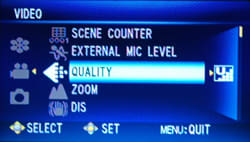
A screenshot from the menu
The problem with the JVC GZ-MG555 in terms of ease of use is an issue that has cropped up several times in this review in different sections. Due to the small size of essential controls like the joystick and mode dial the ability to quickly and competently adjust settings like focus or shooting mode becomes unnecessarily bogged down. The mode dial is a petite control with nine different offerings that are all icon based. While not a huge issue at first, the lack of a text description on the LCD screen when a shooting mode is entered means that similar icons like" backlit" and "portrait" become hard to differentiate. With time a user will learn what each icon means but may never get to that stage if initially flummoxed by the physical interface and the lack of immediate information.
**Handling
**Handling cab be a bit of an issue with the JVC GZ-MG555. For those shooting with small hands the camcorder is sure to be a comfortable fit that will enable competent control when shooting. For users like this reviewer with larger than average hands, the GZ-MG555 is a bit of a frustration. Due to the low slung design the camcorder fits larger hands in an awkward manner that makes accessing and controlling essential features like zoom harder than with more upright models like the JVC GR-D750 for example. With nothing to cup in the palm of the right hand during shooting the body of the camera has to be gripped awkwardly with the fingertips of the right hand. If cupped in the right hand the fingers meant to control zoom, snapshot and record all overshoot their intended targets by nearly an inch and make using these controls impossible. Smaller hands may not find this a problem at all.
The evolution of the Everio series has shown a remakable improvement in handling, due in large part to dropping a touch pad navigation system in favor of a joystick. This year, the joystick is placed on the outer edge of the LCD panel. It's small, and although this small size is necessary due to its placement, the resulting compromised control can again make this a problem for large hands. But placement goes a long way. Though it's small, you can grip the LCD panel to get a little stability for your hand, then move the joystick with your thumb. Other controls on the left side of the camera body are well placed and users should find the spacing and size of the controls located within the LCD cavity to be function first in priority.
**Menu
**The menu systems for the JVC GZ-MG555 are logical and straightforward with a full text based interface that enables users to quickly and efficiently scan sub-menus without confusion or the need to open the user manual. When working with the menu accessed by pressing the menu button in the LCD cavity the user will find that the menu system is displayed on an opaque blue background with white text. There are actually four menu structures located within the overall menu. These sub-menus cover video, media, general and image parameters. These are listed along the left side of the LCD screen and can be switched between quickly by pressing the joystick to the left and then pressing up and down. Once a sub-menu has been selected the user can press the joystick to the right. At this point the menu system can be scanned by pressing the up or down arrows of the joystick found on the frame of the LCD monitor.
In addition to these menu options there is a function menu that can be opened by pressing the function button located directly beneath the joystick on the left side of the LCD frame. The function menu is a graphic overlay in the upper left corner of the LCD screen with a live view provided constantly as adjustments are made to options like white balance and exposure. The live view inclusion is a great design that enables users to visually judge the effects that a certain preset or EV level will have on the image. It’s a quick reference that won’t require the user to leave and re-enter the menu structure continuously to find the appropriate setting.
In playback mode the menu system appears as a graphic overlay in the center of the LCD monitor n a style similar to that found with the function menu. This overlay enables users to monitor underlying images while navigating the menu structure to make appropriate adjustments to selected images without needlessly entering and exiting menus.

**LCD and Viewfinder
**The LCD monitor for the JVC GZ-MG555 is a 2.7-inch, 16:9 widescreen display with an admittedly underwhelming 113,000 pixels according to JVC representatives. The picture quality was clear, clean and bright when shooting on the show floor and testing for solarization showed the monitor handling bright overhead light well. This camcorder does not have an electronic viewfinder and this omission while becoming more commonplace in the video world is still one that is disappointing. Viewfinders can help save on battery life, can be used when the LCD is solarized terribly or when wanting to block out visual detritus extraneous to the frame that may be occurring around a user during shooting.
Audio / Playback / Connectivity
**Audio
**The JVC GZ-MG555 comes with an internal stereo microphone that is positioned on the front face of the camcorder beneath the lens of the camcorder. The position of the microphone should avoid inadvertent contact when shooting since no features or other controls are located in its vicinity. If concerned about audio quality or wanting to record audio in a specific pattern the inclusion of a microphone port will be an alluring benefit of this camcorder over other models on the market that have audio features stripped in the last few years. The stereo mic port can be found beneath a cover on the front of the camera to the left of the internal mic. This placement could be a bit problematic if long or unruly cables are being used since the lens is in such close proximity. The cover for the mic moved neatly out of the way when opened and shouldn’t hinder connecting or disconnecting microphones. Audio in playback is monitored via the in-camera speaker found in the LCD cavity on the left side of GZ-MG555.
**Playback
**The user of the JVC GZ-MG555 will have a number of features and settings available when the camcorder is entered into playback mode. Entering playback mode is accomplished by pressing the rec./play select button on the left side of the camcorder in the upper back corner of the LCD cavity. While extensive editing of footage and splicing isn’t really feasible with this camera, it is possible to delete, partial delete, re-organize, re-order and playback footage without transferring to another playback device. In addition to these features there is the possibility of applying digital wipes and fades as well as applying digital effects and changing the event registration of a given file. The camcorder also has the standard list of settings like delete, protect, edited copy, playback playlist, edit playlist, playback MPG file, playback normal and file. Additionally users can press the info button at any time to learn more information regarding specific saved files. The event selection mode allows users to tag certain clips with a number of icons representing event categories. This feature was found on previous Everio models and while perhaps helpful for the most anal of video cataloguers it doesn’t seem like a really advantageous system for ordering footage. Users are able to view video files in either multi-up or single view playback by toggling the zoom in the appropriate direction. A Direct DVD button in the LCD cavity allows for instant archiving to a computer's DVD burner. Another button, Direct Backup, transfers files to a computer's hard drive.
**Connectivity
**While there are still a number of ports located on the actual body of the JVC GZ-MG555 a greater number of options can be found on the docking station included with the purchase of this hybrid camcorder. The docking station port options are located on the right side of the station and will enable users to connect their camera to devices via S-Video, AV, DC IN, FireWire and USB. Each port on the docking station is well labeled and spaced for functionality. The FireWire, S-video and AV ports on the docking station are out only while the USB port is capable of both in and out data transfer.
On the actual body of the JVC GZ-MG555 users will find two ports located beneath a cover on the front of the camcorder body. When opened this cover will reveal connection to both external mic-in and USB ports. These ports were easily accessible when shooting and shouldn’t be compromised by their proximity to the eyelet of the right hand strap. Moving to the back of the camcorder readers will find another port cover masking two ports. When this cover is opened the user will be able to access both the AV port and the DC-in port of the GZ-MG555. Like the docking station the USB port is in/out capable while the AV port is only able to transfer data out from the camcorder itself.
Other Features
**Other Features
***Video Illumination LED Light - *The illumination LED light can be used when shooting in lower or no light situations and needing close-range illumination when no other lighting options exist. The light is turned on and off by pressing the joystick to the right when shooting in video modes.
*Direct Backup - *This feature can be engaged when working with a Windows PC and will enable users to immediately back up video files to a PC. Following connection to a computer the user merely presses the Direct Backup button in the LCD cavity to begin the backup process.
*Direct DVD – *The Direct DVD feature is advertised to be as simple as the Direct Backup option and users will find that it immediately transfers footage from the JVC GZ-MG555 to DVD. The Direct DVD feature is engaged by pressing the Direct DVD button located in the LCD cavity on the left side of the camcorder.
Comparisons / Conclusion
**Conclusion
**The 1/2.5 inch, 5.37 MP JVC GZ-MG555 continues to improve upon the lineage of HDD hybrid camcorders. Improvements to previous models in the Everio line include a new GigaBrid engine for reduced noise and better image sensitivity, a more intuitively designed menu system with full text and new playback editing and organizing features. Transferring and backing up video files can be accomplished through the one-push Direct Backup and Direct DVD buttons located in the LCD cavity. The camcorder is capable of recording still and video images to either the internal 30 GB HDD or to the optional SD/SDHC memory card. Also included in the purchase of this camcorder is a docking station with ports for S-video, AV-out, DC-in, DV, and USB 2.0.
The GZ-MG555 has a 16:9, 2.7 inch LCD screen as its only monitoring device and the lack of a viewfinder does make conserving battery power and overcoming solarization of the LCD an impossible feat. The external controls on the camcorder body were well sized and spaced for the most part but some users may find the joystick control too small to really allow for considered and articulate adjustments. Additionally the labeling for the joystick and the mode dial was inadequate and constricted. With no on-screen text information provided when switching between shooting modes it was up to the user to decipher what each icon was meant to indicate.
The camcorder has manual controls over focus, shutter, aperture, exposure, white balance and gain when shooting video mode as well as when shooting in the still image more (where gain becomes ISO). Noise was definitely present in the still image examples being shown by JVC at their booth and it seems that this camera has some work to do before the still image capabilities are comparable to the video mode. Other still image setbacks include the poorly placed in-camera flash and an even worse placement of the SD/SDHC memory card slot on the bottom of the camcorder directly beside the tripod mount.
With prior Everio models performing with sporadic success and failure in equal amounts, it’s anyone’s guess about how the JVC GZ-MG555 will perform when run through our tests at camcorderinfo.com to gauge video and low light performance, but we have our hopes up. The improvements over last year center on performance, and at least some of that is bound to pay off. Priced with an MSRP of $899, the GZ-MG555 is a compelling addition to the hybrid camcorder market and shows both marked improvement and areas where further development and design could be advantageous for both image quality and functionality.
Specs/Ratings
{{manufacturer_specs_table}}{{raw_scores_table}}
Meet the tester

James Murray
Editor
James Murray is a valued contributor to the Reviewed.com family of sites.
Checking our work.
Our team is here to help you buy the best stuff and love what you own. Our writers, editors, and experts obsess over the products we cover to make sure you're confident and satisfied. Have a different opinion about something we recommend? Email us and we'll compare notes.
Shoot us an email