Pros
Cons
Physical Tour
The left side of the front is where the right hand grips the camera, so it protrudes out a little more than the rest of the camera. Just below the crest of the curve is a thin stripe of chrome that doesn’t aid in actual grip much, but it does make the camera look a little better. Almost in the center of the front’s top is a silver Samsung logo, with the built-in flash unit to its right. Below the flash is the auto focus assist lamp that is fairly large and round. The camera’s lens is labeled "Samsung SHD Lens, Zoom 7.8-39mm" around the edge of the barrel’s base. To the bottom right of the lens are three holes for the built-in microphone.

**Back **
The left side of the back is consumed by the LCD screen; this measures 3 inches diagonally on the S1050 and 2.5 inches on the Samsung S850. On the right side of the back is an inch of space covered in tiny buttons and controls. At the top right corner is the zoom control that looks like a horizontal fin which can be flipped up or down with the thumb. A tiny LED sits to its left and indicates when the camera is accessing the memory. To the bottom right of the zoom control is a rectangular metal protrusion that hangs off the side of the camera. It has a hole that serves as a wrist strap eyelet. To the left of this protrusion are two circular buttons: the "E" effect button is on top and the "+/-/delete" button on the bottom. Below these buttons is the multi-selector with its central Menu/OK button. Each direction on the multi-selector has another duty besides just navigating. The top records audio, the left side switches the flash mode, the right side turns on the self-timer, and the bottom activates the macro mode while recording and plays and pauses video in the playback mode. There are two buttons below the multi-selector that are identical in size and shape to the "E" and "+/-" buttons. The button on the left is labeled with playback and print icons, while the button on the right is for the face recognition system.

Left Side
The left side isn’t very decorative; it only has a small rubber cover for the USB/AV and power adaptor ports.

**Right Side
**The right side is even more boring than the left. It is thicker too. It has only a thin protrusion on the back where the wrist strap attaches to the camera and the thumb can get a better grip.

Top
The Samsung S1050 and S850 have their respective logos emblazoned in white on the left side of the cameras’ tops. Below the model title is a little more boasting: "5x Optical Zoom." Near the center of the camera is the tiny silver power button that is set in the bottom of a crater. This makes it difficult for the camera to be accidentally turned on in a pocket or bag. On the left edge of the crater are five holes for the built-in speaker. To the right of the power button, but placed more toward the rear of the camera, is the mode dial. Its ribbed edge protrudes off the back. The modes are visible from the top, and an LED sits on its left to indicate which mode is activated. The shutter release button sits nearer to the front of the camera.

Bottom
The left side of the bottom is a battery and memory card compartment; it isn’t very large because it only has to fit two AA batteries and a tiny SD card. The tripod socket is almost perfectly centered on the bottom.
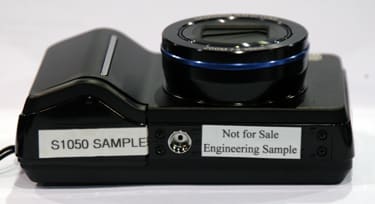
Components
Viewfinder
Samsung omitted an optical viewfinder and went for a live view on the LCD screen instead. The S1050 uses a 3-inch monitor, while the S850’s measures 2.5 inches across. The contrast on the screen is good, and the viewing angle is fairly wide vertically and

horizontally. The live view looks a little blurry when the camera is moved quickly, but it is fine for portraits. The resolution is great. The only big drawback to the live view is the grease that it collects on the monitor. Users can change the display information, through the OSD Info portion of the recording menu, to Full or Basic. Full includes a histogram, among other things. Overall, the big size and great resolution of the S1050’s and S850’s LCD screens make them great viewfinders.
LCD Screen
The LCD monitors are located in the traditional place on the left side of the back . The Samsung S1050 has a 3-inch LCD screen with 230,000 pixels. The Samsung S850 has the same resolution but on a smaller 2.5-inch screen. However, 2.5 inches isn’t that small; it is enough to see the live view and review photos. The Samsung logo sits at the bottom of the monitor. One downside is that the monitor greases up quickly with finger prints and smudges. As stated before, the displayed file information can be changed in the recording menu.

Flash
A built-in flash unit is located on the front of the camera in the top right corner. This placement means that users will have to take care not to block the flash with their fingers. However, there isn’t much space up for grabs on the front of the camera. The off-axis placement won’t just block the flash, but will look a little uneven at best. There is a distinctive bright spot slightly left of the frame’s center. The flash unit is about ¾ inch wide and about 1/3 inch tall, but it still doesn’t have much power. It reaches from 0.2-5m when the lens is at its widest, and 0.5-3m at its farthest. The following flash modes can be chosen using the left side of the multi-selector: Auto, Auto & Red-Eye Reduction, On, Slow Sync, and Off. The press release for the Samsung S1050 and S850 stated that both cameras would have a Wise Shot mode, similar to Fujifilm’s Natural Light & With Flash mode. It will snap two pictures in a row – one with flash and one without – and display them side by side. This mode, however, was not available on the pre-production model.
**

Zoom Lens
**A 5x optical zoom lens comes on both the S1050 and S850 digital cameras. The Samsung SHD-branded lens extends in two segments from the camera body when turned on, and can move within its 7.8-39mm range. This is equivalent to 38-190mm. Even when turned off, the lens barrel protrudes about 2/3 of an inch. The lens shows a tiny amount of barrel distortion in the super macro mode, but shows less than most compact digital cameras’ lenses. The lens is controlled by the fin-like control on the top right of the back. The fin isn’t very big, so users have to push their fingers in to move the control up and down. Down accesses the wide end of the lens, and moving up zooms in on subjects. The control is surprisingly sensitive, stopping at 10 places within the 5x range. Another surprise is the available zoom in the movie mode. The whole range isn’t accessible, but it looks like about 3x optical zoom is available while recording video. The aperture range is decent, as far as I can tell (the display went a little wild when zooming in). The widest f/2.8 lets in enough light to snap good pictures indoors.
Design / Layout
**Model Design / Appearance
**The Samsung S1050 and S850 have metal housings that come in two traditional colors. The matte black color makes the compact cameras look more like the NV-series than the plainer S-series. The silver color makes the cameras look like every other compact digital camera here at CES. There is a blue ring surrounding the lens barrel and a few chrome highlights that break up the surfaces and enhance the design of the cameras.
Size / Portability
The Samsung S1050 and S850 both measure 3.9 x 2.5 x 1 inches and feel a bit hefty for their relatively small dimensions. These cameras are small enough to fit in a pocket, but might be a little uncomfortable because of the thicker hand grip. The right side of the camera has a protruding metal plate with a small hole in it; this is where the included wrist strap attaches to the camera.
H**andling Ability **
The Samsung S1050 isn’t flat, but still compact. This makes portability a little more troublesome and handling a bit easier. There is a thicker hand grip that ensures the camera won’t slip out of users’ hands, and the eyelet on the back of the right side doubles as a thumb grip. The biggest hindrance to easy and comfortable handling is the tiny buttons that are the same color as the rest of the camera body, making them difficult to locate quickly.

Control Button / Dial Positioning / Size
Most of the control buttons are found on the right side of the camera’s back. There is a small fin-like zoom control at the top, which users have to push their thumbs into to move. There are tiny circular buttons that have several problems. They are small, ambiguously labeled, and colored the same as the rest of the camera body. There is an "E" button for effects and a "+/-" button that looks like it is for exposure compensation but accesses the frequently used settings menu. Both cameras also have a playback button and a multi-selector with tiny icons engraved on each direction of the dial. These are hard to see, and the blending colors of the controls and body don’t help. To make things worse, serious force needs to be applied to the multi-selector for it to navigate anywhere in the menus. The Samsung S1050 has one more button than its sidekick: the face detection button. This didn’t work on the pre-production model though.
The mode dial on the top of the camera works much better. When rotated around its positions, a graphic appears on the LCD screen to display a text explanation of the selected mode; this is very helpful.
**Menu
**The menu system is in a word, confusing. There are just so many menus that it’s hard to remember which button to press for which menu to get to which option. The main menu is found by pushing the Menu/OK button in the center of the multi-selector. It appears as an overlay of the live view, with icons across the top representing the different sub-menus and easy to read text describing the individual options.
If you’re wondering where the real recording controls are, you have to enter another menu accessible by pushing the ambiguous "+/-" button. This displays an overlay of the live view with icons representing just about everything. The following is a translation of all those icons.
If that wasn’t enough, there is another menu accessible with the "E" button. This calls up all the Samsung S1050’s and S850’s special effects.
Yes, Samsung really spelled "fUN" with a capital "UN." I think this is another sign that production is still at least a few months down the road. The confusing menus aren’t all bad; there are live views especially in the "+/-" menu and moving back a page and exiting are easy endeavors. The multi-selector does take a bit of force to push because it is nearly flush with the camera body. Overall, the menus are best avoided.
Ease of Use
Partially because the buttons are so small and ambiguously labeled, the controls blend with the rest of the camera body, and the many menus are not intuitive, the Samsung S1050 is not easy to use.
Modes
Auto Mode
The auto mode is the only green position on the mode dial; the rest of the modes are displayed as white letters or text. Once the mode dial is positioned correctly, the auto mode takes over most functions. It does allow users to change the image size and compression in the "+/-" menu, a few basic colors in the "E" menu, and the display info and auto focus mode in the recording menu. The functions on the multi-selector are also available: flash, self-timer, and auto macro. Overall, the auto mode is the easiest exposure mode to use on the Samsung digital cameras.
Movie Mode
Samsung’s movie mode has more resolution than most. It isn’t shooting widescreen format, but uses more pixels with a top video size of 800 x 592. This large movie file records only 20 fps, which is less than the standard 30 fps offering. However, 30 and 15 fps frame rates are available with the smaller video sizes (according to Samsung). The pre-production model kept freezing, but did record a bit at 640 x 480 and 30 fps. Samsung’s published specs claim sizes of 640 x 480, 320 x 240, and 160 x 128. However, the menu showed these options: 720, 640, and 320. Either way, it’s still enough resolution to record television-quality video, possibly a bit beyond. The auto focus system doesn’t work well in the movie mode; everything looked a little fuzzy while shooting. That could have been because of the low light in the convention center, not to mention the very early pre-production status of the floor model. The optical zoom lens could be used while recording, but only up to 3x zoom. Advanced Shake Reduction (ASR) is also available with the movies; it is a digital algorithm that attempts to stabilize the image. This could not be tested because the camera kept freezing. In the "+/-" menu, the following options were available: metering, white balance, and exposure compensation. The colors are available from the effects menu too. This is a lot of options for the S1050’s and S850’s movie mode. In the playback menu, movies can be played back, fast forwarded, and rewound. Samsung claims in its specs that these cameras will have movie trimming and still image capture abilities too, but those options weren’t seen on the pre-production S1050 and S850.
Drive / Burst Mode
The Samsung S1050 has a burst mode available from the Drive section of the "+/-" menu. The following menu items appear: Single, Burst, AEB, Movie Capture, and Interval Shooting. The burst mode isn’t exceptionally fast, but that is expected for a compact 10.1-megapixel digital camera. The S1050 took a little less than 2 fps, and the 8.1-megapixel S850 wasn’t noticeably faster. The camera took 4-5 shots before blinking its LED for 10-12 seconds to write the images to the internal memory. That’s a lot of processing time.
On the right side of the multi-selector are the self-timer choices. Users can delay the shutter by 2 or 10 seconds, or can activate a double self-timer. I tried to fire the double self-timer, but the camera froze.
Playback Mode
The playback mode has a designated button that is labeled with the triangular playback symbol and the print icon. The print icon is a bit confusing because it looks like a button used to create print orders. But if you enter the playback mode and then push the button again thinking you’re ordering prints, then you’ll exit the playback mode. To make things worse, there is no way to create print orders – at least on the pre-production models.
Pictures can be played back individually and magnified, but scrolling through the images is a bit difficult. The camera displays a blurry image first, and it takes a second for the image to clear up and look normal. The following menu can be accessed with the Menu button.
The sound and setup menus are also accessible from here too. The basic color modes can be added with the "E" button. Voice memos up to 10 seconds can be added with each picture, and movies can be played with mono audio. Samsung’s specs promise trimming, resizing, and rotating still image editing features on the production models, but those weren’t found on these early prototypes.
Custom Image Presets
The mode dial has two scene positions on it much like the Panasonic Lumix digital cameras. This allows users to save two frequently used scenes directly on the mode dial, although the scene can definitely be changed. The same scene mode menu appears within each of the two positions: Night, Portrait, Children, Landscape, Close-Up, Text, Sunset, Dawn, Backlight, Fireworks, and Beach & Snow. Samsung spelled some of these a little strangely though: "Potrait," "Fire Works," and "Back Light" are among the list. There is an ASR (Advanced Shake Reduction) mode on the dial, but it froze the camera when I tried to use it. In theory, this mode digitally stabilizes the image. Samsung’s press release also stated that the new Samsung S1050 and S850 would have Wise Shot mode, which would snap a picture with the flash and another without the flash so users could compare them side-by-side easily. Wise Shot was not included on the mode dial or in any of the menus, but is promised to be on the production model.
Control Options
**Manual Control Options **
The Samsung S1050 and S850 have full manual functionality with a range of exposure modes. Manual, shutter speed priority, aperture priority, and program modes are available in addition to the many automatic and scene modes. There are several manual controls, but they are placed in a few different menus. The auto focus mode can be changed in the main menu, while settings like white balance, ISO, and others are changed in the "+/-" menu. Pushing the "+/-" button several times cycles through options to manually change the shutter speed and aperture when in the manual or priority modes. In conclusion, there are plenty of manual controls but they aren’t very easy to access.
**Focus **
Auto Focus – The Samsung S1050 has two auto focus modes, Multi and Center, in addition to the trendy face detection auto focus technology. The face detection system is advertised as being able to track 9 faces at a time, but every time I pushed the designated button the camera froze. The through-the-lens auto focus system can focus as close as 10cm in the macro mode, and 80cm to infinity in the normal focusing modes. A large, white auto focus assist lamp can be activated in the setup menu to help the camera focus in low light. The auto focus worked well while shooting still images, but looked furry in the movie mode.
Manual Focus – Manual focus could not be found on the pre-production model’s menus, but the Samsung S1050 and S850’s spec sheets claim there will be a manual focus setting that can focus as close as 10cm.
**ISO
**The "+/-" menu calls up a frequently used settings menu that shows up atop the live view. Auto, 80, 100, 200, 400, 800, and 1600 ISO options can be found here. This is a great range for a compact digital camera, and all the options are available at full resolution.
**White Balance
**The "+/-" menu also shows the white balance settings: Auto, Daylight, Cloudy, Fluorescent H, Fluorescent L, Tungsten, and Custom. The Custom setting could not be set on the pre-production model. There was a live view of the other options, though, which seem to be in good working condition.
**Exposure
**The exposure can be manually set in the manual or priority modes, or users can adjust the exposure compensation in the "+/-" menu. The +/- 2 range allows for only ½ steps, just short of the 1/3-step standard. Point-and-shooters shouldn’t mind this change, and advanced users probably won’t use it much anyway. The face detection system can also adjust the exposure, as it uses the lighting from the face to ensure proper exposure. A live histogram can be seen if users select the "full" display info within the recording menu.
**Metering
**The Samsung S1050 and S850 have Multi and Spot metering modes, which seem to work well judging by the live view in the "+/-" menu and the resultant pictures. There is also a "Back Light" scene mode that uses the spot metering setting to get proper exposures with backlit subjects.
**Shutter Speed
**A mechanical and electronic shutter system is incorporated into the new S-series Samsung digital cameras. It is automatically controlled in the scene modes and has a published range of 1-1/2000th of a second. The published manual shutter speed range is 15-1/2000th of a second, but I got the pre-production S1050 to open for 16 seconds. To manually adjust the shutter speed in the manual and priority modes, the "+/-" button must be pushed a few times to cycle through the menu and aperture. Once on the shutter speed option, the multi-selector must be pushed on the right and left sides to move through the range.
**Aperture **
The Samsung S1050’s published maximum apertures are f/2.8 in wide and f/4.4 in telephoto. I can confirm the nice and wide f/2.8 aperture setting, but the camera did strange things once I started zooming in with the 5x Samsung SHD lens. The aperture is automatically controlled except when in the manual and aperture priority modes, when users need to find the proper "+/-" menu and scroll up and down with the multi-selector. The aperture got as small as f/7.4 when the lens was zoomed out at its widest. When I tried to manually set the aperture in telephoto, gibberish numbers and halves of numerical characters appeared. This is definitely a pre-production phenomenon.
Image Parameters
**Picture Quality / Size Options
**The Samsung digital cameras are equipped with a 1/1.8-inch CCD, but different amounts of resolution are available on it. The Samsung S1050 has 10.1 megapixels and the S850 has 8.1 megapixels. The Samsung S1050 has the following options within its "+/-" menu: 10M, 9M (3:2), 7M, 6M (W), 5M, 3M, and 1M. In the same menu are the following compressions: TIFF, SuperFine, Fine, and Normal. All consumer compact digital cameras have JPEG files, but not very many support the larger TIFF file anymore. This type of file isn’t as compressed as JPEG, allowing for more editing in software later.
**Picture Effects Mode
**The Samsung S1050 and S850 have more picture effects than most digital cameras. The number of effects and color modes is comparable with Canon PowerShot’s My Colors mode. The following menu is available by pushing the designated "E" (effects) button.
There are a few more picture effects in the recording menu (confusing to find them in two places, isn’t it?). The Sharpness can be set to Soft +, Soft, Normal, Vivid, and Vivid + while the Contrast can be set to High, Normal, or Low. Almost all of the effects worked on the pre-production models. The Special Color mode was interesting, but not very useful. It kept a circle equivalent to about a sixth of the area in the frame brightly colored while the rest of the frame was black and white. The Word Bubbles will keep kids and teens busy for hours creating cartoons for their MySpace pages. The Highlight feature outlined subjects, but didn’t soften the background like it was supposed to. This is probably another result of the pre-production model. The Split Frames feature had four templates and looked much like what spits out of a photo machine at a carnival – the ones where everyone makes funny faces. The Frames mode simply superimposes tacky frames, wigs, etc directly on a photo.
Connectivity / Extras
*Software
*The Samsung S1050 and S850 will come with Digimax Master Software.
*Jacks, ports, plugs
*The left side of the Samsung digital cameras has a rubber cover for the USB/AV and DC jacks. The AV output can be adjusted to NTSC or PAL standards so video can be played on televisions around the world.
*Direct Print Options
*The Samsung specs claim that these cameras are PictBridge compatible, and there is no reason to doubt this with the USB connection. The playback button has a print icon next to it, so it is assumed that on the final production model there will be some type of DPOF print ordering function. However, that was not to be found on the pre-production model.

*Battery
*The Samsung S1050 and S850 run on two AA batteries, much like their S-series siblings.
*Memory
*Both digital cameras have a whopping 45 MB of internal memory. This is much more than the competition, but it is necessary! It goes fast! The 10.1-megapixel Samsung S1050 and its huge files can only squeeze 9 pictures on the internal memory. Once that runs out, users will want to get an optional SD, SDHC, or MMC card. The cameras are tested to accept up to 4 GB cards.
**Other features
***Voice Recording Mode –* A voice recording mode is available by pushing the top of the multi-selector down. A microphone graphic appears on the LCD screen and there are prompts to record and pause. Using just the internal memory, users can record more than 35 minutes of monaural audio.
Overall Impressions
**Value
**The 10.1-megapixel Samsung S1050 costs $349, which is similar to other compact digital cameras with that amount of resolution. This camera has manual functionality though, something that can’t be found on 10-megapixel cameras like the Casio Z1000 and Olympus Stylus 1000. The 8.1-megapixel Samsung S850 has less resolution and an LCD screen that is a half-inch smaller, but provides all the same modes and effects for fifty dollars less. Neither of these cameras is a huge bargain, but they are both fairly priced – if they work at production time.
**Who It’s For **
Point-and-Shooters – These consumers will be baffled by the horribly confusing menu setup, and will struggle to find the tiny black buttons on the black body.
Budget Consumers – The Samsung S1050 costs $349 with its 10.1 megapixels, 3-inch LCD screen, and face detection technology. The Samsung S850 has 8.1 megapixels, a 2.5-inch LCD screen, and a $299 price tag. Both cameras are fairly priced if the resolution lives up to the hype and all of the promised features work by the time they are released. Neither of them are exceptionally great deals though, so consumers on a budget may bypass them.
Gadget Freaks – These two models aren’t as gadget-saturated as other Samsung models. They don’t have the Smart Touch interface, although they do have face detection technology. Unfortunately it didn’t work on the show floor, so gadget freaks would have been disappointed to hold it.
*Manual Control Freaks – *There is manual control on the Samsung S1050 and S850, but it is not a very accessible system. The +/- button must be pushed, then the multi-selector navigates through shutter speeds, apertures, and other controls. Manual control freaks may not like the inaccessible controls, but may appreciate having a compact model with manual control nonetheless.
Pros / Serious Hobbyists – The Samsung S1050 and Samsung S850 are not tailored to fit the professional audience.
Conclusion
**Conclusion
**The pre-production model I handled on the show floor was quite primitive. It really is just a few steps beyond a clay and popsicle stick-type model. Samsung must be finalizing the hardware because the S1050 often froze, had spelling errors in the menu system, and many of the features just didn’t work. To be fair, I will draw my conclusions more from concepts than the camera’s actual performance at CES.
The Samsung S1050 and S850 are nice-looking cameras, but difficult to figure out. The tiny controls were colored the same as the camera body, and the engraved icons were too small to see easily. When I wasn’t squinting and poking at buttons, I was trudging through miles and miles of menus found in different places; this non-intuitive setup could be difficult for point-and-shooters.
Still, the cameras have a lot to offer if you can dig it out. Manual controls, 5x zoom, big LCD screens, lots of internal memory, and plenty of picture effects separate the Samsung S1050 and S850 from the crowd. And if the face detection technology and all the other promised specs come through, these cameras will be first-rate.
We look forward to reviewing these in a few months. Samsung announced that they would be released in the first half of 2007. Judging from the state of the pre-production models, I think it’s safe to say that Samsung will be releasing these closer to June than February.
*Pre-production highlights: *"Potrait" in the scene mode menu, "fUN" in the effects menu, ASR mode froze camera, self-timer froze camera, face detection froze the camera, Wise Shot wasn’t to be found, manual focus didn’t work, custom white balance couldn’t be set, Fireworks scene mode reads "Fire Works" in the menu, aperture menu went wild when zoomed in on subjects, no way to create print orders, self-timer froze the camera, and an absence of manual focus.
Meet the tester

Emily Raymond
Editor
Emily Raymond is a valued contributor to the Reviewed.com family of sites.
Checking our work.
Our team is here to help you buy the best stuff and love what you own. Our writers, editors, and experts obsess over the products we cover to make sure you're confident and satisfied. Have a different opinion about something we recommend? Email us and we'll compare notes.
Shoot us an email