Pros
Cons
Testing / Performance
Canon digital cameras have typically tested well in terms of color. The SD750 comes with a relatively new Digic III image processor and a relatively old Canon lens seen on other PowerShot models. To see how well the SD750’s combination of elements can produce realistic colors, we photographed the ever-colorful GretagMacbeth color chart. This chart displays colors from throughout the spectrum. We take the SD750’s photographs of the chart and upload them to Imatest imaging software, which compares the original chart’s colors to those from the camera. Below is a chart showing the original colors in the vertical rectangle of each tile, the Canon SD750’s colors in the outer square of each tile, and the SD750’s luminance-corrected colors in the inner squares.
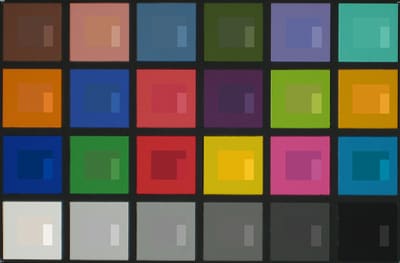
Some of the colors are hard to distinguish from each other, while others are obviously off. Below is another comparison chart to show just how far each color is from where it should be. The Canon PowerShot SD750’s colors are shown as circles, and the ideal colors are squares.
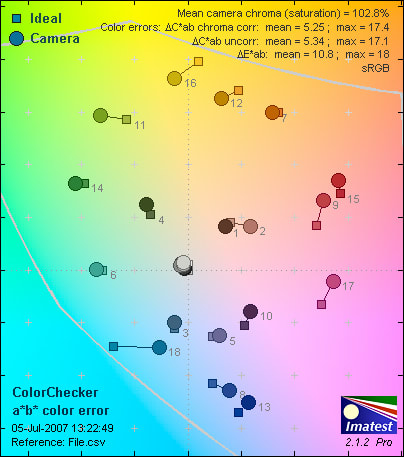
The white appears to be just slightly off-center, but that doesn’t seem to affect the overall color production too much. Most of the colors are tightly tethered to where they ought to be. The most erroneous is blue No. 18, but even it isn’t that bad. Overall, the Canon PowerShot SD750 performed wonderfully with its mean color error at a low 5.34. Colors were nicely saturated at 102.8 percent. The SD750 earned an overall score of 11.24.
White Balance*(12.2)*
Auto (10.3)
The Canon PowerShot SD750’s Automatic white balance setting isn’t as reliable as the presets. It’s most accurate in fluorescent lighting, but the preset still prevails.
Preset (14.2)
The preset white balance settings performed very well. The Auto setting was decent but the presets were always a little bit better. The best performances came from the fluorescent and tungsten presets, as their results were nearly perfect.
**Still Life Sequences
**Click to view high-resolution images.
**
Resolution***(5.86)*
The Canon PowerShot SD750 packs a 7.1-megapixel image sensor under the hood. At its top JPEG resolution, we snapped several pictures of an industry standard resolution chart to see how effective it is at capturing detail. The chart is shown below.
[

](https://www.reviewed.com/cameras/viewer.php?picture=SD750-Res-lg.jpg)
Click to view high-resolution image
We photographed the chart testing out different focal lengths and apertures to get the absolute sharpest shot, and our best result came from an image shot at f/4.9 and 17.4mm. Imatest screened the image and output quantitative resolution results in terms of line widths per picture height (lw/ph). This unit describes how many alternating black and white lines could fit across the SD750’s frame. On the horizontal edge of the frame, the camera resolved 1714 lw/ph with 9 percent oversharpening. On the vertical plane, it measured 1832 lw/ph with 11.4 percent undersharpening.
These results are on-par with other Canon digital cameras. The Canon PowerShot A620, which also has 7.1 megapixels, resolved 1708 lw/ph horizontally and 1787 lw/ph vertically. The Canon PowerShot SD40 resolved 2013 lw/ph horizontally and 1655 lw/ph vertically. It came out with a very respectable 5.86 overall resolution score that is typical of the PowerShot cameras and much better than the average 7.1-megapixel compact digital camera.
Dynamic Range*(5.53)
*The range of bright and dark shades that can be recorded in a single image is called dynamic range. A camera’s dynamic range is important when photographing subjects with lots of contrast such as the ocean on a sunny day. A cheap camera with poor dynamic range would blow out the sky as pure white, make the ocean appear pure black, and create an image lacking detail.
To test the dynamic range of the Canon PowerShot SD750, we photographed a standardized chart that shows a series of rectangles ranging from very bright to very dark. Using Imatest imaging software, we determined how many steps the camera could depict at different sensitivity settings. While this test is designed to get the most dynamic range possible out of the camera, it probably won’t perform this well outside a studio. This info is useful for comparing different digital cameras on this site, though.
Below is a chart showing the manual ISO settings on the horizontal axis and the number of exposure values captured on the vertical axis.

This chart seems to correspond well with the ISO chart. The ISO 80-200 settings perform well before making a series of drops. These results are unfortunately typical of compact PowerShot digital cameras. The A640 came out a little better with an overall mark of 6.25. The A620 had a 5.5 score. And the Canon PowerShot SD750 has a similar overall score of 5.53.
Low Light*(7.97)*
All of our other tests are done in optimal studio lighting. Because not everyone shoots under perfect lighting, we dimmed our lights for a few tests. The first test was done at 60 lux, which is equivalent to the amount of light in a softly lit living room after dusk. Our second test is done at 30 lux, which is about the light emitted from a 40-watt bulb. The 15 and 5 lux test are extremely dark and are meant to push the image sensor to its limit.
The Canon PowerShot SD750’s images are quite noisy but still very much illuminated, even in the dimmest of lighting. Some other cameras can do this at the expense of color saturation or quality, but the SD750 held colors nicely in low light. Even at the darkest 5 lux, the mean color error was only 7.14, which is a respectable mark for most models.
When the camera selected slower shutter speeds, the noise level increased, as is normal. A chart is shown below with the exposure length on the horizontal axis and the percentage of noise on the vertical axis.

The amount of noise showed no significant increase, so we suspect some in-camera noise reduction kicking in. Canon publishes that its noise reduction system automatically functions with shutter speeds of 1.3-15 seconds. The SD750’s noise actually decreases between five and 10 seconds before climbing again at 15 seconds.
Overall, the images were a bit noisy, but the camera’s low light performance is still quite impressive.
Noise – Auto ISO*(1.97)*
We tested the noise produced in the Automatic ISO setting in our brightly lit studio. Most digital cameras choose the lowest ISO setting, and therefore produce little noise. The Canon SD750 chose the ISO 200 setting. The SD750 produced a lot of noise through its ISO range. Thus, it came out with a horrible 1.97 score.
Noise – Manual ISO*(4.42)*
We tested the noise levels at each manual ISO setting under bright studio lights. The SD50 has plenty of ISO options thanks to the new Digic III processor. Its range extends from ISO 80-1600. Below is a chart showing the percentage of the image degraded to noise (on the vertical axis) in each manual ISO setting (on the horizontal axis).
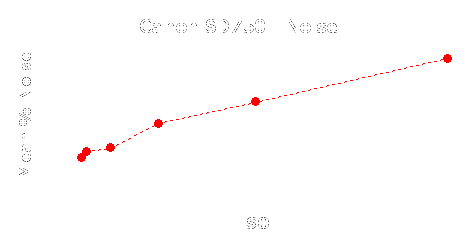
The Canon PowerShot SD750 produces more noise than it should at the lower ISO settings – and it only builds from there. The results are manageable until about ISO 200 because the amount of noise stays under 1.5 percent of the total image. Beyond that, the noise increases dramatically with each boost of the ISO. From ISO 200 to 400 there's a large increase in the amount of noise. The ISO 1600 setting is hardly usable with 4.5 percent of the image lost to noise; this looks like a jumble of purple and green speckles on subjects. The SD750’s overall score for this test came to a disappointing 4.42.
Speed/Timing
Startup to First Shot (8.5)
The Canon SD750 took 1.5 seconds to start up and take its first shot. This isn’t nearly as speedy as a DSLR, but really isn’t bad for a compact digital camera.
Shot-to-Shot (9.4)
In Burst mode, the SD750 can take shots every 0.6 seconds until the memory card is full. This isn’t incredibly fast by any standard, but the camera’s ability to snap away until the memory is filled is quite impressive.
Shutter-to-shot (9.0)
The SD750’s auto focus system can be sluggish if unprepared. Unexpected moments might flutter by, as the camera takes about a half-second when it isn’t prefocused. When the exposure is locked and the finger is pushing the shutter release button halfway down ’s hard to measure any shutter lag at all.
Processing (8.6)
The Digic III image processor doesn’t need a lot of time to think. It takes about 0.7 seconds to process a shot, which isn’t bad at all.
Video**Performance***(3.43)
Bright Indoor Light (3000 lux) (4.76)*
We tested the SD750 under the same bright lighting as we do the still image tests. This time we used the Movie mode and recorded a clip of an industry standard video test chart. While colors and saturation were nearly perfect for still images, video was awful. The mean color error came out to 24.3 and the saturation jumped to 137.7 percent. It really does look like a total opposite to still images. Even the still images’ most inaccurate color, blue No. 18, is one of the most correct colors in video. The noise remained fairly low at 0.425 percent.
Low Light (30 lux) (3.36)
The camera turned another flip when the lights were dimmed to 30 lux. The bright lights oversaturated the image but the dim lights caused the colors to undersaturate (see the circles in the color chart below heaving toward the center of the image). Saturation was only 45.9 percent; this is one of the worst we’ve seen. The mean color error remained out of whack at 20.8, and the average amount of noise jumped to 2.61 percent of the video.
Resolution*(1.05)*
We tested the SD750’s top video resolution at 1700 lux and ran the clip through Imatest. The program analyzed it and determined that the camera resolved 252 lw/ph horizontally with 19.6 percent undersharpening. Vertically, it resolved 366 lw/ph vertically with 9.7 percent oversharpening. These results aren’t very impressive, but there aren’t many compact digital cameras that are.
*Outdoor Motion
*We went outside the lab for a breath of fresh air and a last bit of testing. We recorded videos of cars driving by and people walking on the street outside our office. The contrast and motion looked good except for some jerkiness when subjects moved out of the frame. The biggest problems outdoors involved metering, moiré, and bleeding of overexposed areas. Subjects moving quickly across the frame caused the metering to flicker.
Components
Viewfinder*(0.0)*
With the enormous LCD screen, the Canon PowerShot SD750 doesn’t have room for an optical viewfinder. For users who are still hanging on to that feature, Canon’s SD1000 has it. The SD1000 is basically the same camera, but has a smaller 2.5-inch LCD and the optical viewfinder. The SD750 uses its LCD screen as a viewfinder.
LCD Screen* (9.25)*

The LCD screen is beautiful. The 3-inch screen has enormous graphics, huge menu font, and a smooth resolution of 230,000 pixels. The low-temperature polycrystalline silicon TFT display greatly improves upon its predecessor, the SD630, which had a 2.5-inch LCD and 173,000 pixels.
Canon calls its new screen "Pure Color" and flaunts its wide viewing angles, scratch resistance, and anti-reflective coating. The LCD can be seen when held out to the right or left, so it’d be great for friends to crowd around and view a slideshow – especially with the large screen. Don’t try to view it from above or below your eyes, though; the screen solarizes and can hardly be seen at all. It isn’t made for those glorious above-the-head rock concert shots.
The SD750 has an anti-reflective coating that reduces glare from the lights and almost looked purple when the camera was turned off. That coating didn’t seem to work at all when a fingerprint greased the screen, though. Keep a clean cloth handy for the best viewing, or at least keep the seam of your shirt clean so you can wipe the screen down every once in awhile.
In the Recording menu, display overlays can be added to show the following: grid lines, 3:2 guide lines, both, or none. Users can quickly change the view by pushing the designated display button in the lower left corner of the back.
The refresh rate of the LCD screen is excellent. It is near the standard 30 fps most of the time, but when the exposure is locked it smoothes further to about 60 fps. The view looks just as it should.
The 3-inch LCD screen is gorgeous, but hikes the total price of the camera up a good $50. It’s really nice to have, but the SD1000’s 2.5-inch screen has the same resolution and is still a great size. If you can splurge or require large fonts to read, the SD750 is a good choice. Otherwise, the SD1000 is still a great, practical option.
Overall, the Canon SD750’s enormous LCD screen makes a fantastic viewfinder that is easy on the eyes and easy to view in many situations.
Flash*(3.25)*

The flash unit has a very unfortunate position on the front of the camera: its located where the left fingers wrap around the camera, so they frequently block the flash’s light. This is only part of the problem with the flash. It is weak to begin with. It is effective from 1.6 to 11 feet when the lens is zoomed out and 1.6 to6.6 feet when the lens is zoomed in. Add in the spotty coverage and the SD750’s flash isn’t very impressive at all. The SD750’s flash is effective from 1 to1.6 feet in the Macro mode. If you get any closer than a foot to the subject, it will be completely blown out.
A few flash options can be accessed with the right side of the multi-selector: Auto, On, and Off. If users want to add red-eye reduction or a slow sync effect they will have to go into the Recording menu. Even with the red-eye reduction turned off, there is still a quick preflash. The red-eye option emphasizes the preflash, but doesn’t take any longer to take the picture – a problem common on other digital cameras.
Overall, the Canon PowerShot SD750’s flash unit is typical of those found on slim digital cameras: spotty, weak, and easily blocked.
Zoom Lens*(6.0)*

The Canon PowerShot SD750 has a 3x optical zoom lens used on many other Digital Elph cameras. The same proprietary lens is included on this camera’s budget companion, the SD1000, and predecessor, the SD630.
The 3x lens measures 5.8-17.4mm, equivalent to 35-105mm, so it isn’t very wide. The zoom is controlled by a small ring around the shutter release button; a tiny nub on the front is pushed to the right and left to zoom in and out. Its total movement is less than a quarter-inch, so the index finger will feel a bit cramped when pushing it around. If users tap it lightly, they can eek six focal lengths from within the range. The zoom isn’t very smooth; it seems to backfire a little once the control is released.
Although changes in zoom can be viewed on the LCD, there is no digital numerical display. Many cameras use display to indicate where users are at within the zoom range. A numerical display (eg. 4.1x) appears only when the digital zoom is in use. The 4x digital zoom can be turned on and off in the Setup menu.
The lens extends from the camera in two segments and isn’t large at all. It folds down into the camera when turned off, and two plastic covers slide shut to protect the lens’ glass.
The max aperture when zoomed out is f/2.8, which has become the standard for compact digital camera lenses. When zoomed in, the aperture closes to f/4.9. Unlike its many of its competitors, the SD750 doesn't have an optical image stabilization system, which helps to reduce hand shake and blur in photos caused by moving subjects. Consumers seeking this feature should consider its cousin, the more expensive PowerShot SD850IS.
Overall, the Canon lens is decent, but not a standout. It has a typical 3x range and uncomfortable control, both common features on compact digital cameras.
Design / Layout
Model Design / Appearance*(8.25)*
The Canon PowerShot SD750 has a similar look to the Canon SD700 and many others in the Digital Elph line with its "perpetual curve." The "curve" is toned down on this model compared to its predecessors: the SD750 has soft edges and a flashier tri-color design. The top of the camera shows off the "tri-color" element: the front panel is steely silver, the back a glossy black, and the right side a dark gray. These three panels are melded into a diagonal design that really hasn’t been done before on digital cameras. It’s refreshing to see something other than two panels neatly bolted together with a button or two on it.
The Canon SD750 has a stainless steel body that comes in silver or black and silver. Like its SD-series predecessors, this digital camera is trendy and fashionable with its compact design big screen, and sturdy body.
Size / Portability*(8.25)*
Consumers who want a camera to tote to the park, work, restaurant, and elsewhere will be pleased with this model: it’s small enough to stash in a pocket and flat enough to be comfortable, too. The Canon PowerShot SD750 measures 3.61 x 2.24 x 0.77 inches and weighs 4.59 ounces without the battery and memory card.
It has a wrist strap eyelet on the right side to ensure it won’t slip out of a hand and hit the concrete, and the weight won’t break wrists either. The weight feels just as it should with those dimensions: the camera isn’t heavy, nor is it light.
Handling Ability*(6.25)
*The Canon SD750 carries on the Digital Elph tradition of the "perpetual curve," a design element that includes a slight bend in the right side. This curve makes handling ever-so-slightly more comfortable, although it’s no replacement for a real SLR-style hand grip. Those SLR grips are comfy, but SLRs won’t fit in a pocket like the SD750 does. Convenience certainly trumps comfort on this point-and-shoot.
The curve isn’t the only handling feature. Canon added a few tiny bumps on the upper right corner of the back. This is supposed to be where the thumb rests, although this position left my hand cramped. Because of the diminutive measurements and the heft of the metal body, I found myself handling the SD750 with a daintier pose than usual. Instead of the thumb supporting the back, I had both thumbs supporting the bottom, index fingers on top, and other fingers wrapped around the front in an almost symmetrical pose. This supported the camera well, but the left fingers blocked the flash unit few times. The right fingers won’t get in the way of anything but don’t have much to cling to – only a lightly textured and very small Canon logo.
Control Button / Dial Positioning / Size*(6.0)*

Looking for a single sentence summary? The Canon SD750’s buttons are almost too tiny to be functional. There’s more to that, though.
The buttons are small so the LCD screen can be big. Sacrifices are made on this camera for convenience sake, and this is one of them. All the buttons are small except for the most important one, the shutter release button.
Around the shutter release button is a zoom ring with a small nub that moves only a few millimeters to each side. Because of the limited movement, fingers feel a little cramped and you wonder if you’ve zoomed anywhere at all.
There is a small power button on top, but that is only accessed once or twice per photo shoot anyway. There is a mode switch on top that is also small and moves from movie to scene to still image (Manual, Auto, Digital Macro, etc) positions.
The multi-selector is centered on the right of the back side and is so covered in icons that they spill onto the camera body. The icons signify the many functions this control performs. The center of the control is a Func./Set button that accesses a menu of frequently used settings and makes selections to the main Recording menu. A ring surrounds the button with loads of icons. From the top and moving clockwise, they are Jump and ISO, Flash, Burst/Self-Timer/Delete, and Macro and Landscape.
The multi-selector is comfortable and works very well. It has a bowl-shape that cradles the thumb. When touched lightly, "touch icons" appear on the LCD screen so users can see what they’re pushing when their thumbs are covering the control. If you rub the multi-selector the right way, you can scroll through shooting modes. This isn’t as seamless as a rotary wheel, but is an interesting concept nonetheless.
The SD750’s buttons are incredibly tiny, making it possible to push more than one at once. They are barely functional because of the size, but most point-and-shooters won’t care at all.
Menu*(8.0)*
The menu looks just like those on other Digital Elph cameras but is placed on a big screen with a big font. That makes it nice and easy on the eyes. The Canon SD750 has a split menu system that separates the more frequently used settings from the Main menu. The more frequently used settings are found in a menu accessed by pushing the Func./Set button.

There are live previews throughout this menu so users can make more informed decisions about whether to use the Auto or Digital Macro mode, the Fluorescent or Fluorescent H white balance settings, or one of the color effects. All options come with live previews, although it’s harder to tell on the compression and image size. The Movie mode has a Func./Set menu that offers a lot of great options, and will be discussed further in the Movie mode section.
The Main menu is found with the menu button and does not have live views. It is the same menu that appears on other PowerShot digital cameras with the gray background and colored tabs at the top to organize the menu pages.
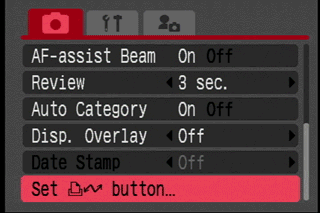
The Recording menu is only the first page of the three-tabbed menu. The second tab is yellow with hammer and wrench icons, which is the Setup menu and is shown below.

The third tab in the menu system is purple and displays an icon of a person. This menu allows users to customize the camera to their liking. This is where startup images can be chosen, the volume of every conceivable sound can be set, and every sound from wolves howling to birds chirping to aliens descending can be selected to indicate a function (eg. self-timer, focus lock, etc).

The menus look much nicer on the 3-inch LCD screen of the SD750 simply because the font is larger and thus more readable. The menus can be easily navigated with the multi-selector and the on-screen directions.
Ease of Use*(7.75)
*Like most other Canon PowerShot digital cameras, the SD750 is easy to use. The lack of a mode dial and the split menu system may confuse some people, but many will appreciate the easy access and live views in the Func./Set menu. There is no in-camera help guide like those found on some compact models from other manufacturers, but the SD750 is very intuitive even without that.
Modes
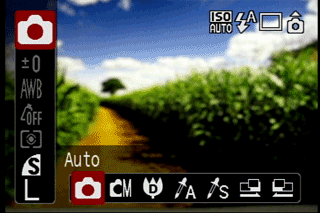
Auto Mode*(7.25)*
The Auto mode is listed among all the other modes in the Func./Set menu; this means there is no easy one-touch access like on many digital cameras. Once there, it’ss easy to use, though. It automates everything except the image size and compression, but allows users to choose limited selections of options from the multi-selector and Recording menu. For example, the flash icon accesses only Auto and Off flash modes, and the ISO only Auto ISO and High ISO auto settings. The High ISO auto setting was very tempting to use because it seemed to freeze subjects better than the standard ISO, but there was way too much noise. It wasn’t noticeable on the LCD screen but could be seen on even a 4 x 6-inch print. Generally pictures from the SD750’s Auto mode looked fine. The biggest annoyance – which admittedly isn’t that big – is that the Auto mode is located in a menu and not on a mode dial or with a more easily accessible button.
Movie Mode*(7.0)*
The Movie mode is easier to find than the Auto mode because it has its own position on the mode switch atop the camera. The Canon PowerShot SD750 has a fairly large palette of resolutions and other options in its Movie mode; it certainly outdoes most compact digital cameras’ Movie modes.
The video resolution is good with a top quality of 640 x 480 pixels at 30 fps. Other resolutions can be selected too: 640 x 480 at 15 fps, 320 x 240 at 60, 30, or 15 fps, and 160 x 120 at 15 fps. The smallest video size can only shoot for three minutes, while the smoothest 320 x 240, 60 fps video only records for one minute. This is the same as other PowerShot digital cameras with the exception of the new Canon TX1, which records the fast frame rate movies for up to an hour.
Other than the fast frame rate clips, movies can record up to 4GB or an hour, whichever comes first. Unfortunately, the optical zoom is not functional while recording, which will disappoint many users. The 4x digital zoom can be used, but it makes the image look increasingly grainy. The following Func./Set menu reveals most of the Movie mode’s options.
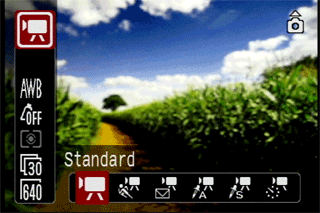
The Color Accent and Color Swap movie modes are fun to play with but I can’t think of any practical application for them. Digital Elphs don’t necessarily aim to be "practical" though: they are more about the fun. There is also a Time Lapse movie mode that can shoot either one or two frames per second for up to two hours. The frames are then strung together in a Motion JPEG mode and played back at a rate of 15 fps.
In general, movies look great. They look nice and smooth on a television, although the colors aren’t as accurate as they are in still images. The audio is clear, which is more than can be said of most Movie modes. In Playback mode, movies can be reviewed with VCR-like controls. The clips can also be played back in slow motion and manipulated with some editing. Users can cut the beginning, middle, or end of a video clip. After the cut has been made, users must save their work just like on a computer.
Overall, the Canon SD750’s Movie mode is a winner. The resolution is fine, subjects look good, and audio is nearly perfect.
Drive / Burst Mode*(6.0)
*When the bottom of the multi-selector is pushed, the Burst and Self-Timer modes appear. The Single drive is the default, and the Continuous Burst mode appears only in the Manual shooting mode. When activated, the Burst mode snaps along at an unimpressive rate of 1.7 fps. The Burst mode isn’t very fast, but it does last until the memory is full.
The Self-Timer modes included on the camera delay the shutter for two or 10 seconds. There is also a custom self-timer that can be set to delay 1-30 seconds before snapping a string of 1-10 pictures. The SD750 indicates the self-timer’s activation by flashing a series of orange lights from the front of the camera and a few beeps if set to do so (via the Setup menu’s vast volume selection).
Playback Mode* (7.25)*
The Canon SD750 has a small playback button on the back of the camera that makes it quick and simple to get to the Playback mode and back to the Recording mode when needed.
The Playback mode displays images one by one or in index screens of nine thumbnails if the "W" side of the zoom control is pushed. Pushing it the other way magnifies the image up to 10x. Individual pictures automatically rotate in the Playback mode, whether the camera is held vertically or horizontally, so the image is always right side up. A histogram can be viewed when the display button is pushed, and the file info can be viewed or hidden.
Sound memos can be added, up to 60 seconds for each image file, and there is a sound recorder function in the Playback menu that has nothing to do with imaging. The placement is curious indeed. Below is the Playback menu.
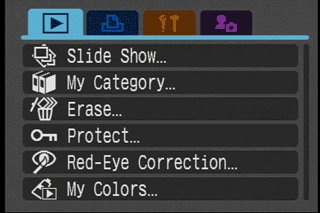
The red-eye correction feature didn’t seem to work very well on my images. I didn’t get any blatantly awful red-eyed subjects from the Canon SD750, but I had a picture of my son that had a single red eye in it. His head was turned away from me so it was a profile shot of him pushing a fire truck on the floor. The red-eye correction feature prompted me to frame the red eyes with a superimposed box. I did so and then activated the actual red-eye feature. After a few seconds of processing, a message popped up on the camera’s screen: "Cannot modify." Perhaps it needs two eyes to properly function.
Movies can be played back normally with VCR-like control or in slow motion and can be split into two separate files. Images and movies can also be erased one by one with the bottom of the multi-selector or erased by date, category, or folder. They can be erased all at once, too.
These PowerShot digital cameras are designed to sort through large numbers of photos. A jump function eases navigation by providing quick access to every 10th shot, 100th shot, category, folder, date, or movie. When pictures are viewed as an index, users can quickly scroll through them like pages. Pictures can be tagged into different categories like people, events, and scenery so they can be found faster later. All in all, the Playback mode has lots of options to organize, view, and edit pictures.
Custom Image Presets*(7.25)
*
*

*
The scene modes have a designated scene position on the mode switch. To actually change the modes, though, users will need to enter the menu. The scene modes are: Portrait, Night Snapshot, Kids & Pets, Indoor, Foliage, Snow, Beach, Fireworks, Aquarium, and Underwater.
Exposure compensation is available in each of these scenes, along with image size and compression. Of note is the optional underwater housing that can be purchased with this camera; don’t think the Underwater mode will last long without one.
The SD750’s little brother, the SD1000, has the exact same exposure modes. It doesn’t have a mode switch though, so scene modes are placed in the same menu with everything else.
Control Options
Manual Control Options
Canon Digital Elph cameras don’t tend to have many manual controls. The Canon PowerShot SD750 has a few that it packs into its Recording and Func./Set menus. The options are discussed in the following paragraphs.
Focus
Auto Focus (6.0)
The Canon SD750’s through-the-lens auto focus system focuses from one foot in front of the lens. It comes with Canon’s Digic III image processor that has face detection technology built into it. This prevents the unsightly photo of a crystal clear background with a blurry face in the foreground. The face detection system can recognize up to nine faces at a time regardless of the size of the faces. There are a few caveats: faces have to be looking directly at the camera and unblocked by glasses, hair, and the like. It generally works quite well, though, and is nice for snapping candid pictures of the kids.
When the face detection isn’t on, the default AiAF is. The auto focus system works well and quickly, except in low light when it takes an extra half-second to shoot out an orange auto focus assist beam before actually focusing at all. While the Face Detection auto focus mode superimposes boxes over detected faces, the AiAF system places a box or boxes over whatever it is focusing upon.
Users can activate the Macro mode from the left side of the multi-selector. With this, the camera can focus as close as 1.2 inches. There is also a Landscape mode that keeps everything in focus all the time.
Manual Focus – These models cannot manually focus.
ISO (9.0)

The Canon PowerShot SD750 has a wide ISO range that includes manual ISO settings of 80, 100, 200, 400, 800, and 1600. There are also two automatic settings: the Standard auto for everyday photography and High ISO auto for lower light situations. The High ISO auto setting is great for stopping subjects in their tracks and reducing blur, but the overall image quality suffers greatly: noise increases and dynamic range decreases.
The SD750 includes a brand new feature on PowerShot digital cameras called Auto ISO Shift. This senses when images are vulnerable to blur and displays a blinking hand icon on the LCD screen. While that icon blinks, the print button’s blue LED blinks too: this signals that the ISO could be boosted to reduce blur if desired. The ISO only boosts if users push the blinking button. This is an interesting feature that ensures great shots even in less-than-perfect lighting.
The ISO settings are located at the top of the multi-selector, while the Auto ISO Shift feature can be activated in the Recording menu. The ISO settings are available by pushing the top of the multi-selector. In the Movie mode, if it is pushed then the video automatically gains up a bit for better visibility in low light. Overall, the Canon SD750’s ISO selection is great with the manual range and cool features like Auto ISO shift and High ISO auto.
White Balance*(8.75)*

The SD750 also has a healthy selection of white balance settings. They are found in the Func./Set menu with a large preview. Choices include Auto, Daylight, Cloudy, Tungsten, Fluorescent, Fluorescent H, and Custom. There isn’t a Flash white balance setting but the camera’s Auto setting seems to handle that lighting just fine.
The custom white balance can be set by framing something white in the tiny box that appears in the center of the screen and pushing the menu button, like on other PowerShots. There are on-screen directions to do this. If you want to make this easier, you can set the print button to measure the white balance when pushed. The tiny box doesn’t appear in this situation, but this is very handy for situations where the lighting is constantly changing.
Exposure*(7.0)*

Individual exposure settings such as shutter speed and aperture cannot be manually adjusted, but there is a basic exposure compensation option with +/- 2 settings in steps of a third. The exposure compensation can be changed in every mode, from the Manual mode to the Scene modes. There is a live view of this in the Func./Set menu as users scroll through with the multi-selector. A live histogram isn’t available on the Canon SD750, but a histogram can be seen in the Playback mode.
Metering***(7.0)
*
*

*
The Metering mode is in the Func./Set menu, but it can only be adjusted when in the Manual mode. Evaluative, Center-Weighted Average, and Spot Metering modes are on hand with a live preview that makes it easier to choose which one is most relevant for the current situation. The Spot mode is fixed to the center of the image, and the Default Evaluative mode measures from wherever the camera deems the focus to be. This means the metering syncs with the Face Detection auto focus mode when that is activated to properly expose the faces.
Shutter Speed (0.0)

Shutter speeds cannot be manually chosen on this digital camera, but ranges from 15-1/1500th of a second. The shutter speed appears in the file information that can be shown or hidden with a touch of the display button in both the Recording and Playback modes. Many digital cameras have "slow shutter" options that let you manually select long exposures for taking pictures of stars in the sky or a cityscape at night. Canon has such an option on its A-series cameras, but doesn’t include that on the SD-series models.
Aperture*(0.0)
*Canon’s 3x optical zoom lens has a standard, but still good and wide f/2.8 max aperture. When the lens is zoomed out, the max shrinks down to f/4.9, which isn’t great, but is still better than some competitors’ lenses. The smallest the aperture gets is f/8, which is typical for a compact digital camera with a small lens.
Image Parameters
Picture Quality / Size Options*(6.75)*
Beneath the metal housing of the SD750 is a 1/2.5-inch CCD with 7.4 megapixels, 7.1 of which are effective. There are plenty of image sizes to suit any users’ needs: 3072 x 2304, 3072 x 1728 (16:9), 2592 x 1944, 2048 x 1536, 1600 x 1200, and 640 x 480 pixels. These can be found in the Func./Set menu along with the JPEG compression settings of SuperFine, Fine, and Normal. Some digital cameras have resizing options in the Playback mode that shrink pictures to make them easier to post to blogs and attach to e-mails, but the Canon PowerShot SD750 does not have that luxury.
Picture Effects Mode*(8.5)*

Canons are known for their picture effects modes, called My Colors. This PowerShot, like others released in the past year, offers the Color modes in the Recording and Playback modes. Vivid, Vivid Blue, Vivid Green, Vivid Red, Neutral, Sepia, Black & White, Positive Film, Lighter Skin Tone, and Darker Skin Tone can be set. In the Recording mode, there is also a Custom Color option grouped with the other options in the Func./Set menu. It allows users to adjust the contrast, saturation, sharpness, skin tones, and red, green, and blue channels on +/- 2 scales with whole steps.
Color Accent and Color Swap modes are listed among the exposure modes, but are basically color filters of sorts. They aren’t entirely useful, but are interesting to play with when the pictures don’t really matter. Users can select colors the same way they select the white balance, then swap them or accent them by making everything else in the frame that isn’t the selected color black and white. Even movies on the SD750 can benefit from the interesting color effects. Colors can be added, swapped, and accented – although only before recording and not in the Playback mode. Canon’s My Colors effects are a fixture on PowerShot digital cameras that sets them apart.
Connectivity / Extras
**Connectivity
***Software (7.75)*
Along with the camera, wires, and battery charger in the box, there is a CD full of organizational and editing software. Version 30.0 of the Canon Solution Disk is included, and it comes with a variety of programs for both Windows and Macintosh operating systems. ImageBrowser 5.8, PhotoStitch 3.1, and the EOS Utility 1.1 are for Macintosh computers. Windows operating systems can install the following: ZoomBrowser EX 5.8, PhotoStitch 3.1, Camera TWAIN Driver 6.7, and EOS Utility 1.1. Apple’s QuickTime 7 is also included so movies can be played back.
I took a quick look at the Windows version of the software. The ZoomBrowser EX 5.8 program is excellent for organizing; it is a nice extension from the SD750 that allows you to categorize pictures and sort them into folders on the camera. Users can look at pictures in zoom, scroll, or preview modes and adjust the sizes of the images to their liking. Pictures already on the computer are loaded into the program, so you don’t have to worry about loading pictures manually.
From tabs on the left side, you can perform all kinds of tasks. You can rename multiple files at once, play slide shows, create screen savers or wallpaper, or print and e-mail pictures. There is also a tab to edit that leads users to a menu with primitive tasks like red-eye correction, auto adjustment, color/brightness adjustment, sharpness, trim, and insert text.
The Canon SD750 has two Panorama Stitch modes, but the pictures aren’t actually stitched until they are loaded into this included program. PhotoStitch 3.1 has a "launcher" that is the springboard for two programs: a viewer and the actual stitching software. The viewer only allows you to view and print the image, while the stitching program does all the work. You can open photos and then automatically stitch them. You can also tweak the pictures if the automatic setting didn’t function to your liking. I tried a series of seven pictures and the automatic stitching worked perfectly; I couldn’t even tell where the seams were except for the rough edges. The edges of the stitched picture are trimmed off when saved so the final image is shaped as a perfect rectangle. My seven-image picture came out to a whopping 12011 x 1559 pixels, so the only trimming is done vertically.
The included software with the Canon PowerShot SD750 provides great organization, decent editing, and a few interesting extras like panorama stitching.
Jacks, ports, plugs*(6.0) *

There are two jacks beneath a small square-shaped door on the right side of the camera. One jack hosts the USB 2.0 hi-speed mini-B jack and doubles as the AV jack, which can be set to output in NTSC or PAL standard via the Setup menu. The other round jack is for the optional DC in cable.
Direct Print Options (5.0)
*The Canon SD750 is PictBridge compatible and connects to a printer with the supplied USB cable. Print orders are made from the Playback menu, where users can select which pictures to print and how many of each to make. The menu allows 0-99 prints to be created in the DPOF order. Pictures can be printed by category, date, folder, or all at once. Print orders can be deleted or saved and transferred to a printer at a later date via the LED-adorned print button. The print button can be set to perform other tasks when in the Recording mode; this feature can be set in the Recording menu.
The print button itself is a bit confusing. It is really only for transferring images. All print orders are made in the Print submenu in the Playback mode. I kept pushing the print button in the Playback mode thinking it’d mark the image for printing, but a menu would appear that prompted me to categorize the image instead. People, Scenery, Events, Category 1, Category 2, Category 3, and To Do are the categories available.
Once the order is made, it is easy to transfer and print with the included USB cable.
Battery (4.0)

The SD750 comes with a rechargeable NB-4L lithium-ion battery that gets 210 shots per charge. There is a battery indicator that flashes when there are about two minutes of power left. The PowerShot comes with a wall-mount battery charger. The skinny battery didn’t last long, and will require frequent rests with the wall charger.
Memory (2.0)*

There is no internal memory on this digital camera and it only comes with a 16MB card, which can only hold nine pictures at full resolution. The Canon SD750 accepts SD, SDHC, and MMC memory cards in a slot next to the battery in the compartment on the bottom of the camera.
Other features*(4.0)*
Stitch Assist – There are two Assist modes that can be found among the Exposure modes. They do basically the same thing, but one mode aligns the images left to right and the other right to left. The "assist" means that once users snap one picture, a semi-translucent sliver of the image remains to help line up the next shot. These can be used to create panoramas, but they can’t be stitched together until they are uploaded into the included software. Some cameras that have this feature only allow strings of four or five images, but the Canon SD750 snaps away until the memory is full.
Digital Macro – This mode also resides with the other Exposure modes. It can focus from 1.2-3.9 inches. Its live preview is fine until users zoom, and then it looks pixilated. This Macro mode doesn’t provide much advantage over the Standard Macro mode.
Sound Recorder – This feature is located in the Playback menu, although it is an odd placement for it because it has nothing to do with image playback. The sound recorder feature records mono audio at three different sampling rates: 44.100 kHz, 22.050 kHz, and 11.025 kHz. The first option is definitely the best, as it sounds very clear. The latter option isn’t nearly as crisp and sounds like a river is running in the background.
Overall Impressions
**Comparisons
**Canon PowerShot SD1000 – Released as a budget companion, the SD1000 has a flashier name but costs less at $299. It has slightly smaller dimensions and a very different design. There isn’t any "perpetual curve" with this camera: the lines are crisp and straight. Perhaps the biggest difference between the two cameras is the addition of the optical viewfinder on the SD1000, along with a smaller LCD screen. At 2.5 inches, it still looks great, especially because it has the same 230,000-pixel resolution. Like the SD750, the SD1000 has 7.1 megapixels and all the same Exposure modes and menu options. The SD1000 doesn’t have room for a mode switch, but adds the modes to the menu. Both cameras have the same standard 3x optical zoom lens and weak flash unit, but also have an effective Face Detection auto focus systems. The SD1000 costs $50 less and offers many of the same great features: it makes a practical option for consumers who want to save money and don’t mind a 2.5-inch LCD screen.
Fujifilm FinePix Z100*fd* – Announced in July in the U.K., the Z100*fd has a lot of flair inside and out. It comes in four colors, including brown and hot pink. The metal camera measures a slim 3.6 x 2.2 x 0.8 inches and has a relatively large, although not as massive, LCD screen that measures 2.7 inches. It has the same 230,000-pixel resolution but provides only 97 percent coverage of the live view rather than the Canon SD750’s 100 percent accurate view. The Fujifilm FinePix Z100*fd has 8 megapixels and a 5x optical zoom lens, although the lens’ aperture opens only as wide as f/3.8. The camera has automated modes and 16 scene modes, including underwater, an interesting one also included on the SD750. The Fuji comes with 54MB of internal memory, but also has slots that accept SD, SDHC, and xD-Picture media. It has a similar ISO range that extends up to 1600 and a pedestrian Burst mode that snaps slower than the Canon at 1.4 fps for only three shots in a row.
Nikon Coolpix S500 – This slim digital camera has a similar stainless steel body and a 3x optical zoom lens that extends outward. The body measures a mere 3.5 x 2.0 x 0.9 inches and it weighs 4.4 ounces without the battery and memory card. The camera accepts SD media but also comes with 26MB of internal memory. The Nikon S500 has 7.1 megapixels and a lineup of Automatic and Scene modes similar to those on the SD750. Its ISO extends a bit farther, up to 2000, and the lens is complemented by an Optical Vibration Reduction system, something that isn’t included on the SD750. There is a Movie mode that shoots at the same 640 x 480-pixel resolution, a red-eye fix feature, and even Face Priority auto focus – although Canon’s works much better than the one included on this Nikon. The S500 has a battery that is even weaker than the Canon SD750’s, with only 180 shots per charge. The S500 retails for $299 but comes with a smaller 2.5-inch LCD screen. It has the same 230,000-pixel resolution, but it isn’t as gloriously enormous as the LCD on the SD750.
Samsung S1050 – If you’re looking for a 3-inch LCD screen, this digital camera has one. The LCD is the same size and has the same resolution – and it looks like it collects just as much grease as the Canon SD750’s. The Samsung S1050 has a whopping 10.1 megapixels and a 5x optical zoom lens that doesn’t flatten with the rest of the camera body, even when turned off. There is plenty of flexibility with this model as it has Exposure modes ranging from the fully Automatic to Scene to fully Manual. The S1050 has a Face Detection system that works almost as quickly as the Canon’s and even detects up to nine faces like Canon’s system. The Samsung S1050’s Movie mode records a larger 800 x 592-pixel video size but does so only for 20 fps. It also has the same standard VGA resolution. Like the Canon, there are lots of picture effects on this model, and the Samsung even adds 45MB of internal memory. It costs the same at $349.
Sony Cyber-shot DSC-T100 – This digital camera has 8.1 megapixels and a 5x optical zoom that remains in the flat metal body at all times. Sony pulled out all the stops on this camera. The T100 has Face Detection, Optical Image Stabilization, and a 3-inch LCD screen that has the same great 230,000-pixel resolution. It provides mainly Automatic Exposure modes and a few interesting picture effects like cross and fish-eye filters. The Scene mode selection isn’t as vast, with only nine on the list, but there are plenty of other features that draw consumers to this camera. It has HD output capabilities and can record decent video at 640 x 480 pixels, although it requires a Memory Stick Duo Pro card to get the full 30 fps videos. The Sony T100 is a bit more expensive at $399, but it packs a lot of features and a great big LCD screen.
**Value **(5.5)
The Canon PowerShot SD750 distinguishes itself mainly with its LCD screen size. At 3 inches, there still aren’t too many digital cameras that can rival that. However, its other specs are all has-beens: 7 megapixels, 3x optical zoom, Automatic modes, and compact form. The SD750 costs a whopping $349, which seems steep compared to similar models. Does it really cost an extra $50-100 for that extra half-inch of LCD? Is it worth it? Maybe to you, but not to me. Canon created a companion camera to satisfy penny pinchers like me: the PowerShot SD1000. It has all the same exposure modes, resolution, lens, and body, but with a 2.5-inch LCD screen and is less expensive at $299.
Who It’s For
Point-and-Shooters – The big screen, Automatic Exposure modes, compact form, and ease of use are a dream for these consumers.
Budget Consumers – At $349, this is one of the most expensive digital cameras with these fairly basic specs. There are plenty of competitors that offer similar models for much cheaper prices.
Gadget Freaks – The 3-inch LCD is drool-inducing, but there isn’t much else to go gaga over.
Manual Control Freaks – There is a so-called Manual mode, but it doesn’t provide the kind of manual control that these consumers so desperately need.
Pros/Serious Hobbyists – This camera won’t even get a glance.
Conclusion
Conclusion
The Canon PowerShot SD750 has a feature set similar to other digital cameras on the market except for its massive LCD screen – and it has increasing competition in this area, too. The 3-inch LCD is awesome because of its huge previews, readable menu fonts, and beautiful picture playback. The camera costs $349, which seems a bit much, but consumers generally have to fork over more dough for the bigger LCDs. The more budget-oriented camera is the SD1000, which has all the same Exposure modes and features but comes with a screen a half-inch smaller and is $50 less.
There is more to the camera than the LCD screen, of course. It takes great pictures, and this can’t be said of all compact digital cameras. The Canon SD750 had nearly perfect color production that held up even in very dim lighting. The image quality only suffered when the ISO was hiked up, which caused a notable amount of noise.
The 7.1-megapixel SD750 has a great compact body, a huge LCD, and a feature set that is included on lots of other digital cameras. I wouldn’t pay $349 for it, but it’s a great little digital camera.
Sample Photos
Sample Photos
Click to see high-resolution photos.
Photo Gallery
Specs / Ratings
Specs Table
{{manufacturer_specs_table}}{{raw_scores_table}}
Meet the tester

Emily Raymond
Editor
Emily Raymond is a valued contributor to the Reviewed.com family of sites.
Checking our work.
Our team is here to help you buy the best stuff and love what you own. Our writers, editors, and experts obsess over the products we cover to make sure you're confident and satisfied. Have a different opinion about something we recommend? Email us and we'll compare notes.
Shoot us an email