How to keep your fridge perfectly stocked using Apple's Reminders app
Using shared Reminders lists, you can make it easy for everyone in the house to add to the grocery list
Products are chosen independently by our editors. Purchases made through our links may earn us a commission.
Grocery store runs are rarely the highlight of a good week. At best, you’re in and out with everything you need in under an hour. At worst, you walk away without some key ingredients on your list that might throw a wrench into whatever recipes or snacks you had planned for the week.
That’s especially tough when you’ve got other people at home depending on those groceries, like a partner, kiddos, or other family members. Rather than trying to explain when you get home, creating a shared grocery list, everyone can contribute to could help ensure no groceries get left behind.
If you and your family all have iPhones running iOS 15, you can easily set up a shared grocery list in the Reminders app.
Making a list
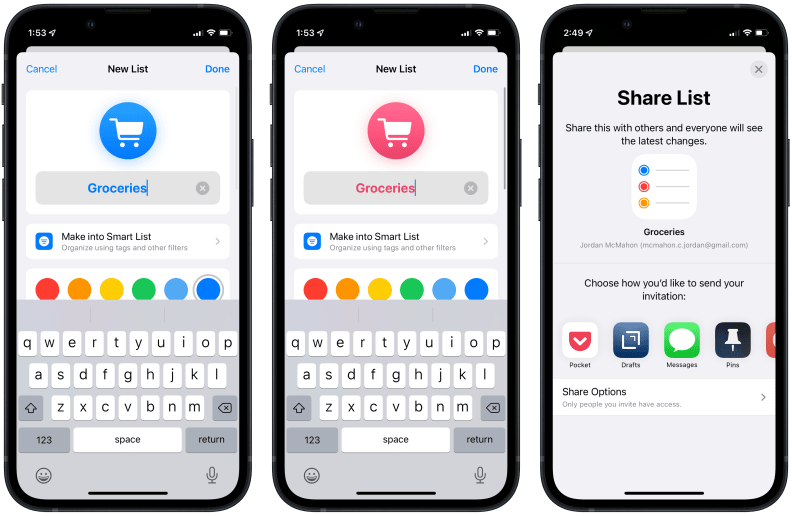
You can choose custom images and colors for your Reminders lists to make things easier on identify.
On iOS 15, Apple's Reminders app allows you to create shared to-do lists of things like chores, errands, or even just a list of things you need from the grocery store.
All you need to do is go into the Reminders app, tap Add List in the bottom right corner, and give that list a name. You could make a separate list for each store your household frequents, but sharing multiple lists is a bit cumbersome, so an alternative could be using one list of everything you need to buy, and utilizing iOS 15’s ability to tag reminders (more on that later) so for now, just create one named Groceries list.
After that, you can select a color for your list and an icon that will remind you what’s on the list. Then tap Done in the top right corner, and tap on your list from the main Reminders screen.
Sharing is caring
To share this list with others in your household, like your partner or kids who might want a say in what goes into the fridge, tap the little circle with three dots inside of it that's at the top right corner of your list, and select Share list. You should have a sheet pop up with options to share the list across various apps, with a Share Options button below those choices.
Tap Share Options first, and turn off the switch that allows other people to share the list if you want to be safe, or just leave it be if you know it'll only get shared with trusted folk. After that, go back to the share page and select Messages, and it’ll create a link to send right in the app. As long as everybody's running the latest version of iOS, they should be able to tap the link and add the list to their Reminders app.
Getting things sorted
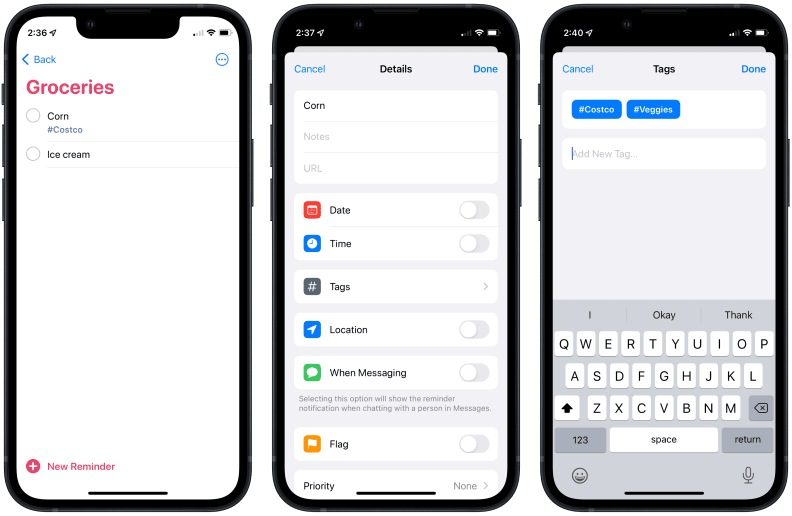
Once you've created the list, you can modify the details of each reminder in the list to make it easier to track down each grocery.
The perk of having one dedicated shopping list is that you don't have to go through the hassle of making a bunch of lists and getting everyone on board them all. The tricky part is organizing things within that list if you get all your groceries from multiple stores.
Thankfully, iOS 15's Reminders app has a nifty solution: tags. Each reminder within your list can be assigned a number of hashtags to better classify each item. So, if you do most of your shopping at Vons, but Ralphs has better prices on blueberries, you can add the tag Ralphs to the blueberries item so anyone who's shopping knows to only get them when they're at that store.
If you're particular about, say, potato chips, or you know to avoid a specific flavor the kiddos don't like, you can also add notes to individual items within your list. Once you're looking at your list, tap on any item, and a little red "i" with a circle around it should pop up next to it. Tap that, and you'll see a bunch of customization options to choose from. From there, you can enter notes to let others know the specifics of important items.
Within that list, you can also add location reminders so your phone will ping you once you reach the store. Unfortunately, you can’t set a single ping for your entire grocery list, but you can set pings for individual items, so it can be handy for items you tend to forget. So, say you always forget to grab toothpaste when you're at the store. You can set a reminder ping to go off when you first walk into the store so you grab it first thing and get it out of the way.
This might sound like a lot of fiddling around just to share a simple list, but few things sting more than remembering what you forgot just as you carry your groceries through your front door. Setting up an easily accessible list that everyone in the house can contribute to will help ensure that whenever anything runs out, someone will add it to the list.


